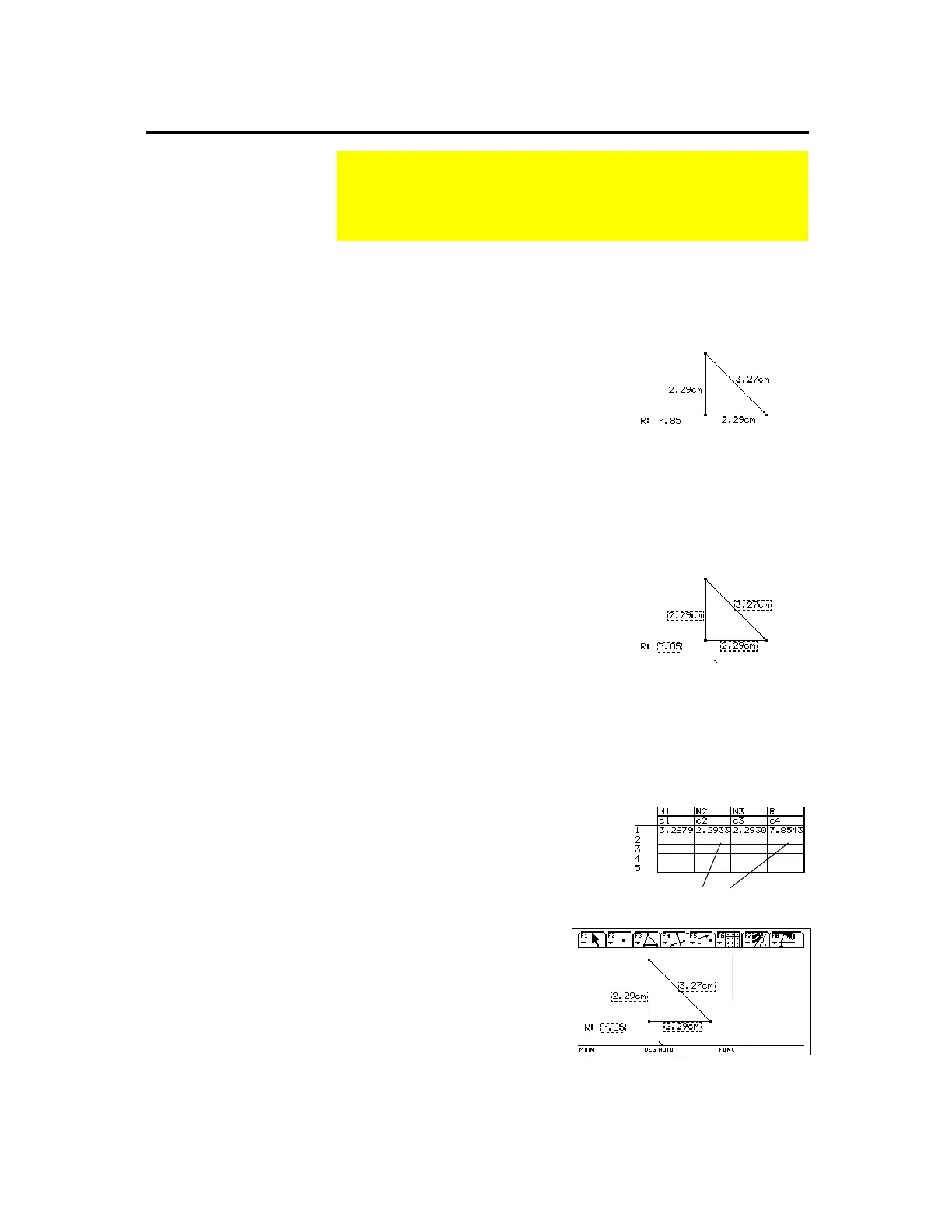TI-89 / TI-92 Plus / Voyage™ 200 PLT Cabri Geometry App 50
The
Collect Data
tool collects selected measurements, calculations,
and numerical values into the variable
sysData
. You can collect up to
10 data measurements simultaneously.
1.
Construct an object, then measure its
dimensions.
For example, measure the sides of a
triangle and calculate its perimeter.
Construct and measure.
2.
Press
TI-89:
2ˆ
TI-92 Plus / Voyage™ 200 PLT:
ˆ
and select
7:Collect Data, and
then
select
2:Define Entry
.
3.
Select each measurement and
calculated value to define the data to
collect.
The data will appear in the Data/Matrix
Editor in the order in which the data
was selected.
Define the data to collect.
4.
Press
TI-89:
2ˆ
TI-92 Plus / Voyage 200 PLT:
ˆ
and select
7:Collect Data
, and then
select
1:Store Data
.
5.
Press
O
and select
Data/Matrix
Editor
, then open the variable
sysData
to display the lists of collected data.
Display the lists.
(
Note:
Labels are also copied
to the table, if available.)
Note:
You can collect defined
data entries automatically if the
Store Data
icon appears in the
toolbar while you are
animating your construction.
(See “Putting Objects in
Motion” on page 55).
Collecting Data
The
Measurement
toolbar menu contains the
Collect Data
tool
that lets you define and store data from your constructions into
lists for later review in the Data/Matrix Editor.
Collecting Data
about an Object into
a Table
Tip:
Press
TI
.
89:
¥
·
TI-92 Plus /
Voyage 200 PLT:
¥
H
to place the collected data
as a vector in the history
area of the Home screen for
later review.
