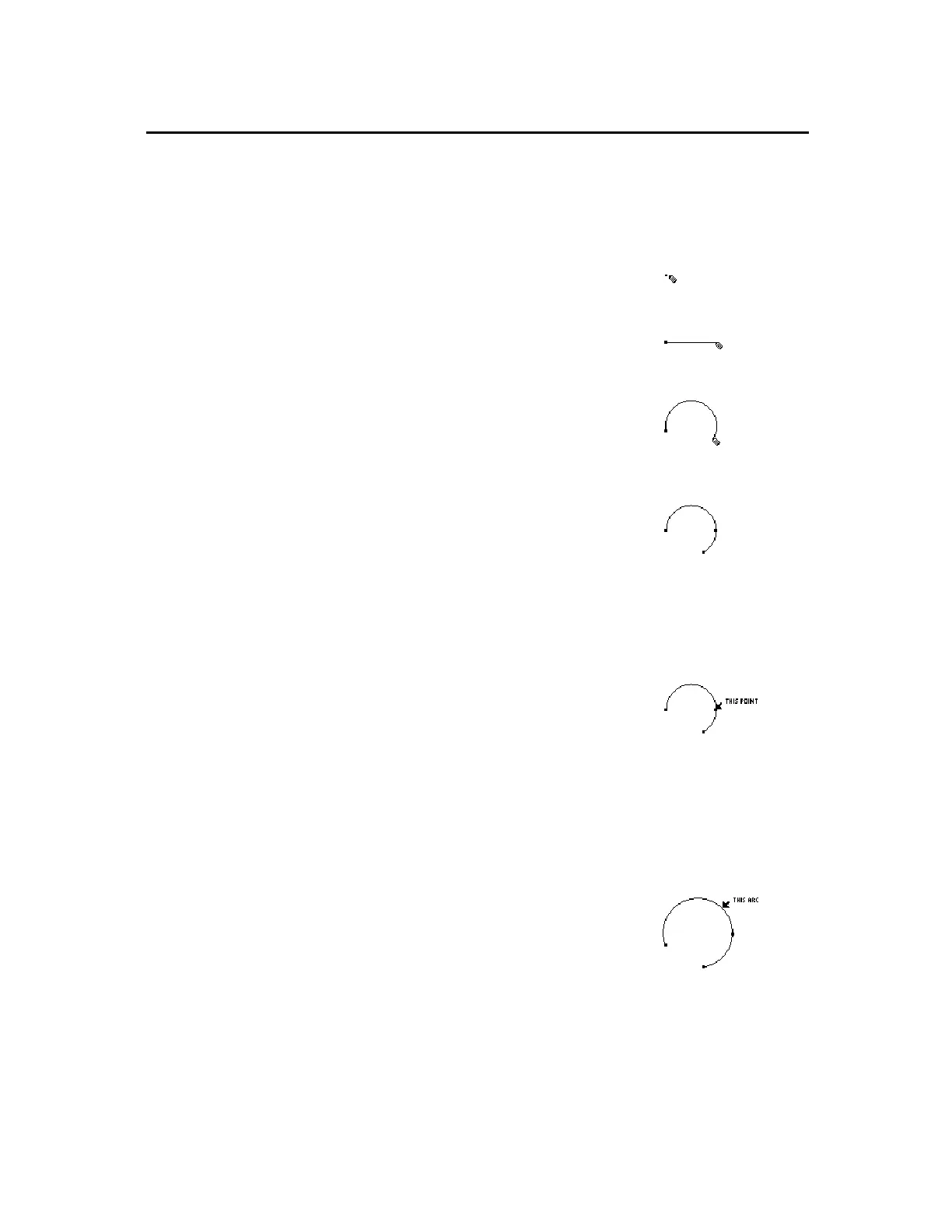TI-89 / TI-92 Plus / Voyage™ 200 PLT Cabri Geometry App 25
The
Arc
tool creates an arc defined by two endpoints and a curvature
point that specifies the curvature of the arc.
1.
Press
…
and select
2:Arc
.
2.
Move the (
#
) cursor to the desired
location, and press
¸
to create
the initial endpoint of the arc.
Create the initial point.
3.
Move the pointer away from the
initial endpoint.
Move the pointer.
4.
Press
¸
then move the cursor to
create the curvature point.
Create the curvature point.
5.
Move the pointer from the curvature
point then press
¸
to create the
final endpoint.
Create the final point.
You can resize an arc or change its curvature by dragging any of the
three defined points.
1.
Move the cursor to one of the points
that define the arc.
2.
Press and hold
TI-89:
j
TI-92 Plus / Voyage™ 200 PLT:
‚
while pressing the cursor pad to
resize the arc.
Drag a point to resize the
arc.
You can move the arc by grabbing the arc away from the points that
define it and dragging it to a new location.
1.
Move the cursor to any location on
the arc that is away from the points.
2.
Press and hold
TI-89:
j
TI-92 Plus / Voyage 200 PLT:
‚
while pressing the cursor pad to
move the arc.
Select the arc before
dragging to move the arc.
Creating Circles and Arcs
(continued)
Creating an Arc
Resizing an Arc
Moving an Arc
