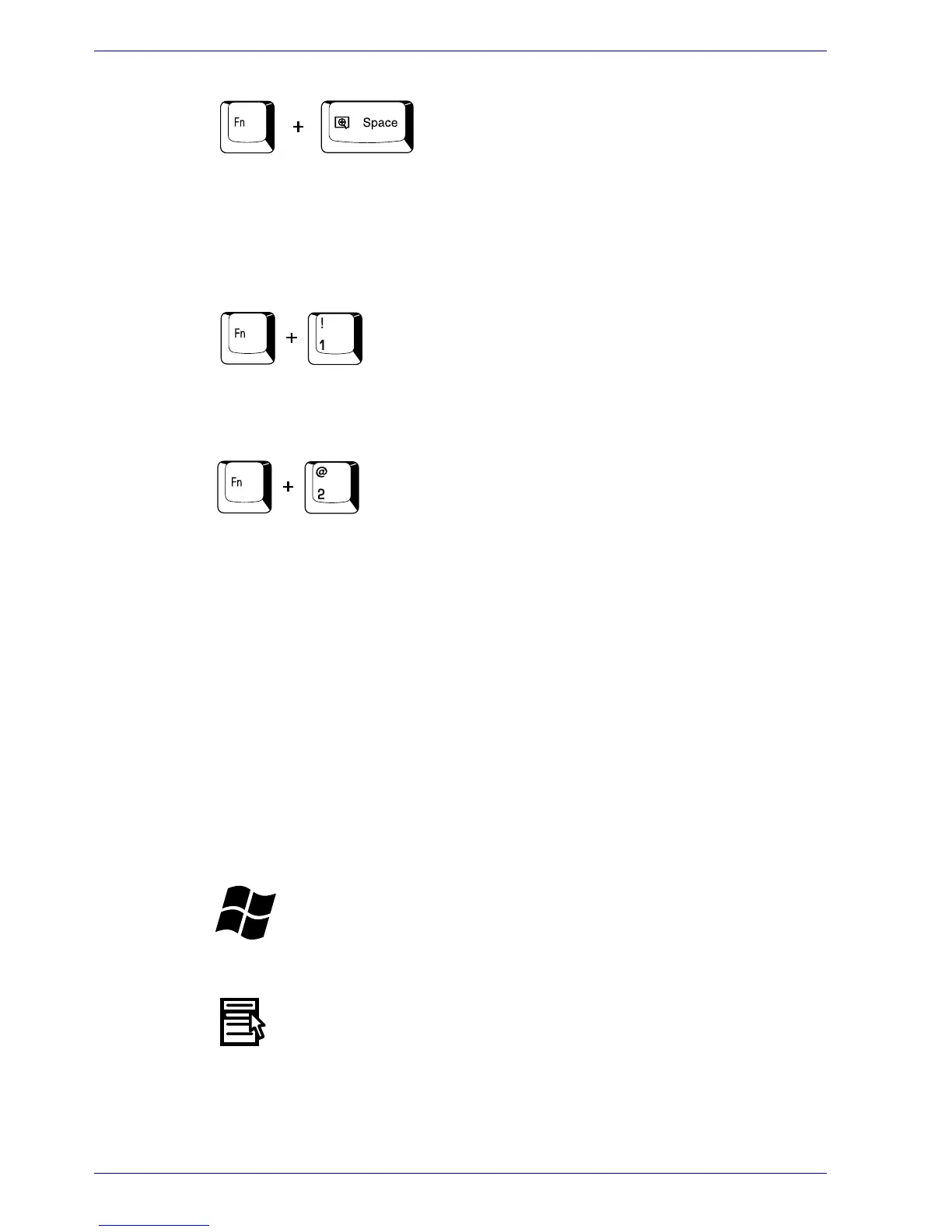5-6 User’s Manual
The Keyboard
LCD screen resolution selection: Press Fn + space keys to change the
display resolution. Each time when you press these hot keys, the display
resolution changes as follows: The available resolution depends on the
model. With WXGA+, you can change the resolution between 800 × 600
and 1440 × 900 pixels. With WUXGA, between 800 × 600 and 1920 × 1200
pixels.
TOSHIBA Zooming Utility (reduce): To reduce the icon size on the
desktop or the application window, press the 1 key while holding down the
Fn key.
TOSHIBA Zooming Utility (enlarge): To enlarge the icon size on the
desktop or the application window, press the 2 key while holding down the
Fn key.
Fn Sticky key
You can use the TOSHIBA Accessibility Utility to make the Fn key sticky,
that is, you can press it once, release it, and then press an “F number” key.
To start the TOSHIBA Accessibility Utility, click start, point to All
Programs, point to TOSHIBA, point to Utilities and click Accessibility.
Windows special keys
The keyboard provides two keys that have special functions in Windows:
Windows logo key activates the start menu and the other, the application
key, has the same function as the secondary mouse button.
This key activates the Windows start menu.
This key has the same function as the secondary mouse button.