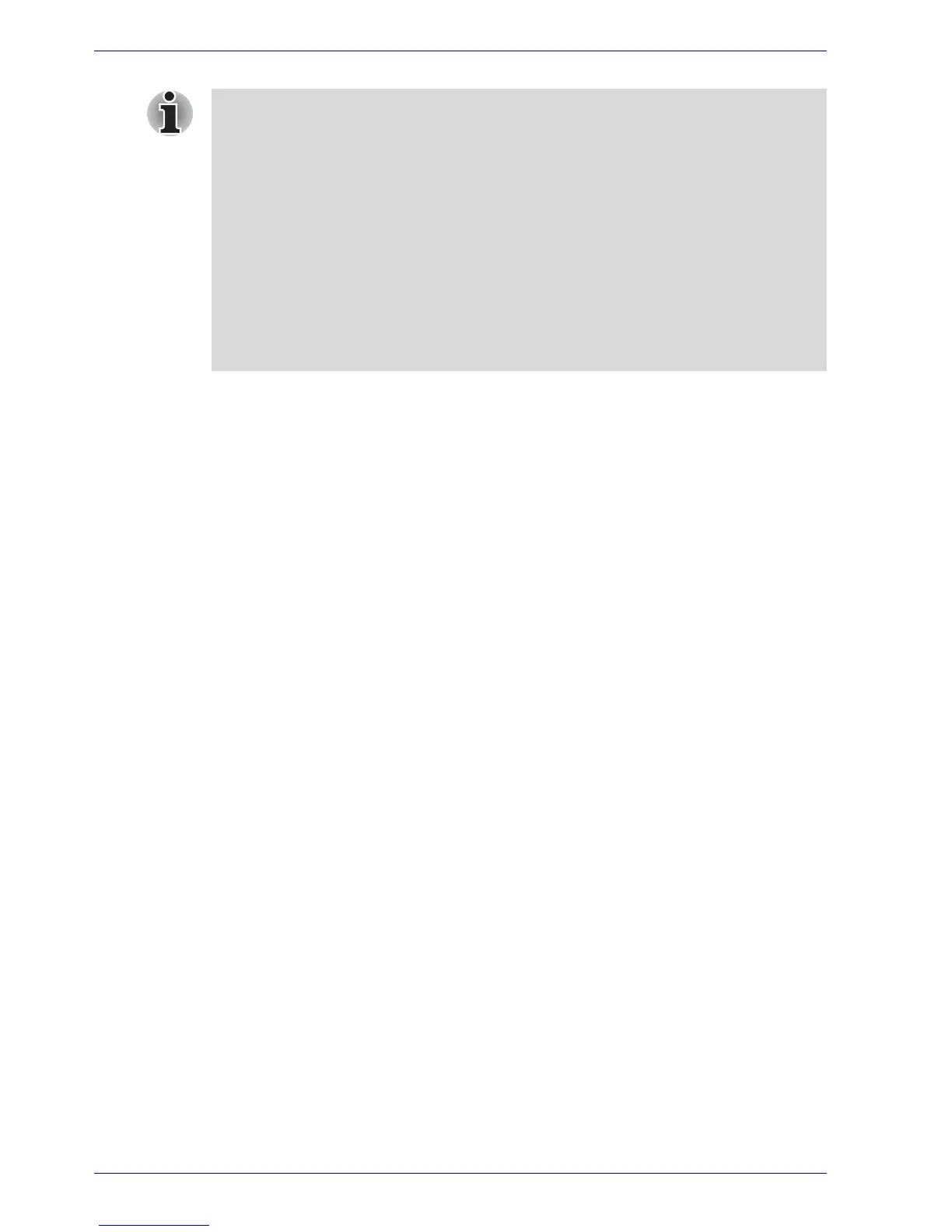4-10 User’s Manual
Operating Basics
How to Enable Fingerprint Power-on Security Settings
It is necessary to first enroll your fingerprint with the Protector Suite QL
application prior to enabling and configuring the Fingerprint Power-on
Security System. Check that your fingerprint is enrolled before configuring
the settings. See Manual for Fingerprint Registration/Enrollment
instructions.
1. Swipe your finger across the Fingerprint Sensor.
2. MENU appears in the lower right corner of the screen. Swipe your
finger on the Fingerprint Sensor, and select Control Center from the
MENU items.
3. The Fingerprint Software Management screen is displayed. Click
Settings and click Power-on Security.
4. The Power-on Security screen is displayed. Place a checkmark in
Replace the power-on and hard drive passwords with the fingerprint
reader and click OK.
Fingerprint Single Sign-On Feature
General
This is a feature that allows the user to complete the authentication for both
the User/BIOS Password (and optionally, HDD Password) and logging on
to Windows using only one fingerprint authentication when booting up. It is
necessary to register the User/BIOS Password and Windows Logon
Password before using the Fingerprint Power-on Security and this
Fingerprint Single Sign-On Feature. Please use TOSHIBA Password Utility
to register your User/BIOS Password. If Windows Logon is not the default
for your system, see Manual to register your Windows Logon Password.
Only one fingerprint authentication is required to replace the User/BIOS
Password (and, if selected, HDD Password) and Windows Logon
Password.
■ It is necessary to register the User Password before using the
Fingerprint Power-on Security and its extended function, the
Fingerprint Single Sign-On Feature. Please use TOSHIBA Password
Utility to register the User Password.
■ If you fail fingerprint authentication more than five times, you must
enter the User Password or Supervisor Password manually to start the
computer.
■ When swiping, please do it slowly and at a constant speed. If this does
not improve the authentication rate, please adjust the speed.
■ If there are any changes in the environment or settings related to
authorization, you will be required to provide authorization information
such as the User/BIOS Password and the HDD Password.