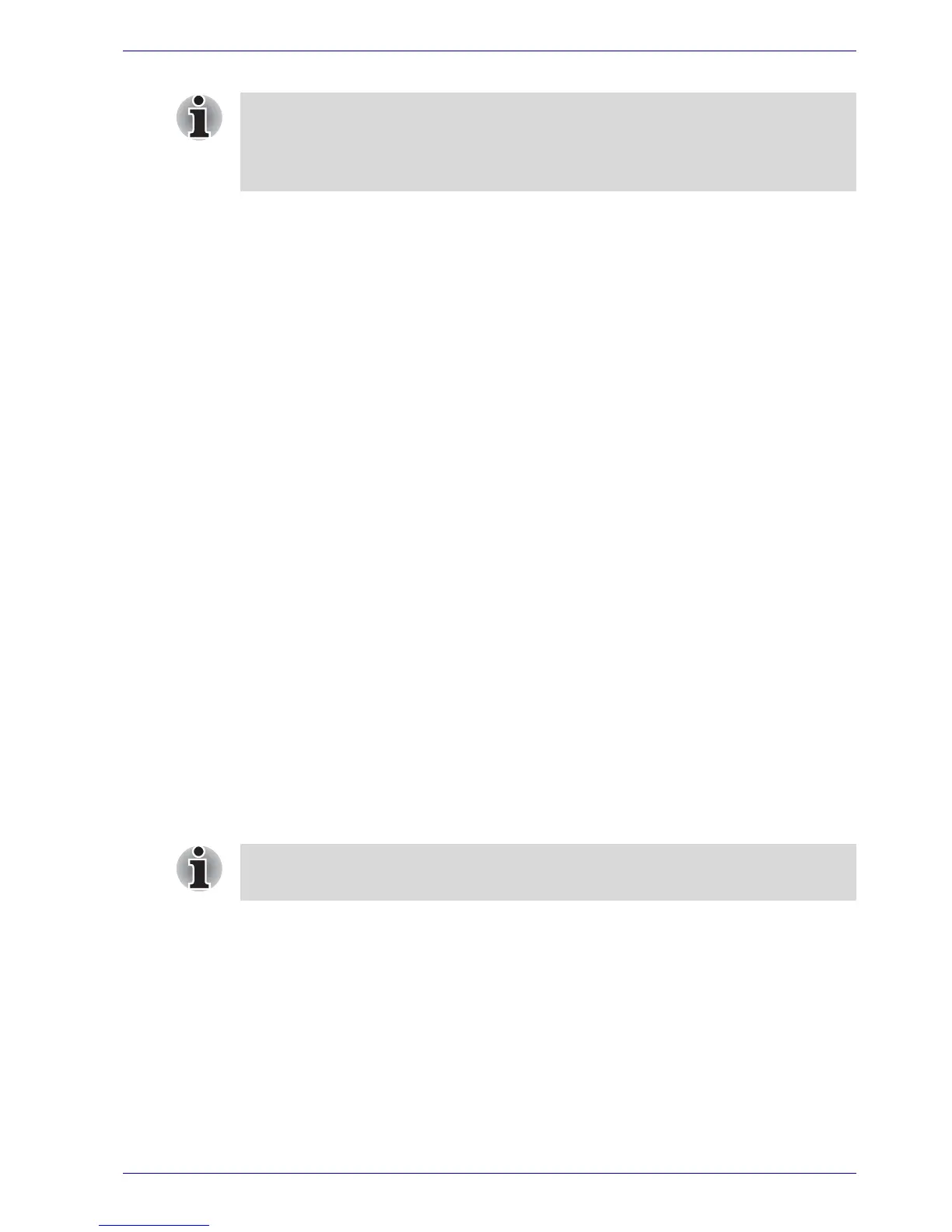User’s Manual 4-5
Operating Basics
The options for each function (zone) assigned to the action keys can be
configured individually.
The actions available from the action list box are:
■ Browse backward one web page
■ Browse forward one web page
■ Go to a web page in your default browser
■ Run a program of your choosing
■ Previous Track
■ Next Track
■ Play/Pause the media player
■ Stop the media player
Using the Fingerprint Sensor
This product has a fingerprint utility installed for the purpose of enrolling
and recognizing fingerprints. By enrolling the ID and password to the
fingerprint authentication device, it is no longer necessary to input the
password from the keyboard. Just by swiping the finger against the
fingerprint sensor, the following functions will be enabled:
■ Logon to Windows and access a security-enabled homepage through
IE (Internet Explorer).
■ Files and folders can be encrypted/decrypted and third party access to
them prevented.
■ Disable the password-protected screen-saver when returning from
power-saving (standby) mode.
■ Power-on Security and Single Sign-On feature.
If “Always in Button Mode when an external device is plugged in” is
checked and the remote control receiver is connected the Dual Mode Pad
will switch to Button Mode. Uncheck this box when using the remote
control receiver.
Fingerprint cannot be used in models that do not have a fingerprint module
installed.