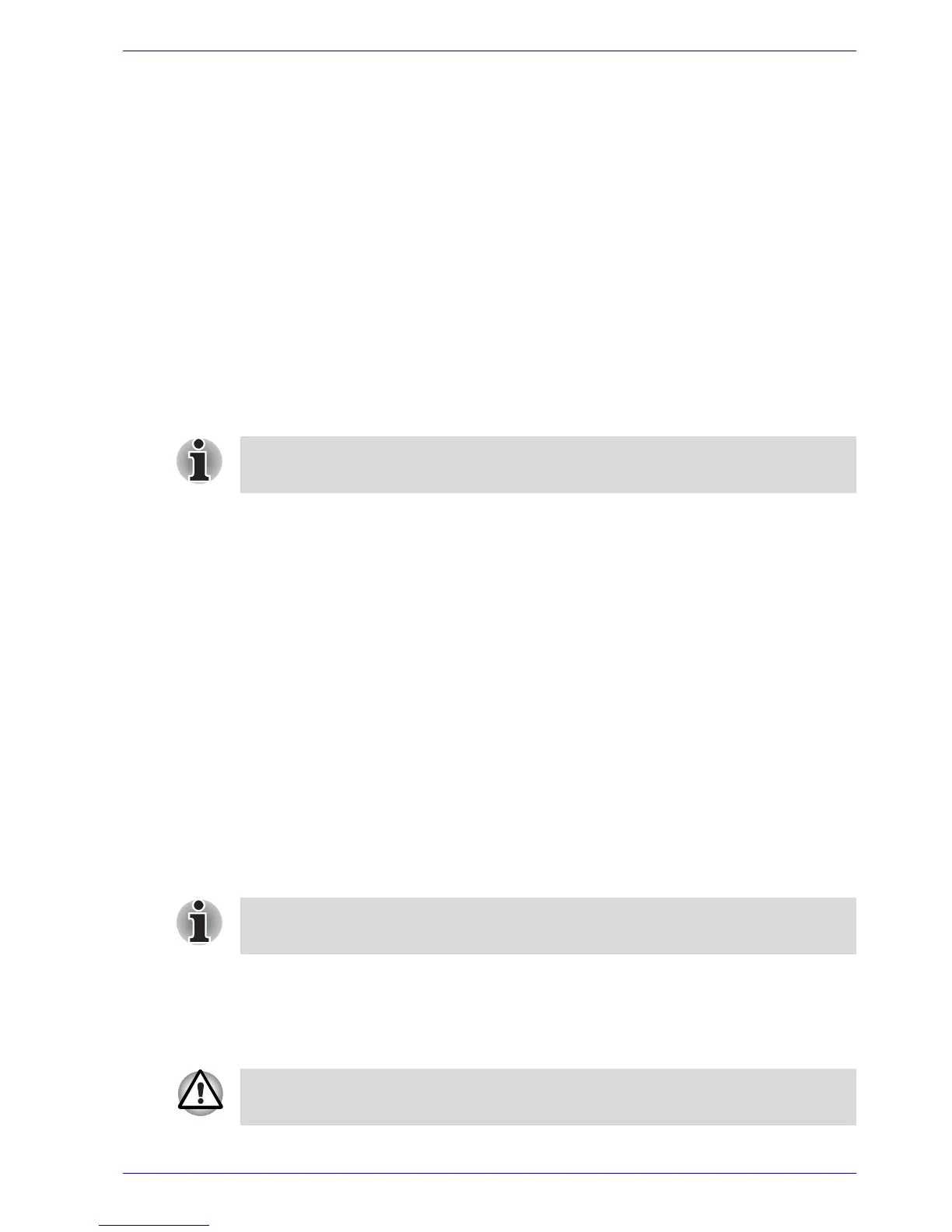User’s Manual 6-15
Power
■ Change (button)
Click this button to change a registered password. Before you can
change a password, you must first enter the current password correctly.
■ Owner String (text box)
You can use this box to associate text with the password. After you
enter the text, click Apply or OK. When you switch the computer on,
this text will be displayed, for example, to prompt the user to enter the
password.
Supervisor password
To set a supervisor password, follow the steps below.
1. Click start.
2. Click Run.
3. Enter the following: C:\Program Files\Toshiba\Windows
Utilities\SVPWTool\TOSPU.EXE
This utility lets you do the following:
■ Register, delete or change the supervisor password.
■ Specify restrictions for general users.
Starting the computer by password
If you have already registered a password, there are two ways to start the
computer:
■ Swipe your fingerprint on the sensor if you have already registered the
fingerprint with the Fingerprint utility and enabled Fingerprint Power-on
Security. If you would not like to swipe your finger or cannot
authenticate the fingerprint for some reasons, push the BkSp key to
skip the fingerprint authentication screen. You can try to swipe the
fingerprint up to five times. If you failed fingerprint authentication more
than five times, you must enter the password manually to start the
computer.
■ Enter the password manually.
1. Turn on the power as described in Chapter 3, Getting Started. The
following message will appear in the LCD:
S Password =
If you set a supervisor password, some functions might be restricted when
a user logs on with the user password.
The password is necessary only if the computer was shut down in boot
mode. It is not needed in Standby Mode.
At this point, the hotkeys Fn + F1 to F9 do not work. They will function after
you enter the password.