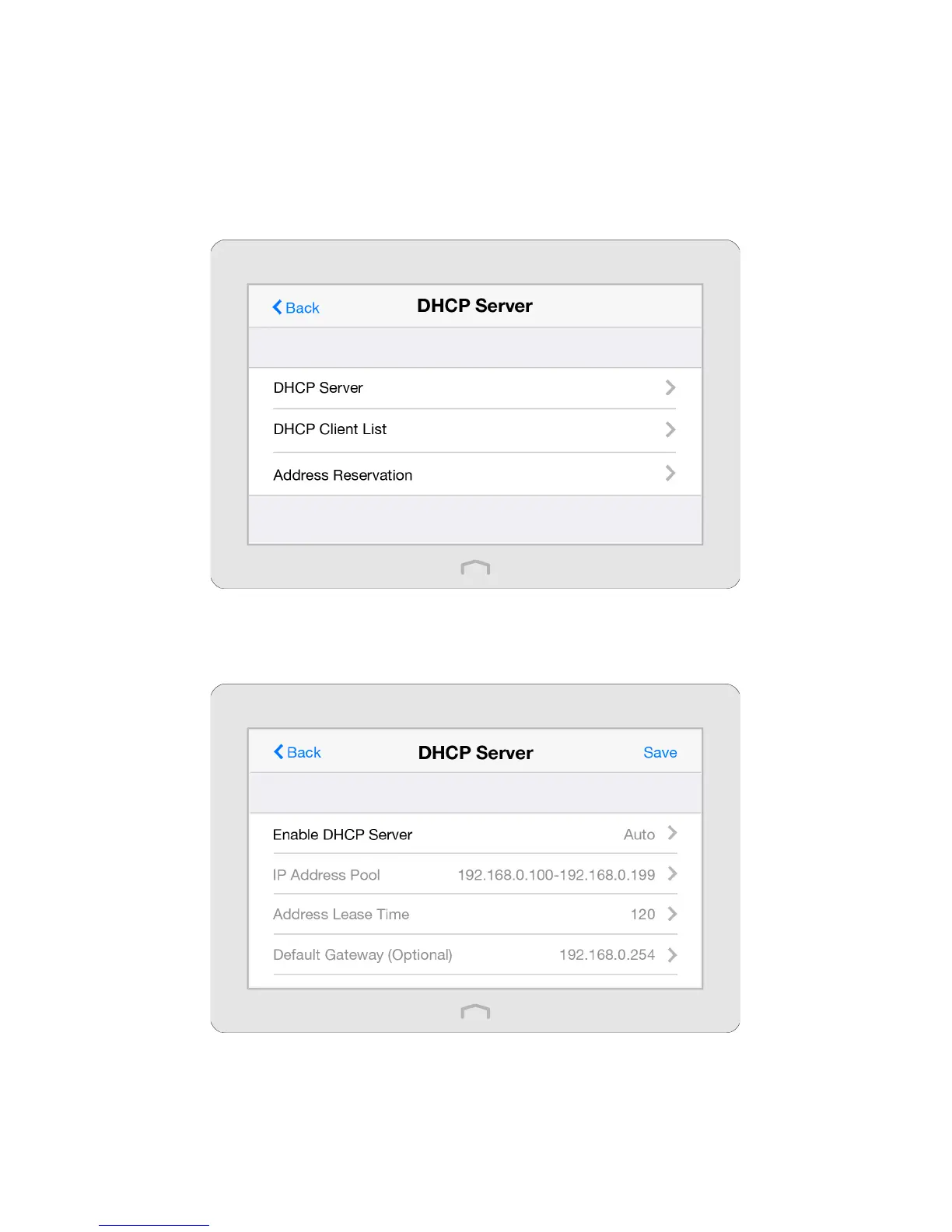98Chapter 4 . Congure Touch P5 as an Access Point
4. 9 DHCP Server
The DHCP Server app can configure your Touch P5 to act as a DHCP (Dynamic Host Configuration Protocol) server to assign
IP addresses to its clients and view client information from the client list. To use the DHCP server function of your Touch P5,
you must configure all computers on the LAN as “Obtain an IP Address automatically”. You can also manually reserve an IP
address for a client that is connected to your Touch P5. Once reserved, the IP address will only be assigned to the same client
by the DHCP server.
1. On the menu screen, tap the DHCP Server icon to open it.
2. Configure the DHCP settings according to your needs.
To set DHCP server of your Touch P5:
1 ) Select DHCP Server.
2 ) The Enable DHCP Server is set to be Auto by default and the function will automatically turn on or off to assign valid
IP addresses to client devices according to the DHCP server settings of the host network.
If you select On, please configure it manually.
