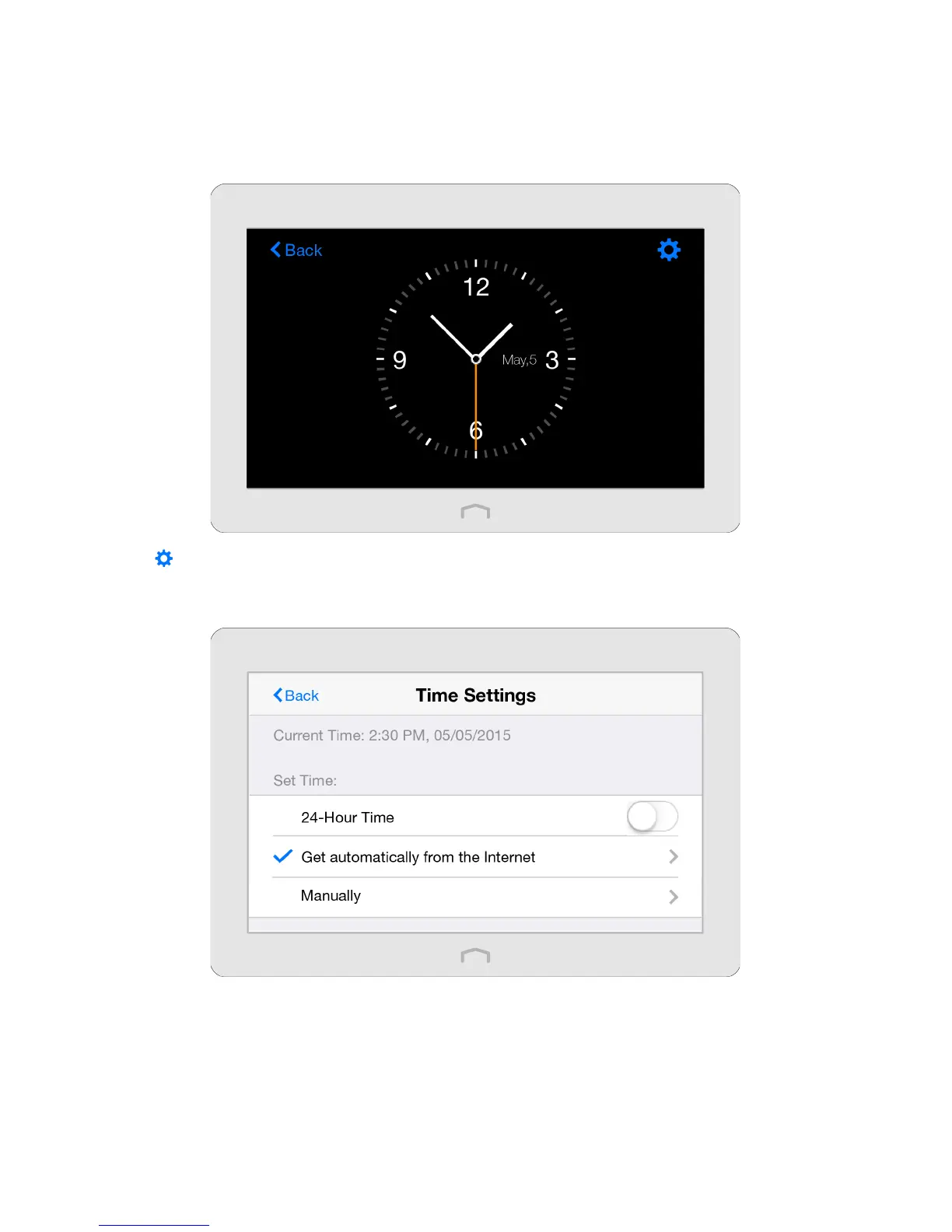36Chapter 2 . Congure Touch P5 as a Router
2. 15 Clock
The Clock app displays the time while your Touch P5 is running. The system time you configure here will be used for other
time-based functions like Parental Controls.
1. On the menu screen, tap the Clock icon to open it.
2. Tap to configure the time settings.
To set the time of your Touch P5:
1 ) Select Time Settings.
2 ) Toggle on or off to customize the time display in 12-hour or 24-hour format.
3 ) Two ways for you to configure the system time:
Get automatically from the Internet: Select this if you want to get time from the Internet. Make sure your Touch P5
can access the Internet before you select this way to get system time.
a . Select your local Time Zone.
b . In the NTP Server I field, enter the IP address or domain name of your desired NTP Server.
