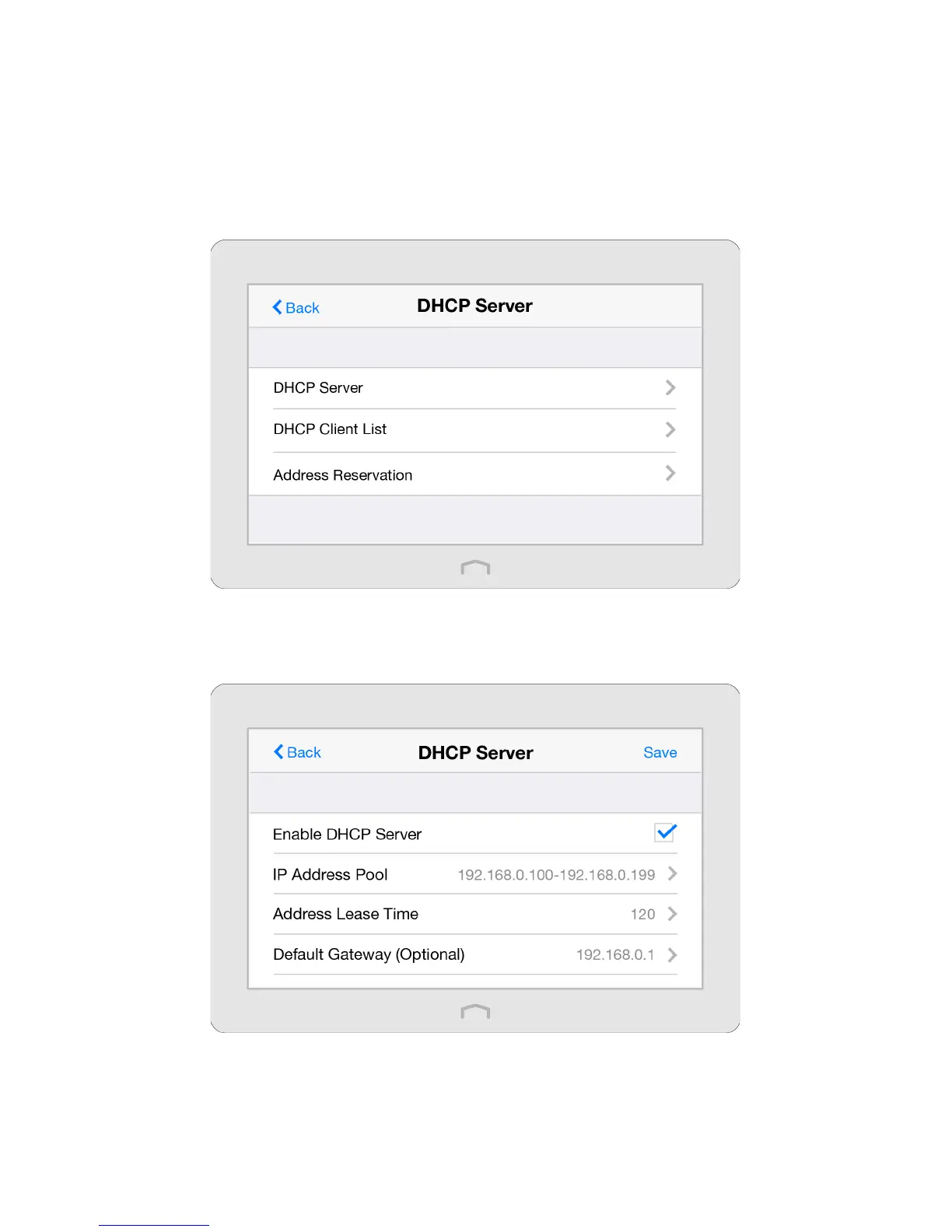30Chapter 2 . Congure Touch P5 as a Router
2. 13 DHCP Server
The DHCP Server app can configure your Touch P5 to act as a DHCP (Dynamic Host Configuration Protocol) server to assign
IP addresses to its clients and view client information from the client list. To use the DHCP server of your Touch P5, you must
configure all computers on the LAN as “Obtain an IP Address automatically”. You can also manually reserve an IP address for a
client that is connected to your Touch P5. Once reserved, the IP address will only be assigned to the same client by the DHCP
server.
1. On the menu screen, tap the DHCP Server icon to open it.
2. Configure the DHCP settings according to your needs.
To set DHCP server of your Touch P5:
1 ) Select DHCP Server.
2 ) The Enable DHCP Server checkbox is enabled by default.
3 ) Specify the IP Address Pool, the start address and end address must be on the same subnet with LAN IP. Your Touch
P5 will assign addresses within this specified range to its clients. It is from 192.168.0.100 to 192.168.0.199 by default.
4 ) Enter a value for the Address Lease Time.
