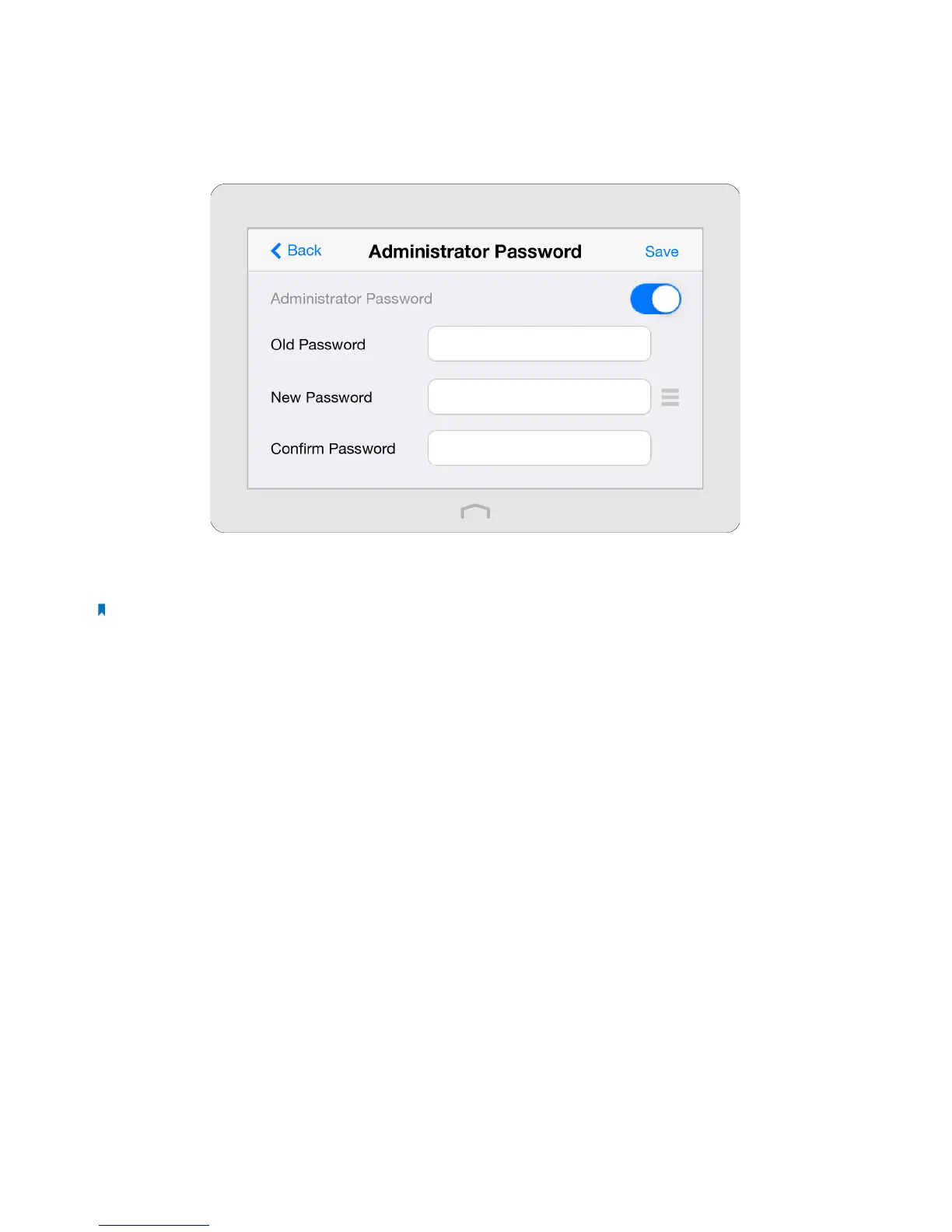103Chapter 4 . Congure Touch P5 as an Access Point
4. 12 Administrator Password
Administrator password is used to log in to the touchscreen page and web-management page of your Touch P5. You are
required to set a new administrator password at your first login. You can also change it with the Administrator Password app.
1. On the menu screen, tap the Administrator Password icon to open it.
2. Enter the old password. Enter the new password and enter again to confirm.
3. Tap Save.
Note:
1. If you disable this function, your touchscreen will under no protection and anyone can change the settings of your Touch
P5 through the touchscreen. But logging in through web-based management page still requires the password.
2. If you change the administrator password on the screen, logging into web-based management page also requires the
new password.
