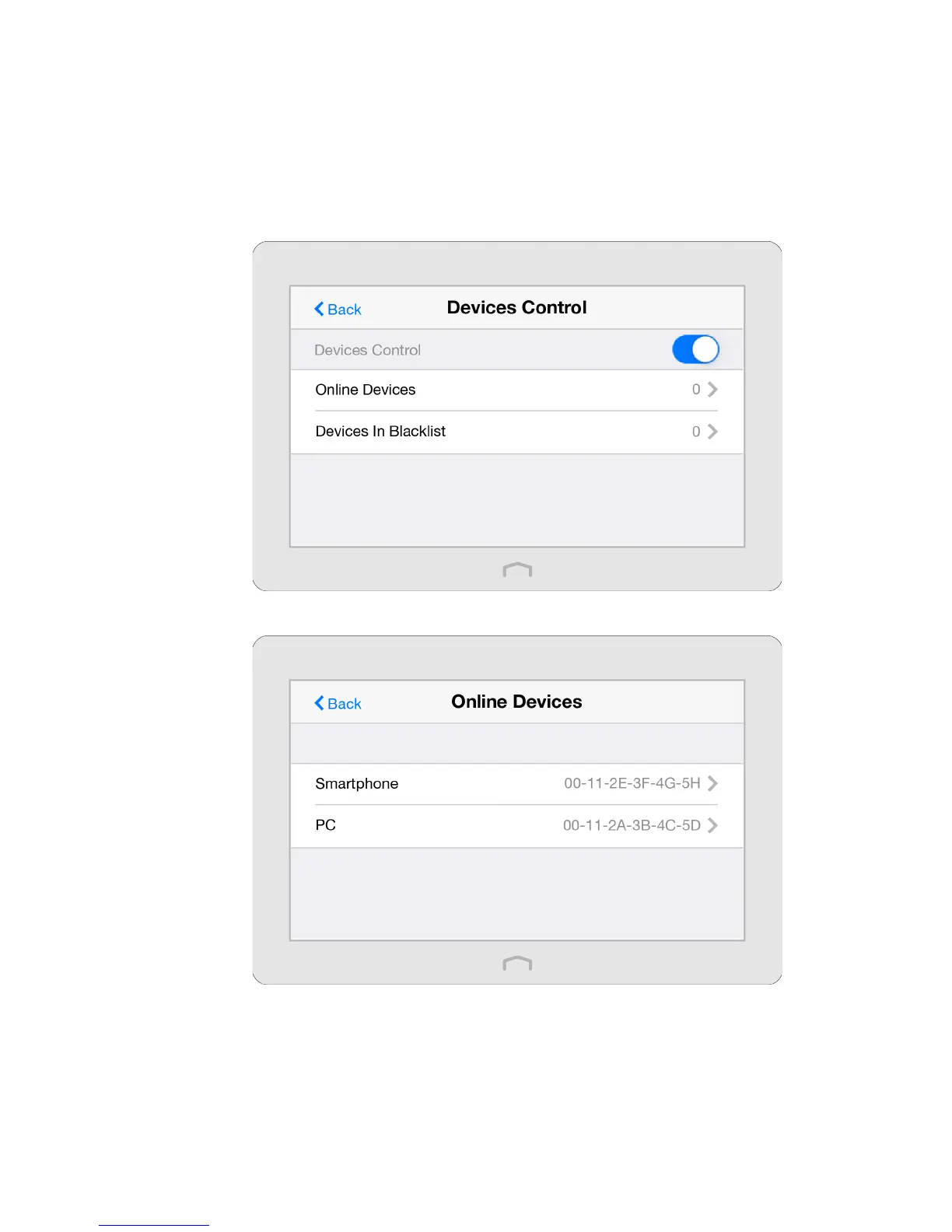74Chapter 3 . Congure Touch P5 as a Repeater
3. 5 Devices Control
The Devices Control app helps to view the client information and block unauthorized users (wired or wireless) from connecting
to your Touch P5.
Block some specific client devices from connecting to my Touch P5.
1. On the menu screen, tap the Devices Control icon to open it. Toggle the button to enable Devices
Control.
2. Tap Online Devices to view the connected clients.
3. Select the device(s) to be blocked and tap Block.
I want to:
How can I
do that?
