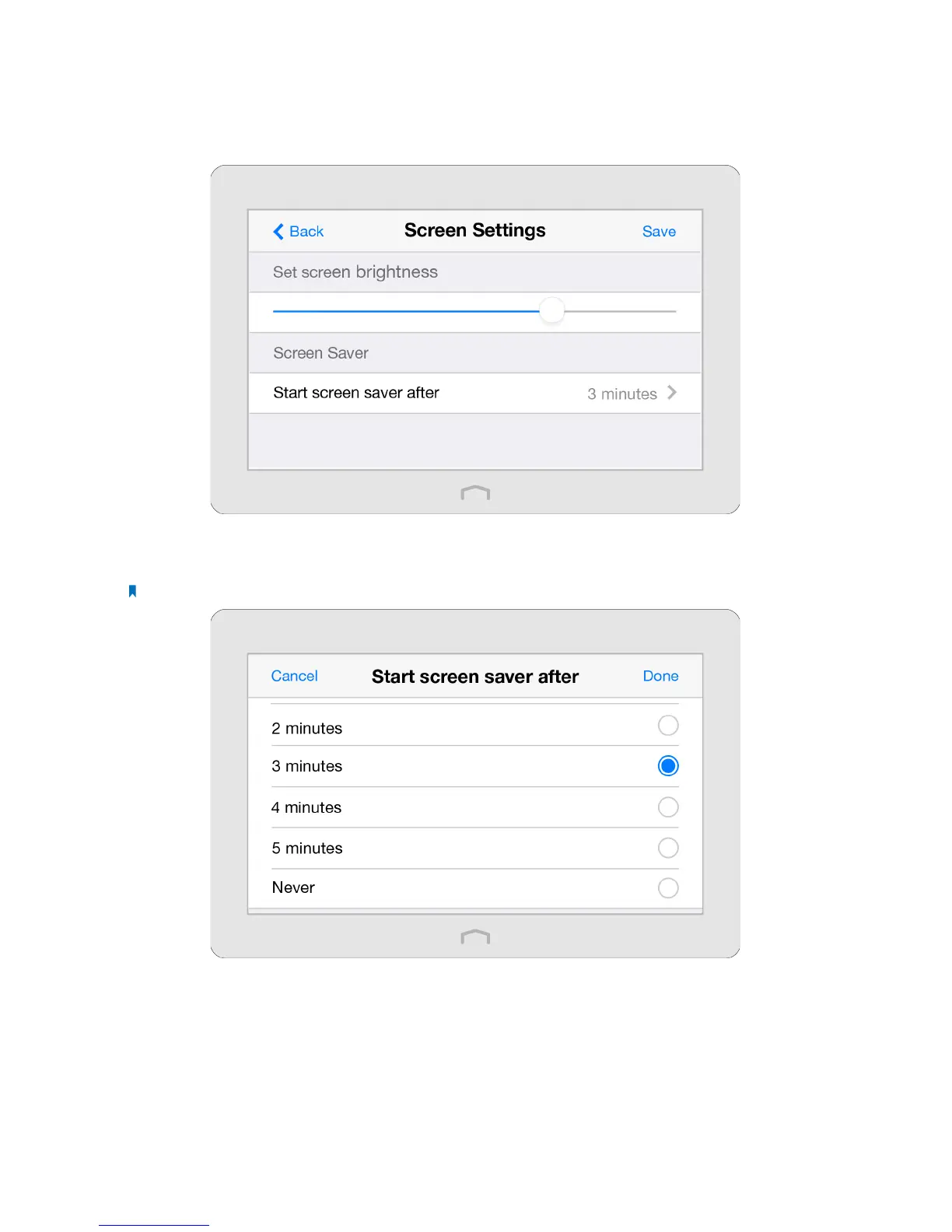101Chapter 4 . Congure Touch P5 as an Access Point
4. 10 Screen Settings
The Screen Settings app helps to set the brightness and screen saver of your Touch P5.
1. On the menu screen, tap the Screen Settings icon to open it.
2. Drag the scroll bar to set the brightness of the screen.
3. By default, the screen saver will start if the screen is idle for 3 minutes, you can change the wait time.
Note: If you select Never, the screen will stay on and never go to sleep and this will decrease the life span of the screen.
