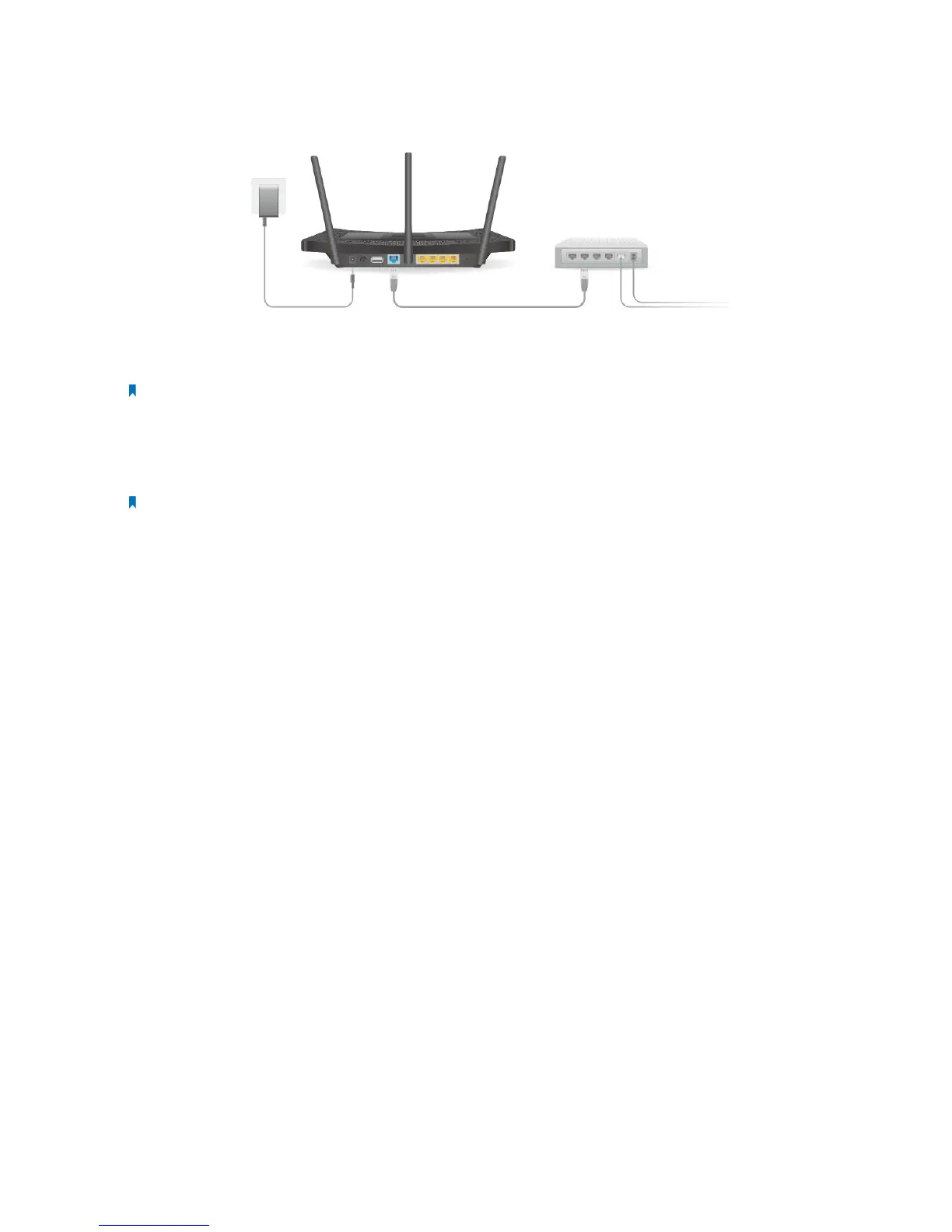86Chapter 4 . Congure Touch P5 as an Access Point
4. 1 Connect Your Touch P5
Follow the steps below to connect your Touch P5.
1. Install the antennas and position them vertically.
2. Connect the wired router’s LAN port to the Internet port on your Touch P5 via an Ethernet cable.
Note: If your Internet connection is through an Ethernet cable from the wall, instead of a wired router, connect the
Ethernet cable directly to your Touch P5’s Internet port.
3. Turn on your Touch P5 and wait until the system boot on the screen completes.
4. Connect your computer to your Touch P5. Use the default SSID (Wireless Network Name) and Wireless Password printed
on the product label at the bottom of your Touch P5 to connect wirelessly.
Note: You can also connect your computer to the Ethernet port on your Touch P5 via an Ethernet cable.
