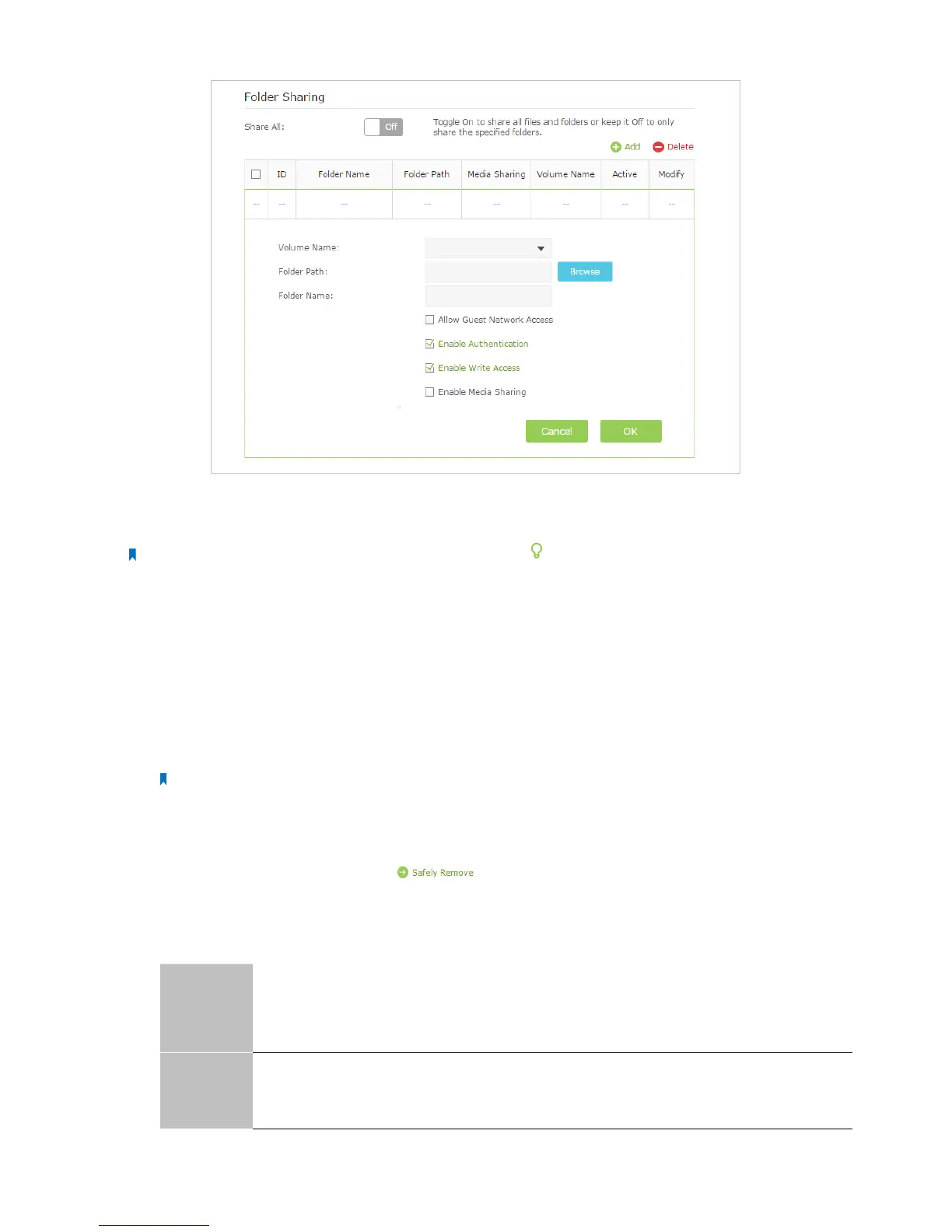48Chapter 2 . Congure Touch P5 as a Router
4 ) Tick Enable Authentication. If you allow network clients to modify this folder, tick Enable Write Access.
5 ) Click OK.
Note: Touch P5 can share eight volumes at most. You can click on the page to detach the corresponding volume
you do not need to share.
2. 20. 3. Media Sharing
The feature of Media Sharing allows you to view photos, play music and watch movies stored on the USB disk directly from
DLNA-supported devices, such as your computer, pad and PS2/3.
1. Access the USB disk
1 ) Connect Your USB Disk
Insert your USB storage device into your Touch P5’s USB port directly or using a USB cable. Wait several seconds until
the USB LED becomes solid on.
Note:
• If you use USB hubs, make sure no more than four devices are connected to your Touch P5.
• If the USB storage device requires using bundled external power, make sure the external power has been connected.
• If you use a USB hard drive, make sure its file system is FAT32 or NTFS.
• Before you physically disconnect a USB device from your Touch P5, safely remove it to avoid data damage: Select Advanced >
USB Settings > Device Settings and click
.
2 ) Access the Media Files on Your USB Disk
Now the DLNA-supported devices connected to your Touch P5 can detect and play the media files on the USB disks.
For example:
Windows
computer
a . Open the Windows Media Player.
b . Click the media server name (Touch_P5-share by default) under the list of Other Libraries,
then you can directly view photos, play music and watch movies that you share on the USB
disks.
Pad
Use a third-party DLNA-supported player.
