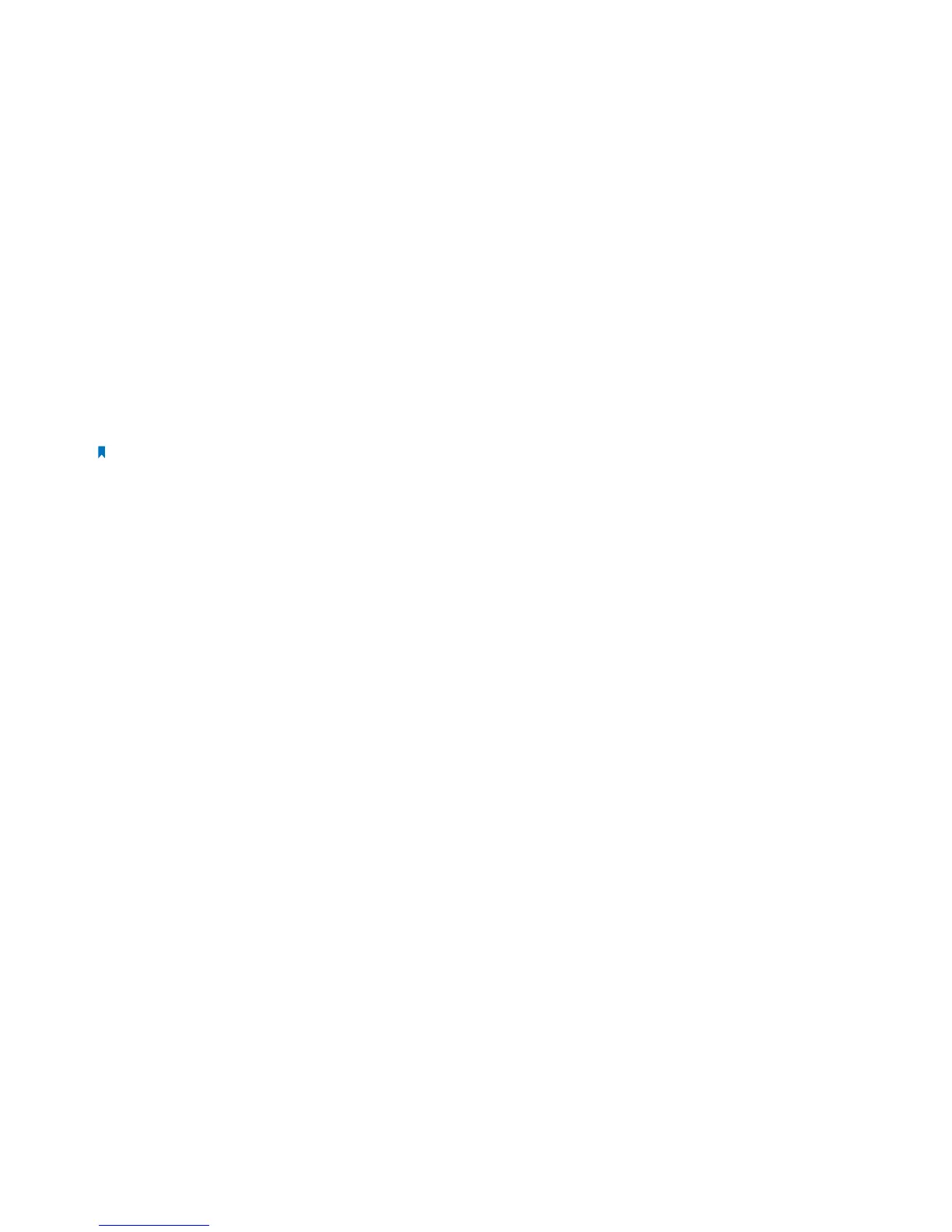59Chapter 2 . Congure Touch P5 as a Router
2. 25 FAQ
Q1 What can I do if I cannot access the Internet?
1. Check if the Internet is working properly by connecting a computer directly to the modem via an Ethernet cable. If not,
contact your Internet Service Provider.
2. Tap Quick Setup on the menu screen to run the setup again.
3. Tap Reboot & Reset on the menu screen, select Reboot to reboot your Touch P5 and try again.
4. If your Internet Connection Type is Dynamic IP, go through Quick Setup and enter the MAC address that is registered
with your ISP, then reboot both the modem and your Touch P5.
Q2. What can I do if I forgot my wireless network password?
Tap Wireless Settings on the menu screen to obtain the security password, both for 2.4GHz and 5GHz wireless network.
For the Guest network, the password displays on the home screen.
Q3. How do I restore my Touch P5 to its factory default settings?
1. Tap Reboot & Reset on the menu screen, then tap Reset.
2. With your Touch P5 powered on, press and hold the Reset button on the back panel until the Touch P5 logo displays.
Note: Once your Touch P5 is reset, all the settings will be lost and you will need to re-configure your Touch P5.
Q4. What can I do if I forgot my administrator password?
With your Touch P5 powered on, press and hold the Reset button on the back panel until the Touch P5 logo displays to restore
your Touch P5 to its factory default settings, and create a new administrator password.
Q5. What can I do if I forgot my web-based management utility account?
1. The default username and password of the web management utility are admin (in lower case).
2. The web-based management utility and touchscreen shares the same password, please try the administrator password
of the touchscreen.
3. Restore your Touch P5 to its factory default settings: With your Touch P5 powered on, press and hold the Reset button
on the back panel until the Touch P5 logo displays.
Q6. I cannot log into my Touch P5’s web management page, what can I do?
1. Make sure your Touch P5 connect to the computer correctly.
2. Make sure the IP address of your computer is configured as “Obtain an IP address automatically” and “Obtain DNS server
address automatically”.
3. Make sure the default access you input is right.
4. Check your computer’s settings:
1 ) Go to Start > Control Panel > Network and Internet page, and click View network status and tasks;
2 ) Click Internet Options on the bottom left;
3 ) Click Connections, select Never dial a connection;
