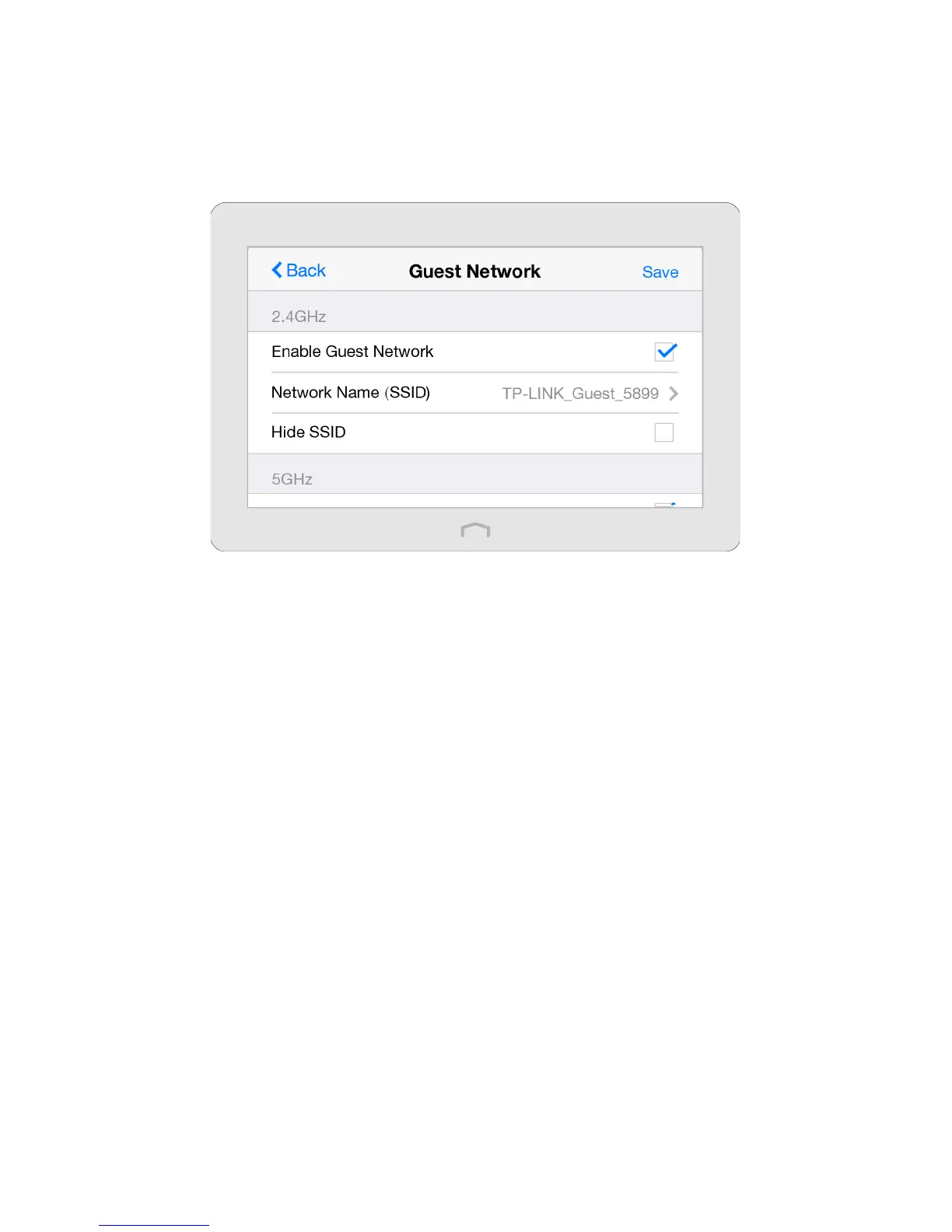17Chapter 2 . Congure Touch P5 as a Router
2. 7 Guest Network
The Guest Network app allows you to provide Wi-Fi access for guests without disclosing your main network. When you
have guests in your house, apartment, or workplace, you can create a guest network for them. In addition, you can assign
permissions for guest network users to ensure the security and privacy of your main network.
On the menu screen, tap the Guest Network icon to open it.
To enable or disable the guest network:
Guest Network is enabled by default. If you don’t want to use the guest network function, just uncheck the box and all the
guest network settings won’t be effective.
To change the guest network name (SSID) or hide SSID:
1. Enter a new SSID using up to 32 characters. The default SSID is TP-LINK_Guest_XXXX/ TP-LINK_Guest_XXXX_5G and the
value is case-sensitive.
2. Select Hide SSID, and your guest SSID will not broadcast. Your SSID won’t display when you scan for local wireless
network list on your wireless device and you need to manually join the network.
To change the password or password update interval:
Guest Network 2.4GHz and 5GHz shares one password. By default, guest network password updates daily. You can change
the update interval to weekly, monthly.
Or you can also select Never to set a static password for your guest network. If you select Never, please create a password
between 8 and 63 ASCII characters or between 8 and 64 hexadecimal characters (0-9, a-f, A-F).
