
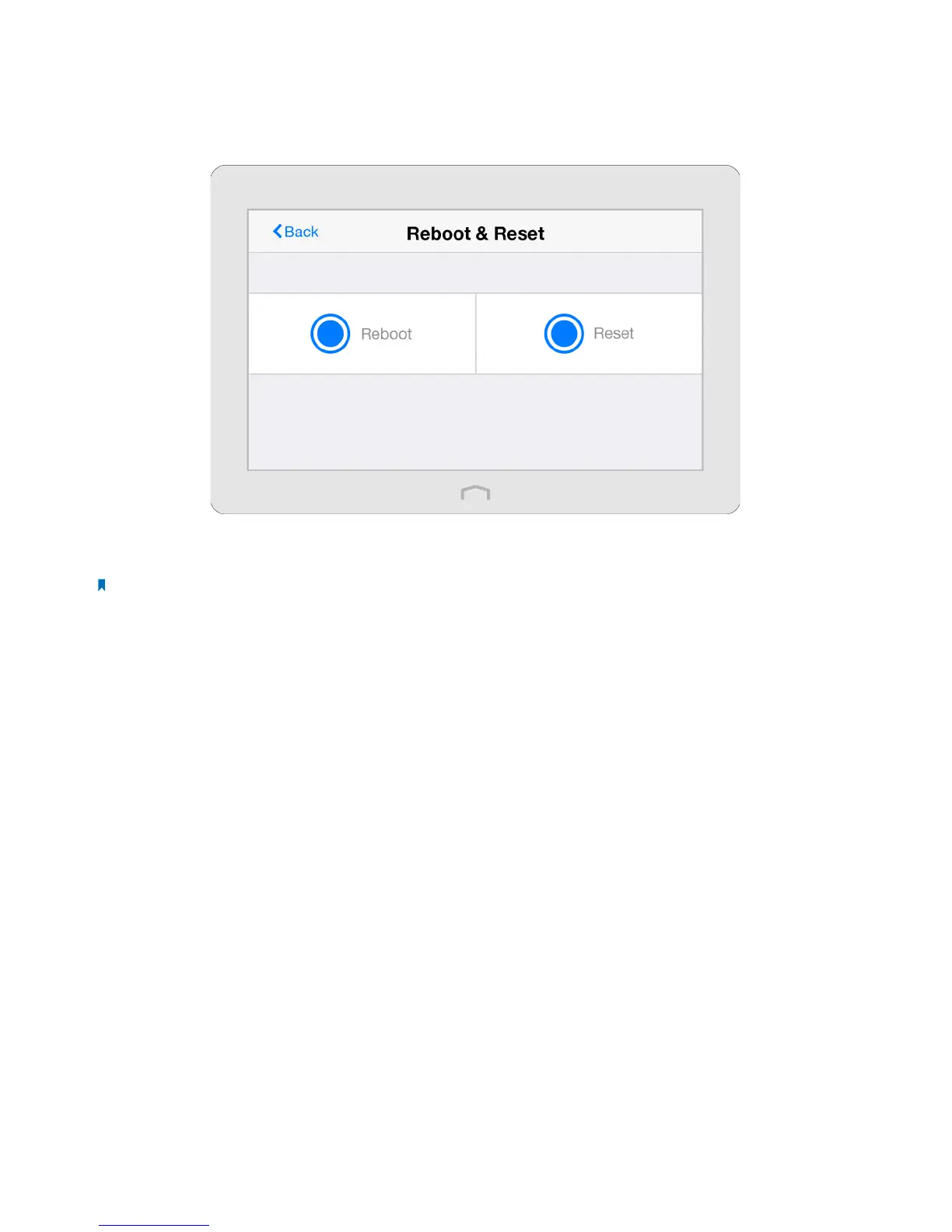 Loading...
Loading...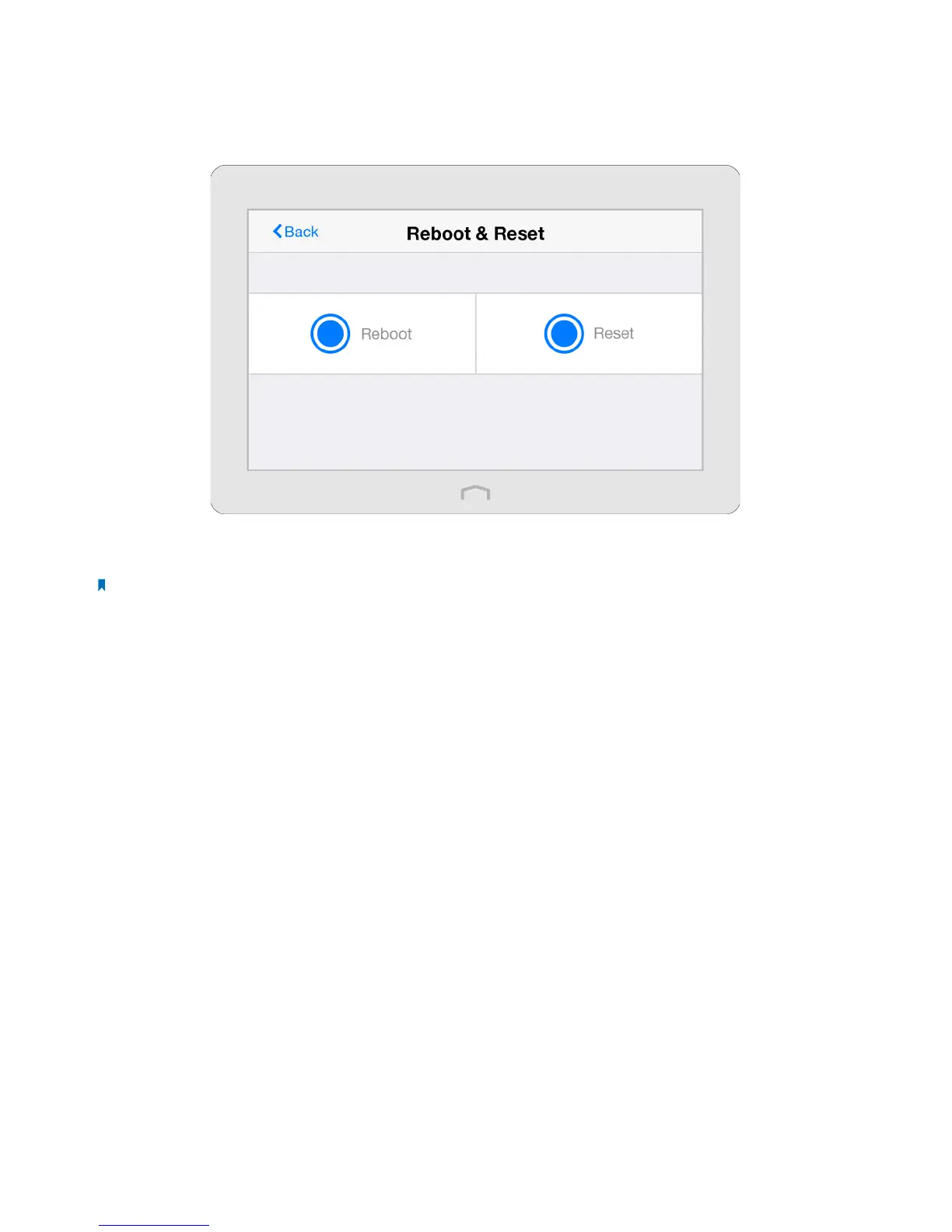
Do you have a question about the TP-Link Touch P5 AC1900 and is the answer not in the manual?
| Color | black |
|---|---|
| Frequency Band | 2.4 ghz, 5.0 ghz |
| QoS Traffic Prioritization | yes |
| Ethernet Standard | 10/100/1000 |
| Ethernet Switch | yes |
| Wireless Standard | ac |
| Gigabit Ethernet Speed | yes |
| Antennas | 3 |
| Parental Control | yes |
| Firewall | other |
| Data Encryption | yes |
| Encryption Type | wep |
| Ports | rj-45 |
| WAN Ports | 1 |
| Built In Modem | no |
| System Requirements | microsoft windows 98se, nt, 2000, xp, vista™ or windows 7, 8, 8.1, mac os, netware, unix or linux; internet explorer 11, firefox 12.0, chrome 20.0, safari 4.0, or other java-enabled browser |
| Height | 2.1 inches |
|---|---|
| Width | 11.2 inches |
| Net Weight | 2.98 pounds |











