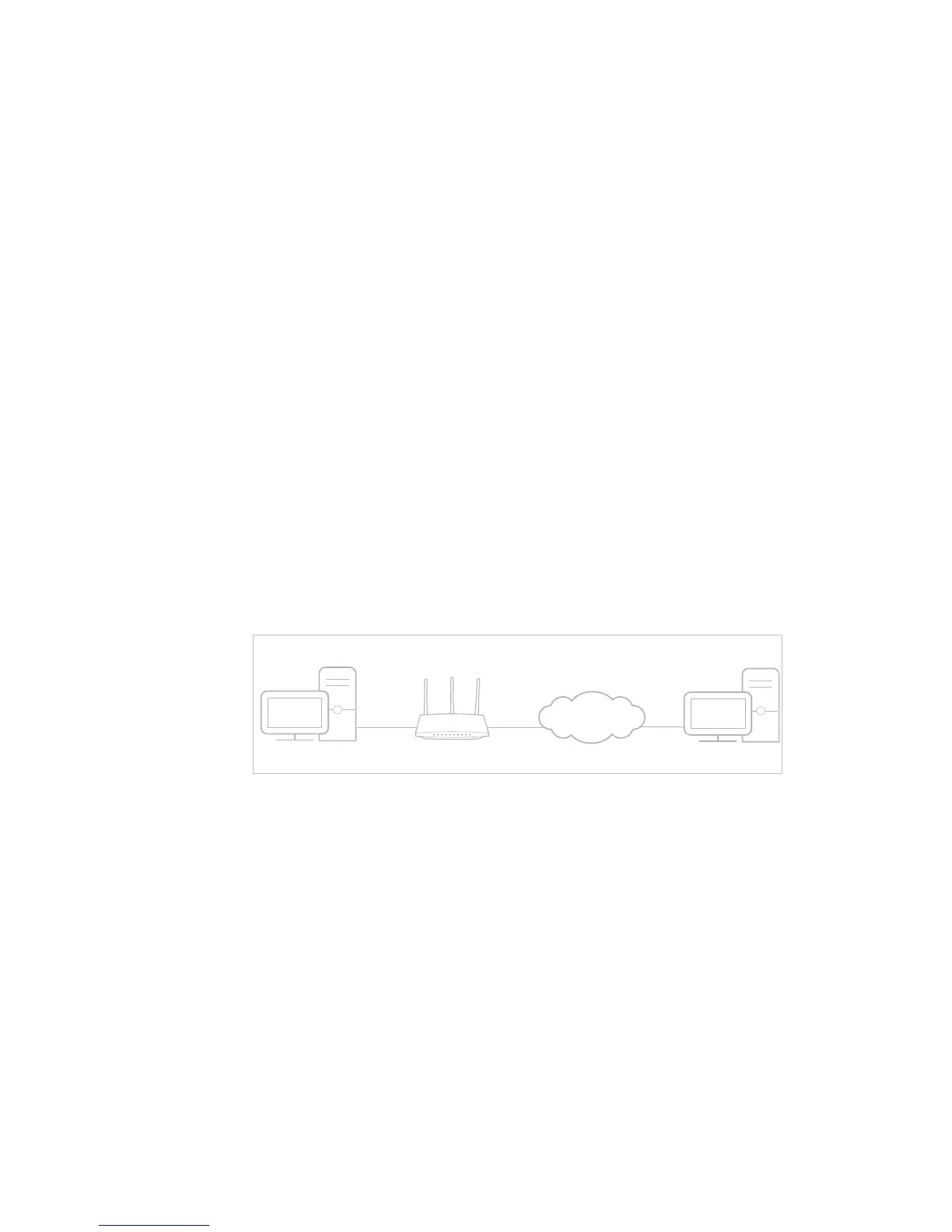54Chapter 2 . Congure Touch P5 as a Router
2. 23 NAT Forwarding
Touch P5’s NAT (Network Address Translation) feature makes the devices in the LAN use the same public IP address to
communicate in the Internet, which protects the local network by hiding IP addresses of the devices. However, it also brings
about the problem that external host cannot initiatively communicate with the specified device in the local network.
With forwarding feature your Touch P5 can penetrate the isolation of NAT and allows the external hosts in the Internet to
initiatively communicate with the devices in the local network, thus to realize some special functions.
Touch P5 includes four forwarding rules. If two or more rules are set, the priority of implementation from high to low is Virtual
Servers, Port Triggering, UPNP and DMZ.
This section contains the following sections:
• Share Local Resources in the Internet by Virtual Server
• Open Ports Dynamically by Port Triggering
• Make Applications Free from Port Restriction by DMZ
• Make Xbox Online Games Run Smoothly by UPnP
2. 23. 1. Share Local Resources in the Internet by Virtual Server
When you build up a server in the local network and want to share it on the Internet, Virtual Server can realize the service
and provide it to the Internet users. At the same time virtual server can keep the local network safe as other services are still
invisible from the Internet.
Virtual server can be used for setting up public services in your local network, such as HTTP, FTP, DNS, POP3/SMTP and Telnet.
Different service uses different service port. Port 80 is used in HTTP service, port 21 in FTP service, port 25 in SMTP service and
port 110 in POP3 service. Please verify the service port number before the configuration.
Share my personal website I’ve built in local network with my friends through the Internet.
For example: The personal website has been built in my home computer (192.168.0.100). I hope
that my friends in the Internet can visit my website in some way. The computer is connected to your
Touch P5 with the WAN IP address 218.18.232.154.
Personal Website
INTERNET
Home
Router
WAN: 218.18.232.154LAN
1. Assign a static IP address to your computer, for example 192.168.0.100.
2. Visit http://tplinkwifi.net, and log in with the username and password you set for your Touch P5.
3. Go to Advanced > NAT Forwarding > Virtual Servers, and click Add.
4. Click View Existing Services, and select your Service Type (in this case: HTTP). The External Port,
Internal Port and Protocol will be automatically filled with contents. Enter the computer’s IP
address 192.168.0.100 in the Internal IP field.
5. Click OK.
I want to:
How can I
do that?
