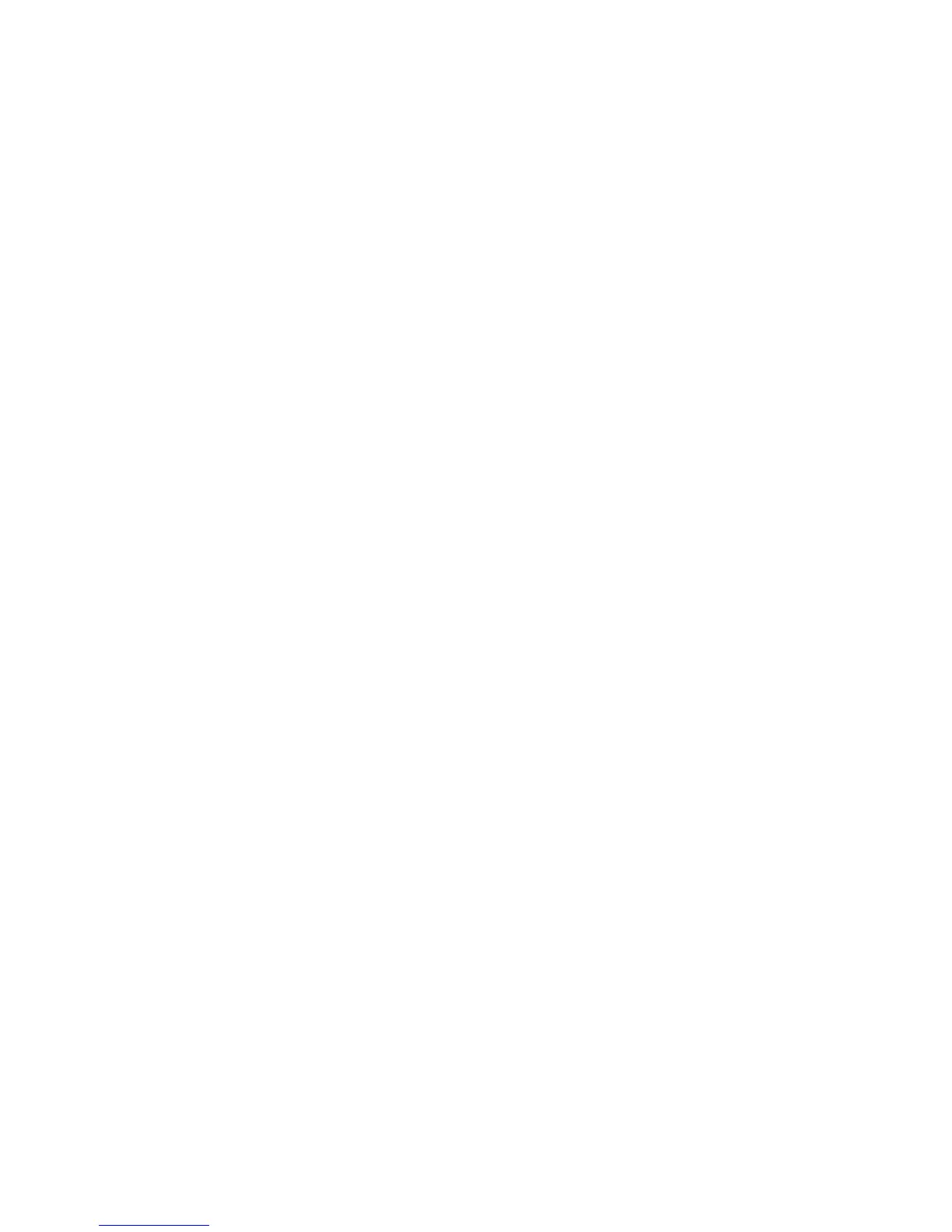Xerox Color 550/560 Printer
User Guide
198
Scannin
g
Scanning to a Folder
To store a scanned file to a folder:
Load the original on the document glass or in the document feeder.
1.
Press the Services Home button.
2.
On the touch screen, touch Store to Folder.3.
Touch the desired folder. If a password is required, enter the password using the alphanumeric keypad, then
touch Confirm on the touch screen.
4.
To change any of the scan settings, use the four menus at the bottom of the touch screen: Color Scanning,
2-Sided Scanning, Original Type and Scan Presets. For details, see Setting Scan Options.
5.
Press the green Start button. The Store to Folder progress screen appears on the touch screen.6.
When the scan is complete, the touch screen will redisplay the Store to Folder tab. The file is stored to the folder on
the printer’s hard drive. You can then print the file or retrieve it to your computer using CentreWare Internet
Services.