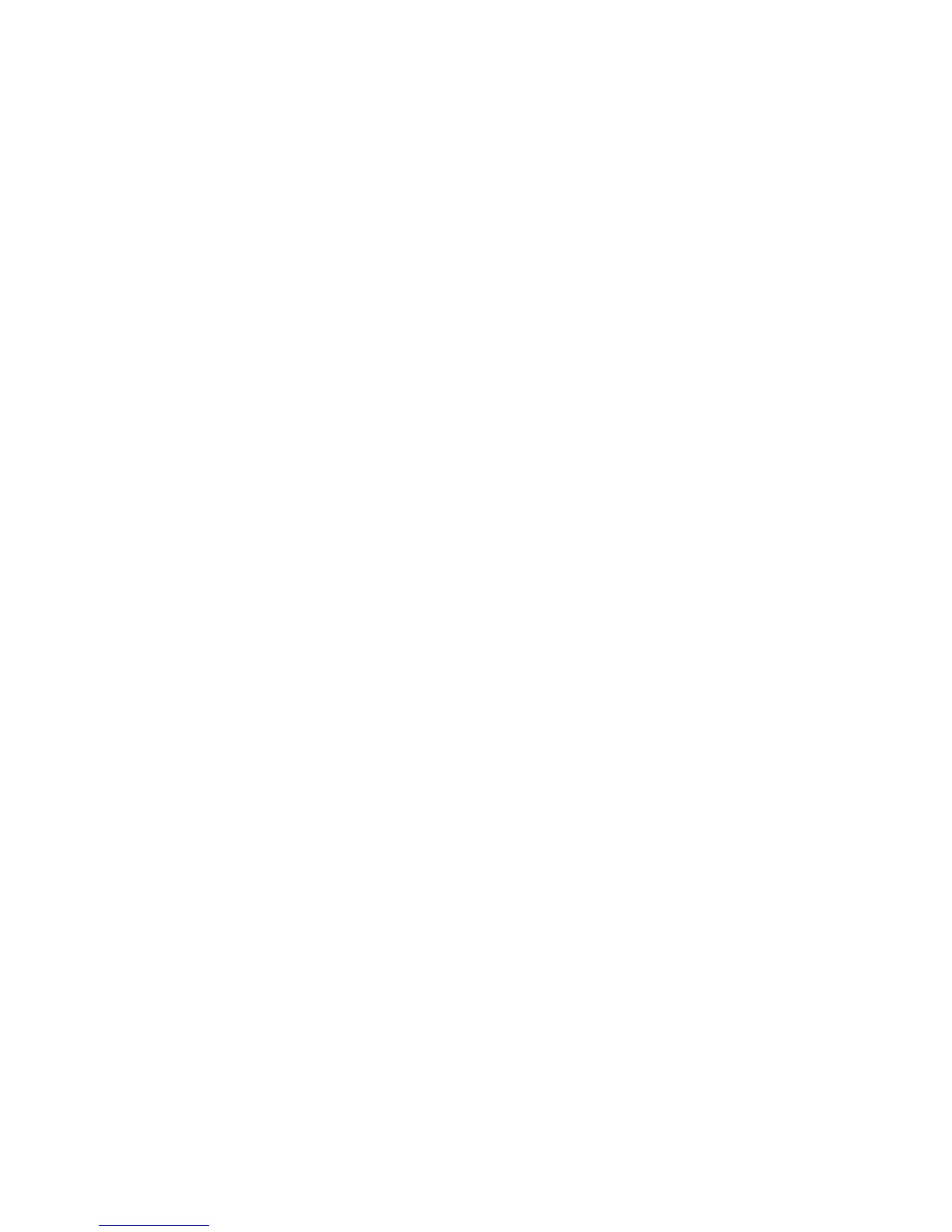Xerox Color 550/560 Printer
User Guide
226
Scannin
g
Scanning to a Template
At the printer, place your original document in the document feeder or on the document glass.
On the control panel, press Services Home.1.
Touch Network Scanning.2.
Touch the desired template. To create a template, see Creating a Scan Template.
3.
Note:
Settings chosen using CentreWare IS can be overridden using the printer’s touch screen.
To change any of the scan settings, touch the four menus at the bottom of the touch screen: Color
Scanning, 2-Sided Scanning, Original Type and Scan Presets. For details, see Setting Scan Options.
4.
Press the green Start button; the progress screen appears on the printer’s touch screen. When the scan is
complete, the touch screen will redisplay the Network Scanning tab. Your file is stored in the selected folder
on your computer.
5.
Note:
A password may be required when scanning to a template. Contact your system administrator for the password.
Note:
If scanning fails, an error page will print. If the scan completes successfully, the page will not print. For details, se
e
the System Administrator Guide.