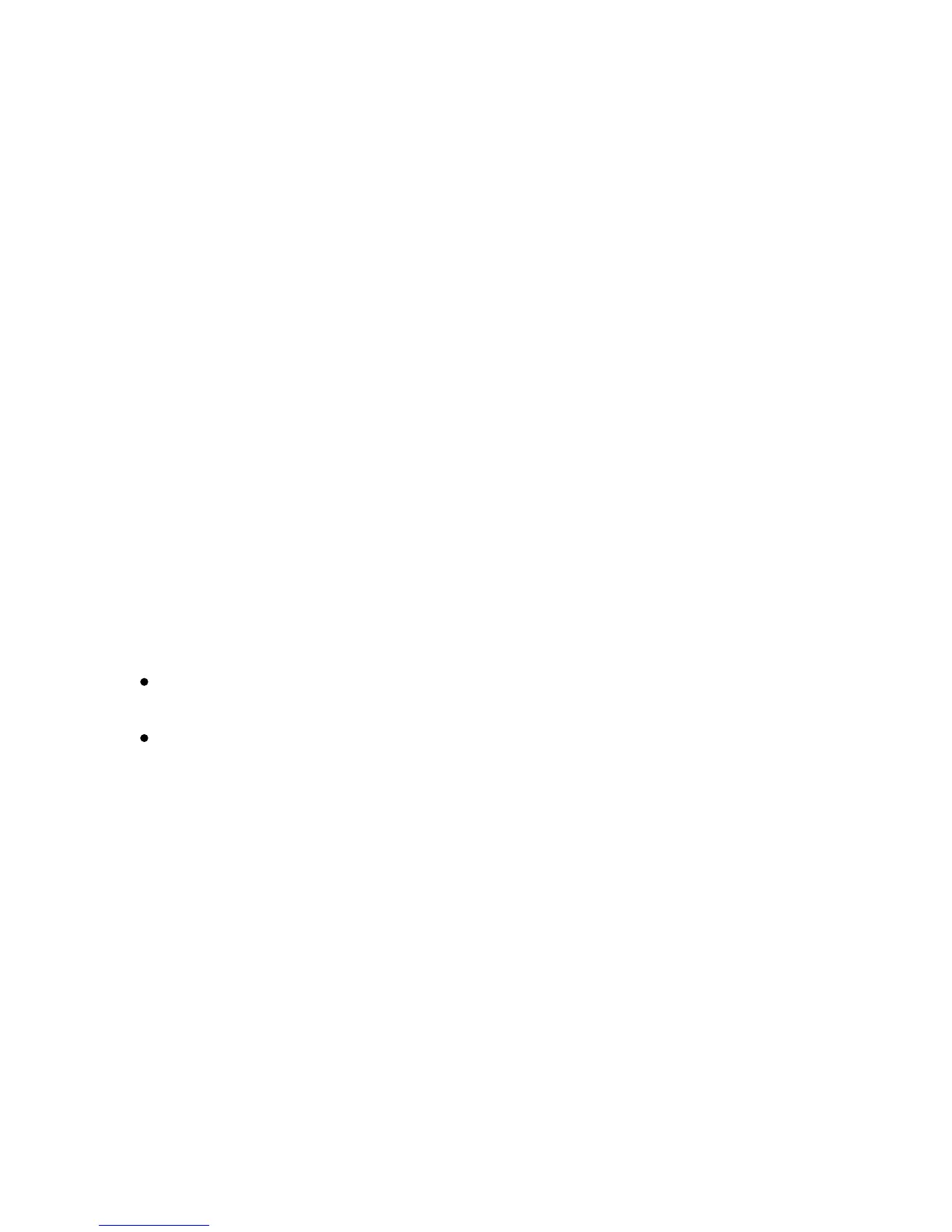Scannin
Xerox Color 550/560 Printer
User Guide
211
Scanning to an Email Address
Scanning to an email address sends scanned documents as attachments to email.
Note:
This feature must be enabled by your system administrator.
To send a scanned image to an email address:
Load the original on the document glass or in the document feeder.
1.
On the control panel, press the Services Home button.
2.
Touch E-Mail.3.
Specify the recipient using one of these methods:
4.
Touch Address Book: touch the desired recipient, then touch To.
Touch New Recipient: using the touch screen keyboard, enter the complete email address, touch Add,
then touch Close.
Repeat Step 4 to add additional recipients to the list. When all recipients have been added to the list, touch
Close.
5.
A default subject is provided for the email. To change the subject, touch Subject. Using the touch screen
keyboard, enter the new subject, then touch Save.
6.
To change any of the scan settings, touch the four menus at the bottom of the control panel: Color
Scanning, 2-Sided Scanning, Original Type and Scan Presets. For details, see Setting Scan Options.
7.
Press the green Start button.8.