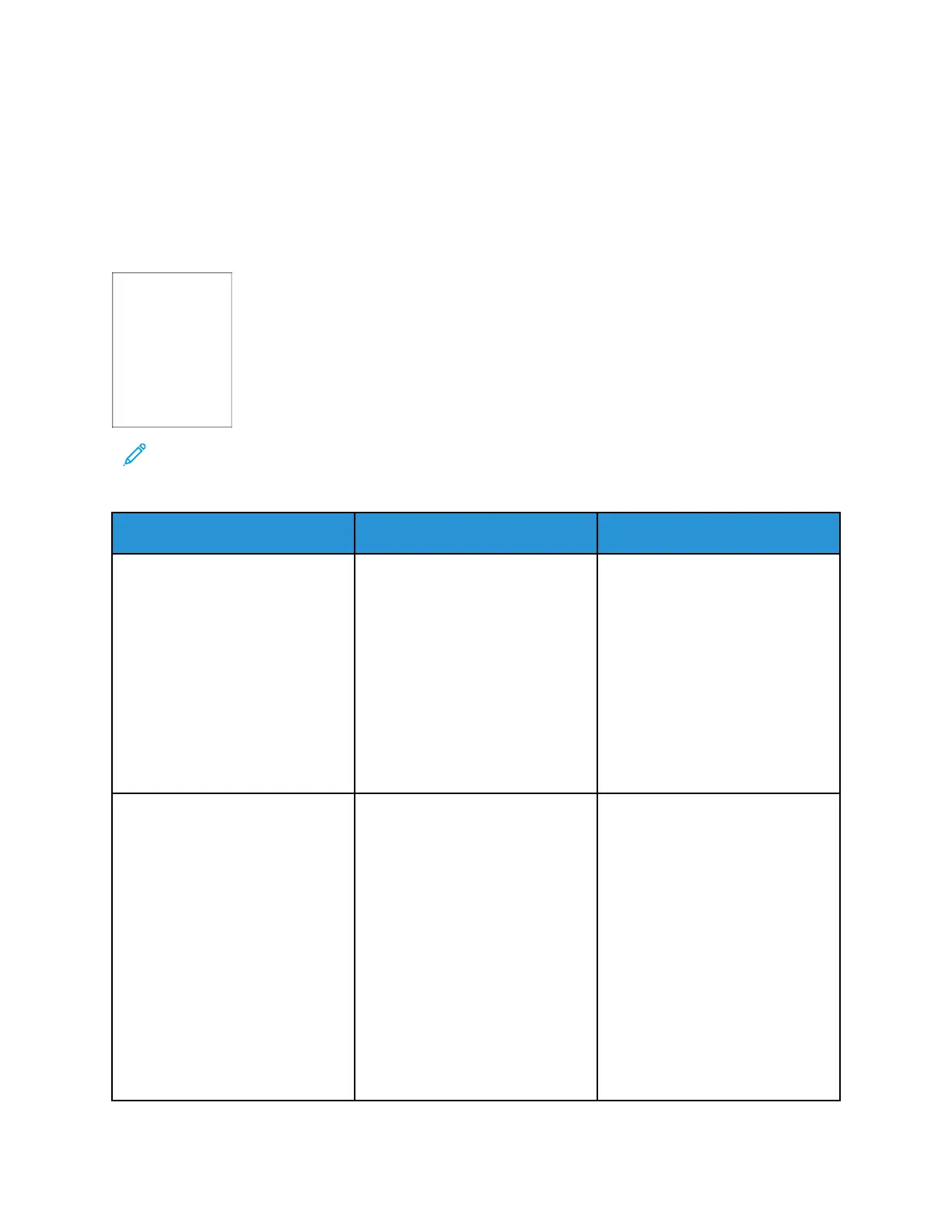Printing Problems
PPrriinntt QQuuaalliittyy IIss PPoooorr
BBllaannkk oorr WWhhiittee PPaaggeess
Note: Before solving the problem, print the Print Quality Test Pages. From the control panel,
navigate to Settings > Troubleshooting > Print Quality Test Pages. For non-touch-screen
printer models, press OK to navigate through the settings.
Action Yes No
Step 1
a. Check if the printer is using a
genuine and supported Xerox
toner cartridge.
If the cartridge is not
supported, then install a
supported one.
b. Print the document.
Is the printer printing blank or
white pages?
Go to step 2. The problem is solved.
Step 2
a. Remove the imaging unit.
Do not expose the imaging
unit to direct light for more
than 10 minutes. Extended
exposure to light may cause
print quality problems.
Do not touch the
photoconductor drum under
the imaging unit. Doing so
may affect the quality of
future print jobs.
b. Check the imaging unit for
signs of damage.
Go to step 3. The problem is solved.
Xerox
®
B230 Printer
User Guide
109
Troubleshoot a problem