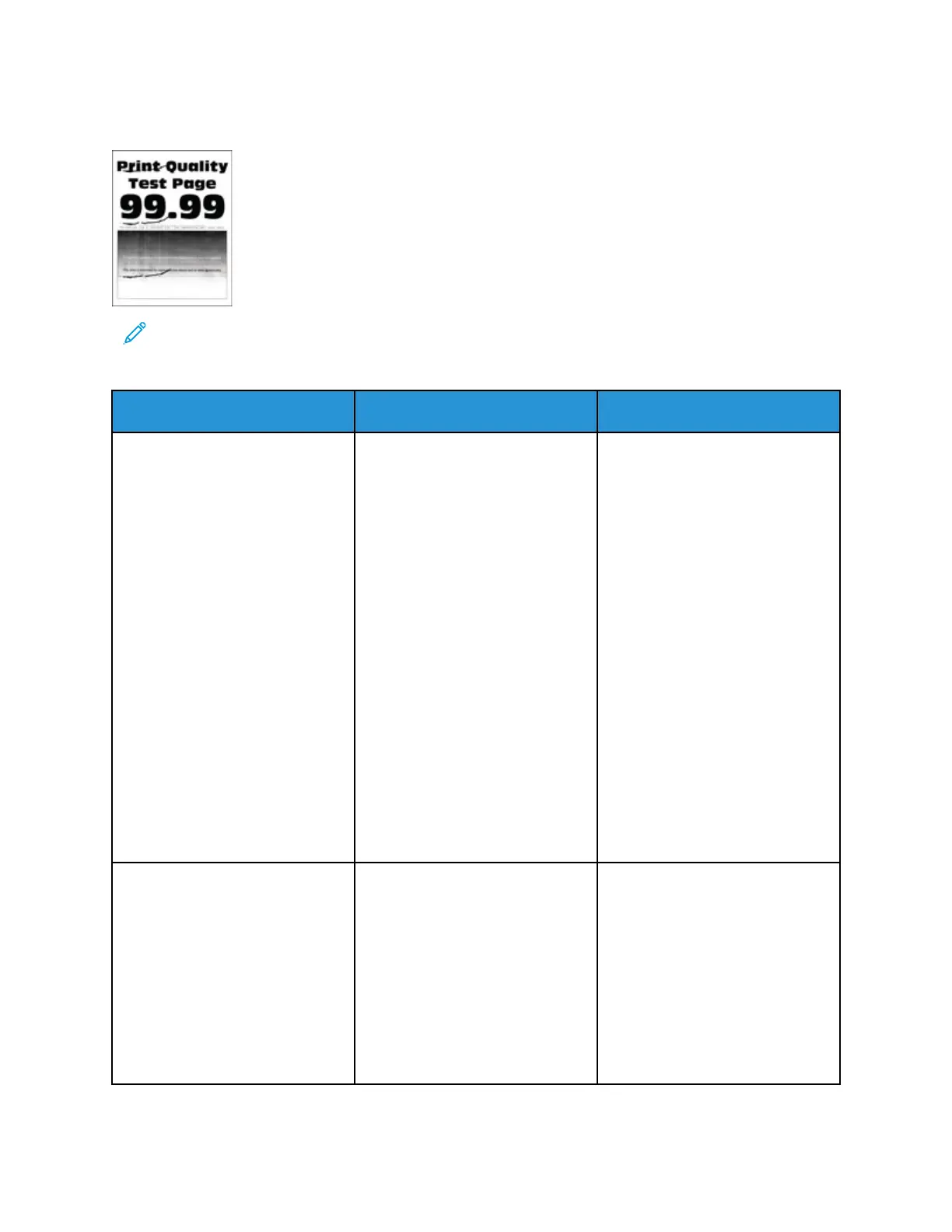RReeppeeaattiinngg DDeeffeeccttss
Note: Before solving the problem, print the Print Quality Test Pages. From the control panel,
navigate to Settings > Troubleshooting > Print Quality Test Pages. For non-touch-screen
printer models, press OK to navigate through the settings.
Action Yes No
Step 1
Using the Print Quality Test Pages,
check if the distance between the
repeating defects is equal to any
of the following:
Imaging unit
• 75.40 mm (2.97 in.)
• 34.70 mm (1.37 in.)
• 23.9 mm (0.94 in.)
Toner cartridge
• 35.70 mm (1.41 in.)
• 36.80 mm (1.45 in.)
Transfer roller
• 44 mm (1.73 in.)
Fuser
• 78.1 mm (3.07 in.)
• 75.4 mm (2.97 in.)
Does the distance between the
repeating defects match any of
the measurements?
Go to step 2. Take note of the distance, then
rever to Contacting Customer
Support.
Step 2
a. Replace the supply item that
matches the repeating defects
distance.
If the supply item is a transfer
roller or fuser, then refer to
Contacting Customer Support.
b. Print the document.
Do the repeating defects appear?
Refer to Contacting Customer
Support.
The problem is solved.
Xerox
®
B230 Printer
User Guide
139
Troubleshoot a problem