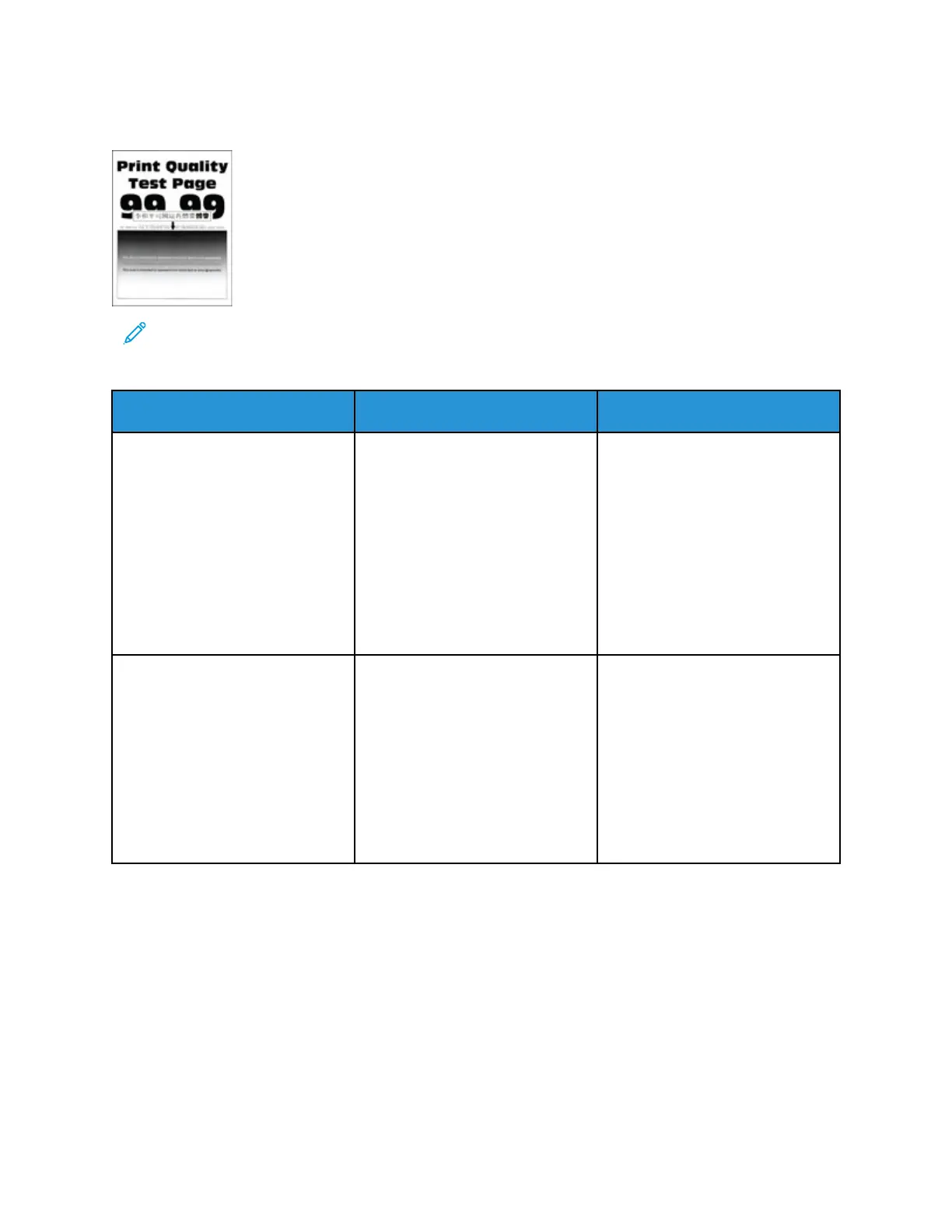FFiinnee LLiinneess AArree NNoott PPrriinntteedd CCoorrrreeccttllyy
Note: Before solving the problem, print the Print Quality Test Pages. From the control panel,
navigate to Settings > Troubleshooting > Print Quality Test Pages. For non-touch-screen
printer models, press OK to navigate through the settings.
Action Yes No
Step 1
a. Check if the printer is using a
genuine and supported Xerox
toner cartridge.
If the cartridge is not
supported, then install a
supported one.
b. Print the document.
Are fine lines not printed correctly?
Go to step 2. The problem is solved.
Step 2
a. Increase toner darkness.
From the control panel,
navigate to:
Settings > Print > Quality >
Toner Darkness
b. Print the document.
Are fine lines not printed correctly?
Refer to Contacting Customer
Support.
The problem is solved.
Xerox
®
B230 Printer
User Guide
113
Troubleshoot a problem