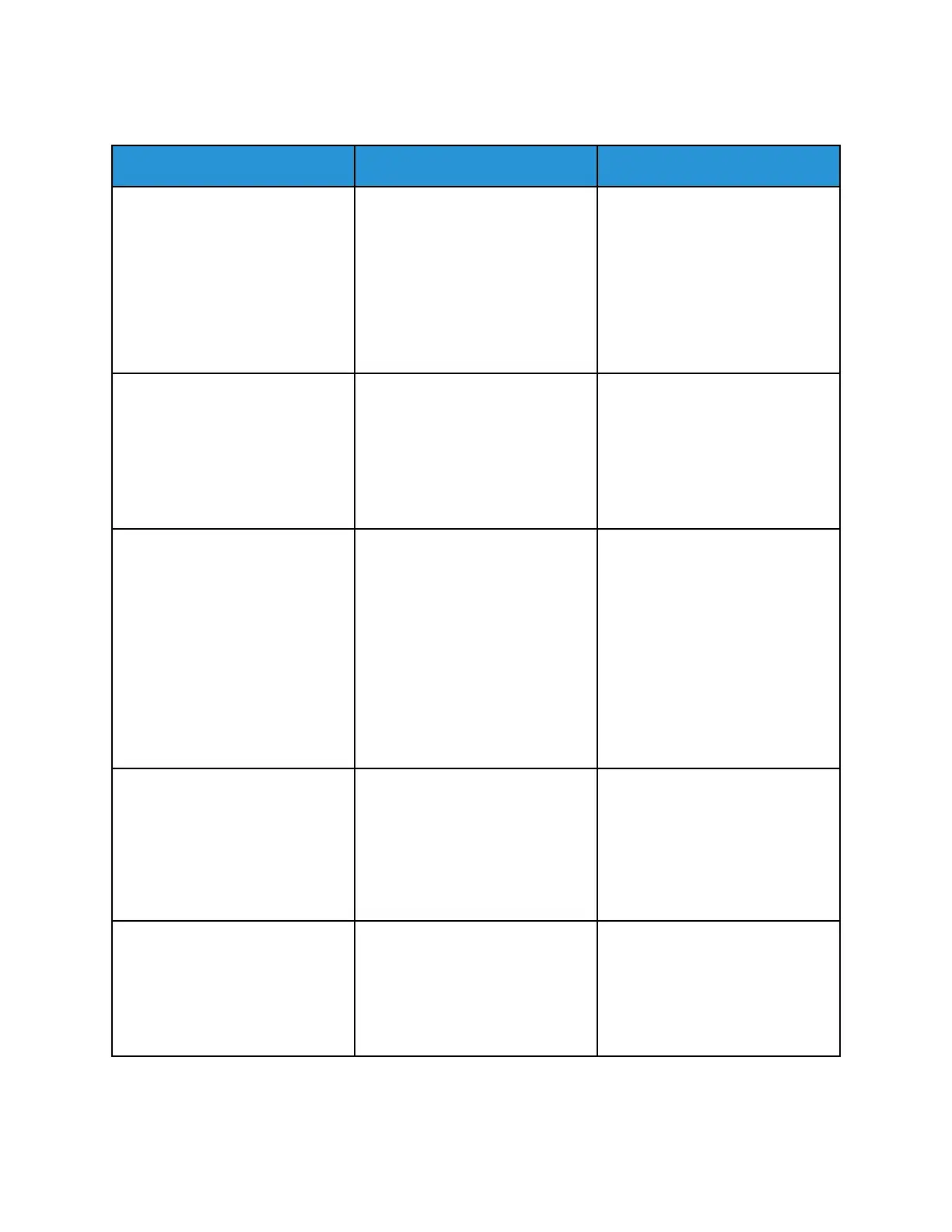PPrriinntt JJoobbss DDoo NNoott PPrriinntt
Action Yes No
Step 1
a. From the document you are
trying to print, open the Print
dialog, and then check if you
have selected the correct
printer.
b. Print the document.
Is the document printed?
The problem is solved. Go to step 2.
Step 2
a. Check if the printer is on.
b. Resolve any error messages
that appear on the display.
c. Print the document.
Is the document printed?
The problem is solved. Go to step 3.
Step 3
a. Check if the ports are working
and if the cables are securely
connected to the computer
and the printer.
For more information, see the
setup documentation that
came with the printer.
b. Print the document.
Is the document printed?
The problem is solved. Go to step 4.
Step 4
a. Turn off the printer, wait for
about 10 seconds, and then
turn on the printer.
b. Print the document.
Is the document printed?
The problem is solved. Go to step 5.
Step 5
a. Remove, and then reinstall the
print driver.
b. Print the document.
Is the document printed?
The problem is solved. Refer to Contacting Customer
Support.
140
Xerox
®
B230 Printer
User Guide
Troubleshoot a problem