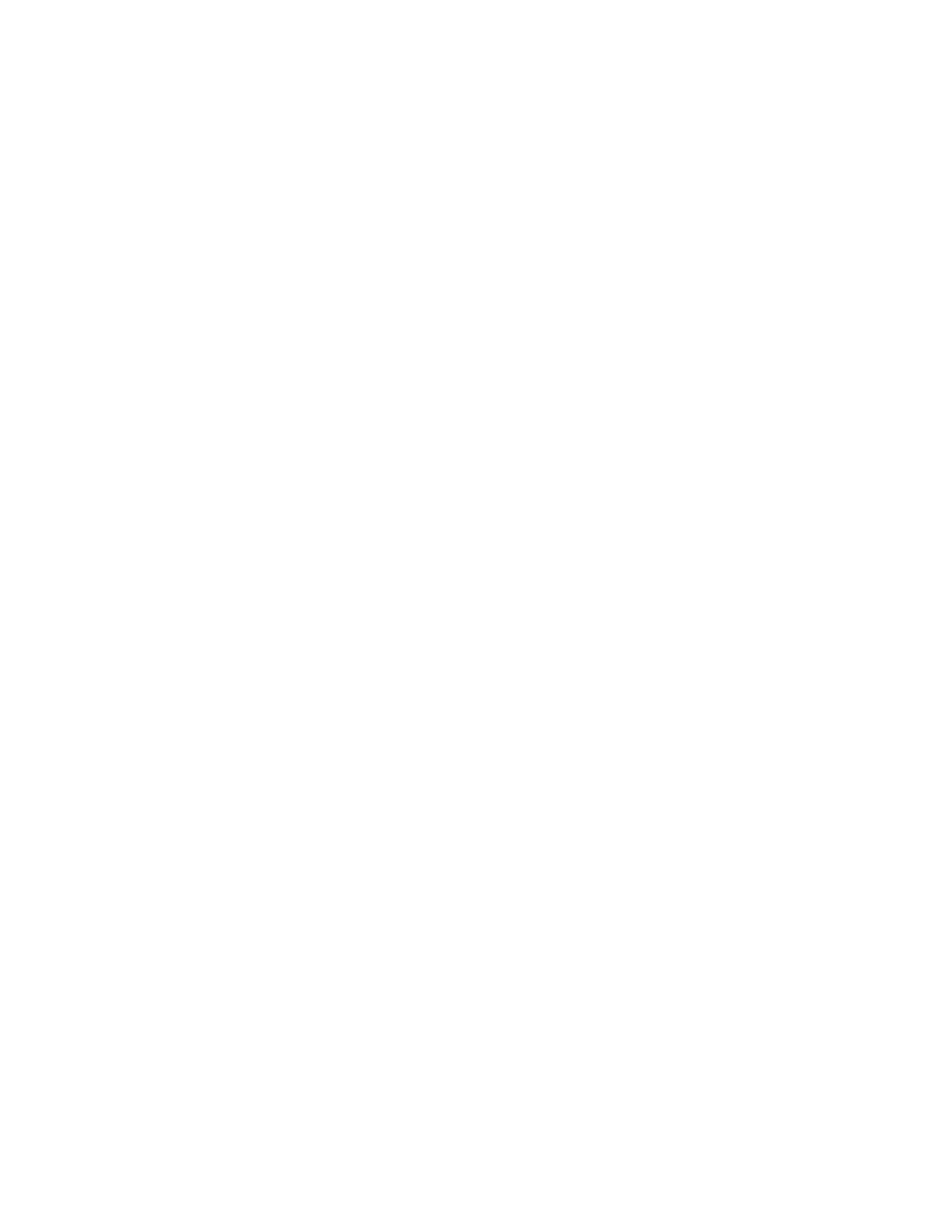Networking
CCoonnnneeccttiinngg tthhee PPrriinntteerr ttoo aa WWii--FFii NNeettwwoorrkk
Make sure that Active Adapter is set to Auto. From the control panel, navigate to Tools > Network/
Ports > OK > Network Overview > OK > Active Adapter > OK > Auto > OK
CCoonnnneeccttiinngg tthhee PPrriinntteerr ttoo aa WWiirreelleessss NNeettwwoorrkk uussiinngg
WWii--FFii PPrrootteecctteedd SSeettuupp ((WWPPSS))
Before you begin, make sure that:
• The access point (wireless router) is WPS-certified or WPS-compatible. For more information, see
the documentation that came with your access point.
• A wireless network adapter is installed in your printer. For more information, see the instructions
that came with the adapter.
• Make sure that Active Adapter is set to Auto. From the control panel, navigate to: Settings >
Network/Ports > OK > Network Overview > OK > Active Adapter > OK > Auto > OK.
UUssiinngg tthhee PPuusshh BBuuttttoonn mmeetthhoodd
1. From the home screen, touch Settings > Network/Ports > Wireless > Wi-Fi Protected Setup >
Start Push Button Method.
2. Follow the instructions on the display.
UUssiinngg tthhee ppeerrssoonnaall iiddeennttiiffiiccaattiioonn nnuummbbeerr ((PPIINN)) mmeetthhoodd
1. From the home screen, touch Settings > Network/Ports > Wireless > Wi-Fi Protected Setup >
Start PIN Method.
2. Copy the eight-digit WPS PIN.
3. Open a web browser, and then type the IP address of your access point in the address field.
• To know the IP address, see the documentation that came with your access point.
• If you are using a proxy server, then temporarily disable it to load the web page correctly.
4. Access the WPS settings. For more information, see the documentation that came with your
access point.
5. Enter the eight-digit PIN, and then save the changes.
CCoonnffiigguurriinngg WWii--FFii DDiirreecctt
Wi-Fi Direct
®
is a Wi-Fi-based peer-to-peer technology that allows wireless devices to connect directly
to a Wi-Fi Direct-enabled printer without using an access point (wireless router).
1. From the control panel, navigate to:
Settings > OK > Network/Ports > OK > Wi-Fi Direct > OK
38
Xerox
®
B230 Printer
User Guide
Set Up, Install, and Configure