
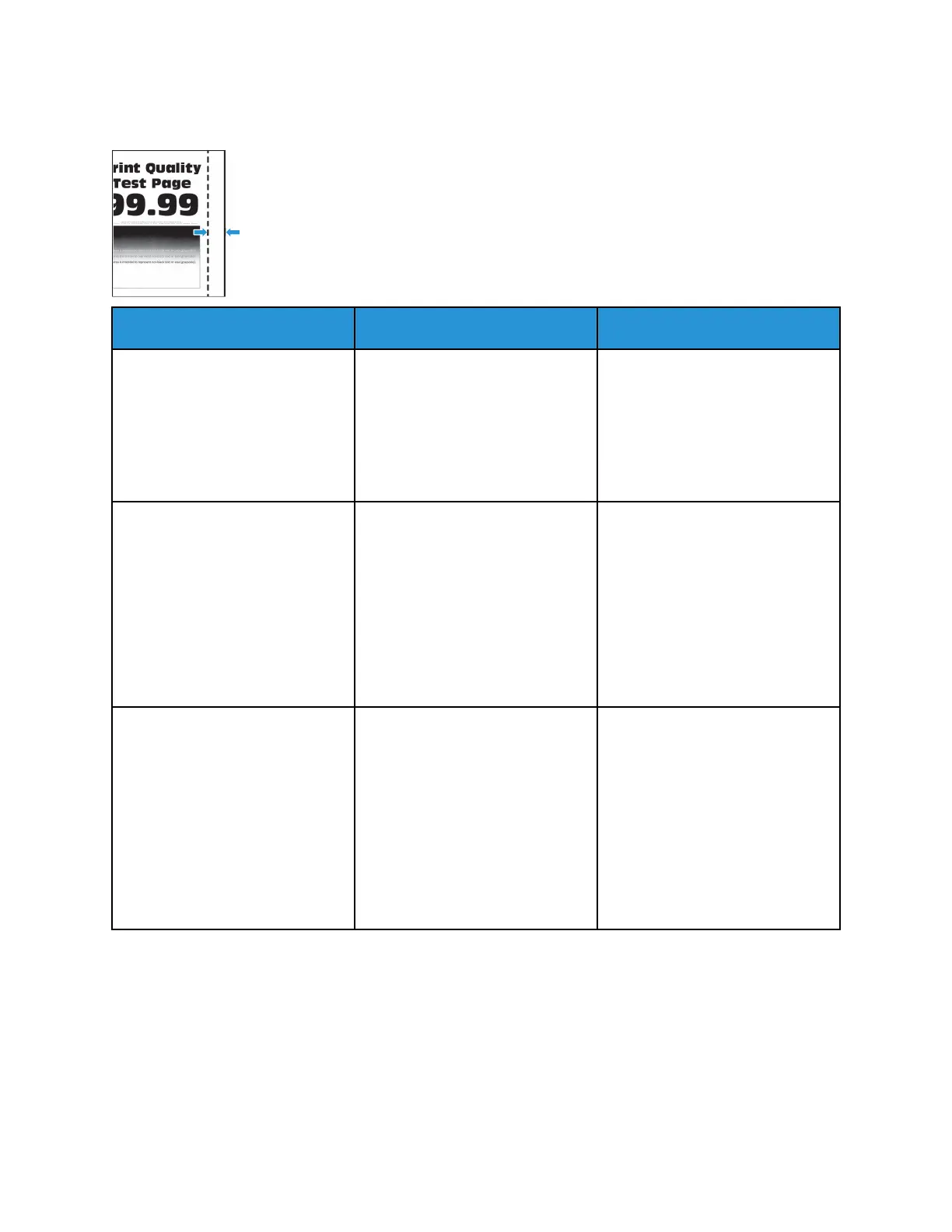
Do you have a question about the Xerox B230 and is the answer not in the manual?
| Print Technology | Laser |
|---|---|
| Print Speed | Up to 36 ppm |
| First Page Out Time, Printing | As fast as 6.4 seconds |
| Processor Speed | 600 MHz |
| Print Memory | 256 MB |
| Mobile Printing | Apple AirPrint, Mopria, Wi-Fi Direct |
| Paper Output Capacity | 150 sheets |
| Monthly Duty Cycle | Up to 30, 000 pages |
| Duplex Printing | Automatic |
| Print Resolution | 1200 x 1200 dpi |
| Connectivity | USB 2.0, Ethernet |
| Paper Capacity | 250 sheets |
| Maximum Paper Size | 8.5 x 14 inches |
| Print Features | N-up, Watermark, Booklet Printing |
| Operating System Support | Windows, Mac, Linux |
| Supported Media Types | Plain Paper, Heavy Paper, Light Paper, Label, Envelope, Cardstock |
| Supported Media Sizes | A4, A5, A6, B5, Letter, Legal, Executive, Oficio |











