
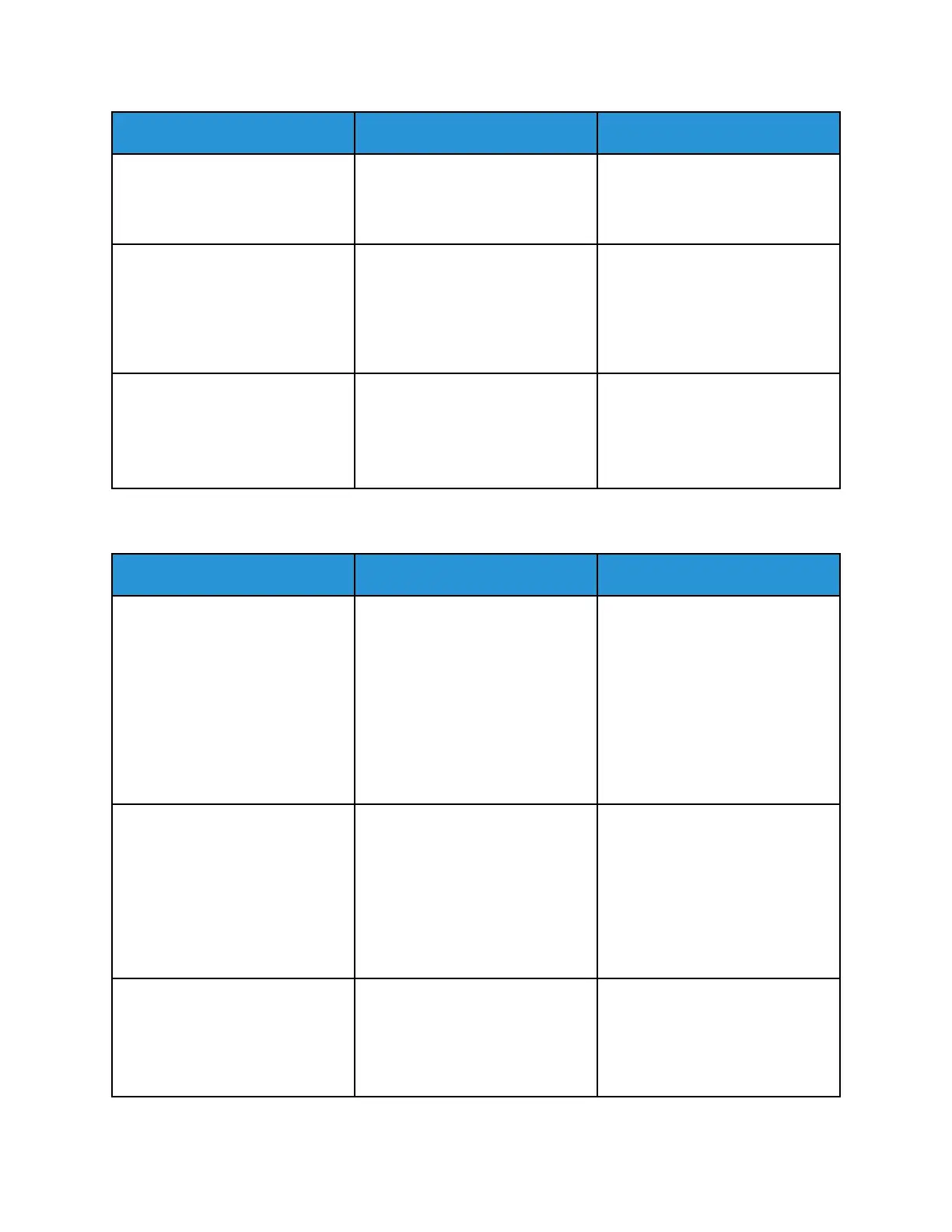 Loading...
Loading...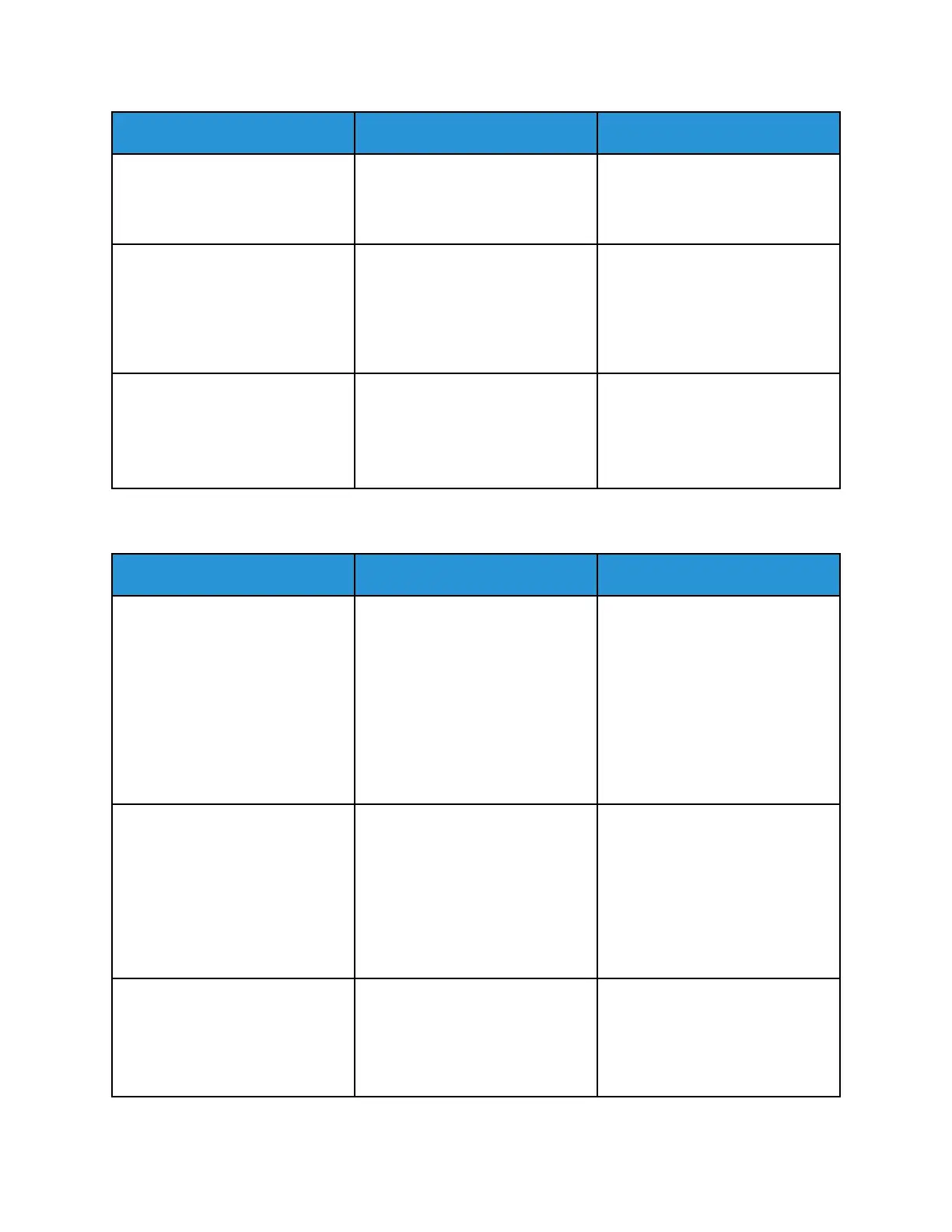
Do you have a question about the Xerox B230 and is the answer not in the manual?
| Print Technology | Laser |
|---|---|
| Print Speed | Up to 36 ppm |
| First Page Out Time, Printing | As fast as 6.4 seconds |
| Processor Speed | 600 MHz |
| Print Memory | 256 MB |
| Mobile Printing | Apple AirPrint, Mopria, Wi-Fi Direct |
| Paper Output Capacity | 150 sheets |
| Monthly Duty Cycle | Up to 30, 000 pages |
| Duplex Printing | Automatic |
| Print Resolution | 1200 x 1200 dpi |
| Connectivity | USB 2.0, Ethernet |
| Paper Capacity | 250 sheets |
| Maximum Paper Size | 8.5 x 14 inches |
| Print Features | N-up, Watermark, Booklet Printing |
| Operating System Support | Windows, Mac, Linux |
| Supported Media Types | Plain Paper, Heavy Paper, Light Paper, Label, Envelope, Cardstock |
| Supported Media Sizes | A4, A5, A6, B5, Letter, Legal, Executive, Oficio |
Details safety warnings and guidelines for using the printer and its accessories.
Details safety precautions for printer maintenance and cleaning tasks.
Explains the function of each button and the display on the printer's control panel.
Covers paper selection, characteristics, unacceptable types, storage, sizes, types, and weights.
Instructions for loading paper into the tray and manual feeder.
Steps for installing printer software, drivers, and firmware for various operating systems.
Covers connecting the printer to Wi-Fi, WPS, and Wi-Fi Direct networks.
Guides for printing from mobile devices using Mopria, AirPrint, or Wi-Fi Direct.
Details network configuration options: Wi-Fi, Ethernet, TCP/IP, and security.
Describes login methods, certificate management, and login restrictions.
Detailed instructions for replacing the toner cartridge and imaging unit.
Lists common print quality problems and links to solutions.
Step-by-step guides for common printing issues like blank pages or dark prints.
Steps to diagnose and resolve when the printer stops responding.
Solutions for problems connecting to the printer via network or web server.
Guides on how to avoid and clear paper jams in different printer locations.











