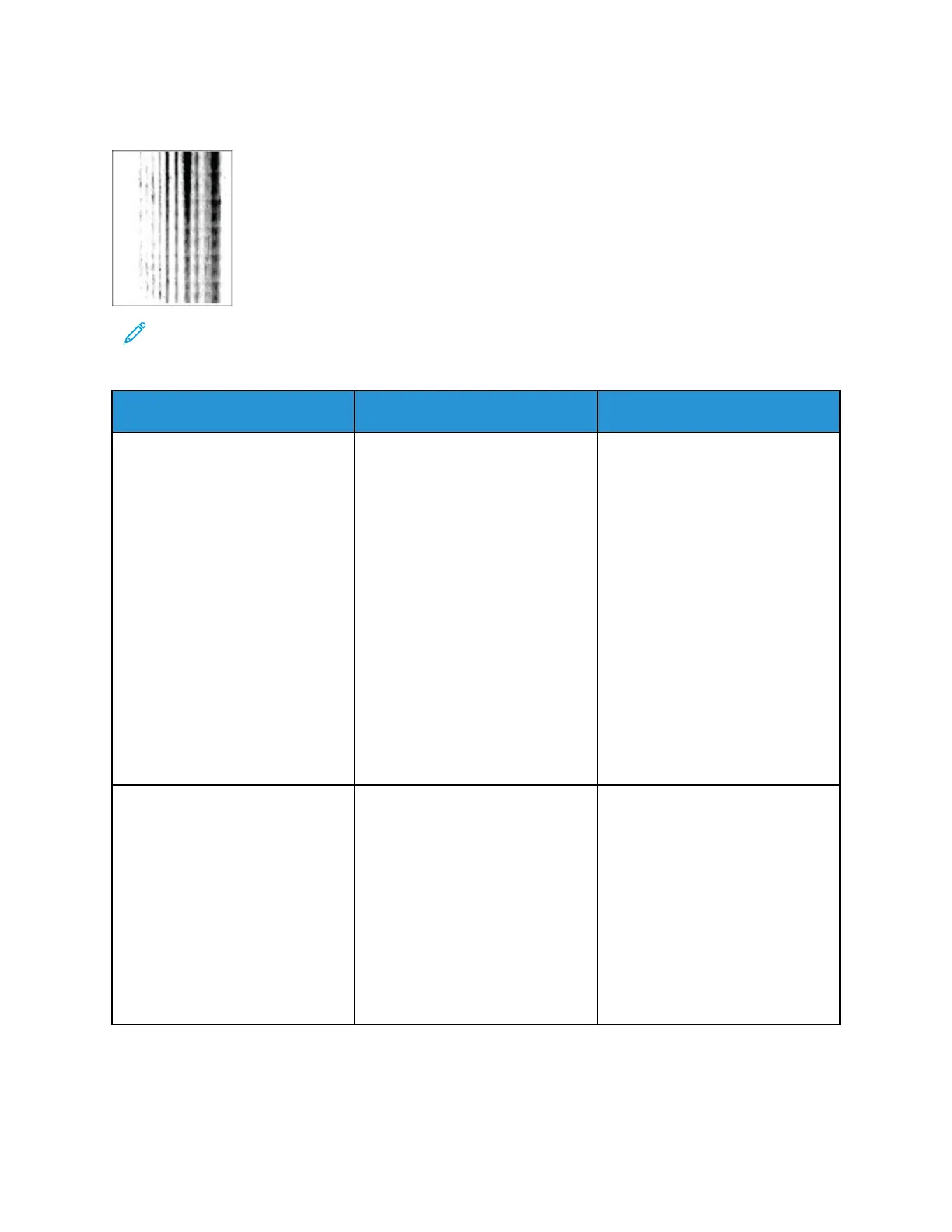VVeerrttiiccaall DDaarrkk SSttrreeaakkss wwiitthh PPrriinntt MMiissssiinngg
Note: Before solving the problem, print the Print Quality Test Pages. From the control panel,
navigate to Settings > Troubleshooting > Print Quality Test Pages. For non-touch-screen
printer models, press OK to navigate through the settings.
Action Yes No
Step 1
a. Remove, and then insert the
imaging unit.
Do not expose the imaging
unit to direct light for more
than 10 minutes. Extended
exposure to light may cause
print quality problems.
Do not touch the
photoconductor drum under
the imaging unit. Doing so
may affect the quality of
future print jobs.
b. Print the document.
Do vertical dark streaks with
missing images appear on prints?
Go to step 2. The problem is solved.
Step 2
a. Check if the printer is using a
genuine and supported Xerox
toner cartridge.
If the toner cartridge is not
supported, then install a
supported one.
b. Print the document.
Do vertical dark streaks with
missing images appear on prints?
Refer to Contacting Customer
Support.
The problem is solved.
138
Xerox
®
B230 Printer
User Guide
Troubleshoot a problem