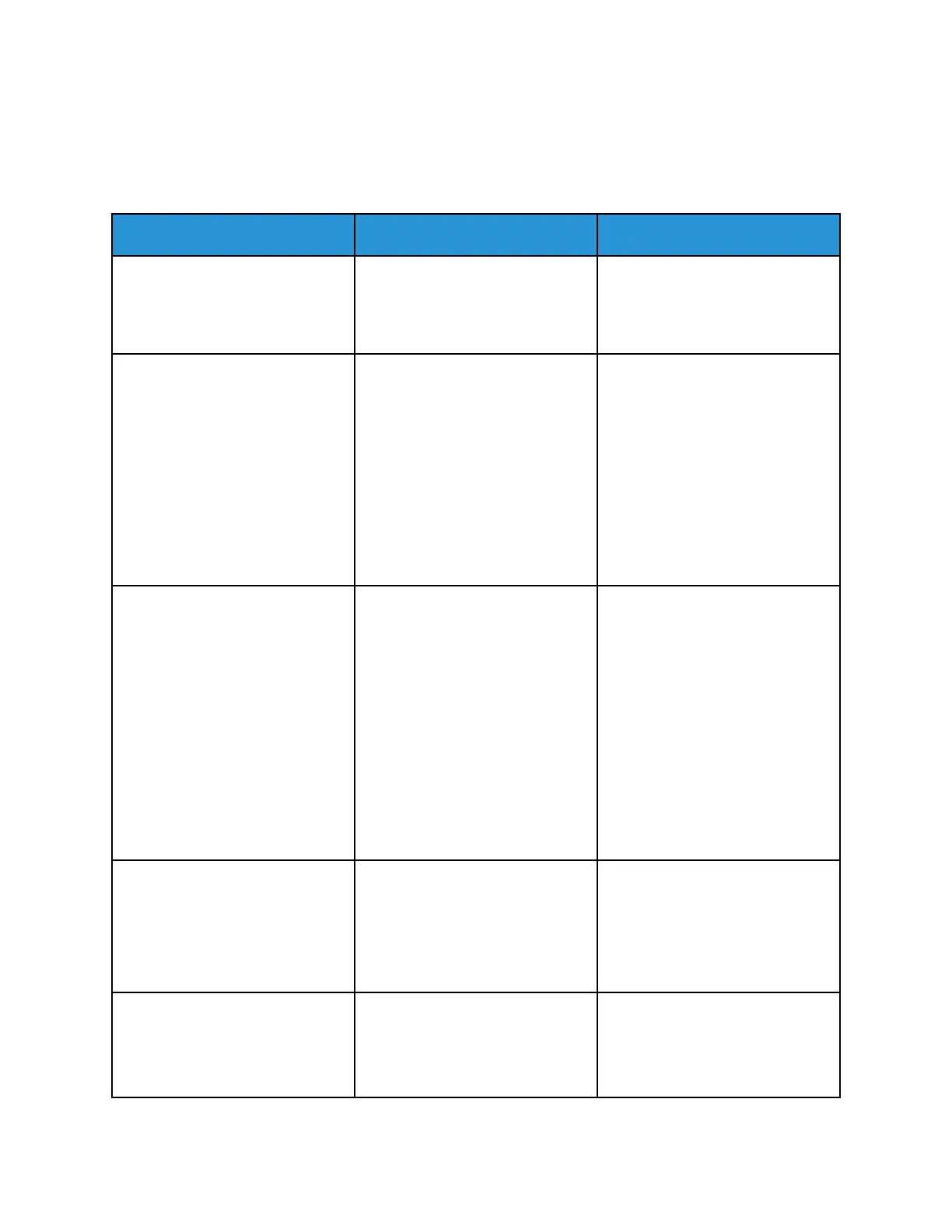Network Connection Problems
CCaannnnoott OOppeenn EEmmbbeeddddeedd WWeebb SSeerrvveerr
Action Yes No
Step 1
Check if the printer is on.
Is the printer on?
Go to step 2. Turn on the printer.
Step 2
Make sure that the printer IP
address is correct.
• View the IP address on the
home screen.
• An IP address appears as four
sets of numbers separated by
periods, such as
123.123.123.123.
Is the printer IP address correct?
Go to step 3. Type the correct printer IP address
in the address field.
Step 3
Check if you are using a supported
browser:
• Internet Explorer version 11 or
later
• Microsoft Edge
• Safari version 6 or later
• Google Chrome
TM
version 32 or
later
• Mozilla Firefox version 24 or
later
Is your browser supported?
Go to step 4. Install a supported browser.
Step 4
Check if the network connection is
working.
Is the network connection
working?
Go to step 5. Contact your administrator.
Step 5
Make sure that the cable
connections to the printer and
print server are secure. For more
Go to step 6. Secure the cable connections.
Xerox
®
B230 Printer
User Guide
147
Troubleshoot a problem