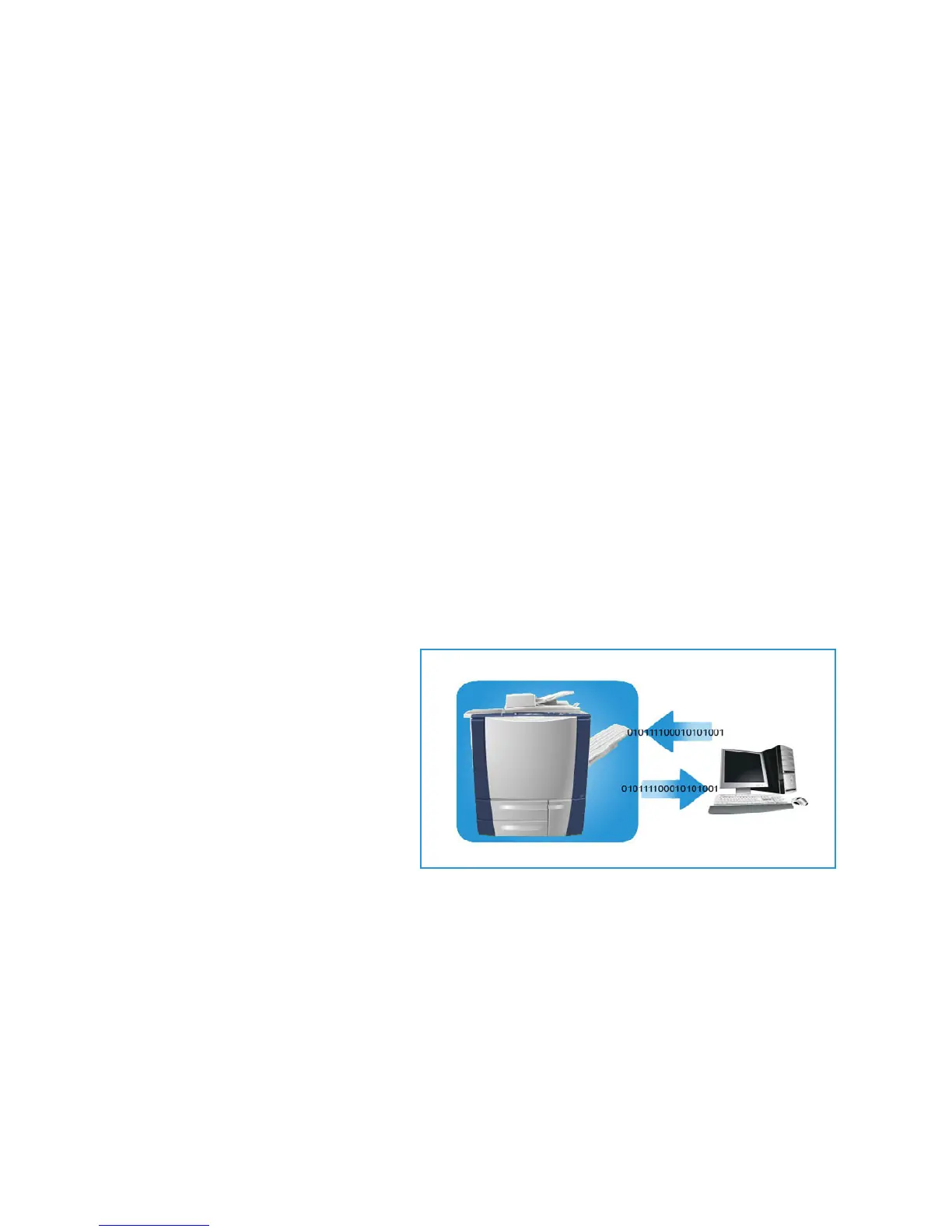Job Assembly
ColorQube 9301/9302/9303 Multifunction Printer
User Guide
115
File Name Extension
This option is used to specify if the file name extension uses lowercase or uppercase characters, for
example, .pdf or .PDF.
Report Options
These options are used to enable the confirmation sheet and job log.
• Co
nfirmation Sheet provides information about the success of the scanning job and prints at the
printer when the job is complete.
• Jo
b Log allows you to print a list of the last jobs that the system has completed processing.
Workflow Scanning Image Settings
These settings are used to set the image optimization, the searchable options, and the compression
settings. The following options are available:
• Opti
mized for Fast Web Viewing: Used to set the printer to optimize the image file for viewing on
a website.
• Sear
chable Options: Used to select if the file content is searchable and the language options.
• T
ext Compression: Allows you to enable the text to be compressed if the file format output is
PDF or PDF/A.
Scan to Mailbox
Scan to Mailbox allows you to scan hard
copy originals and store them on the
printer for later retrieval. To use Scan to
Mailbox, you must first create a private
folder using CentreWare Internet
Services. You must give the folder a name
and a secure password.
Once set up, the private folder is
displayed on the printer under the
templates list. To store images in the
private folder, select the folder in the list
of templates, enter the passcode and
scan the images.
The scanned images can then be retrieved at the PC by accessing CentreWare Internet Services,
s
electing the folder, and entering the passcode. You can then print the scanned documents or
download them on the PC.
The Workflow Scanning option needs to be installed be
fore this feature can be used, but it is NOT
necessary for the Workflow Scanning repositories and templates to be configured.
