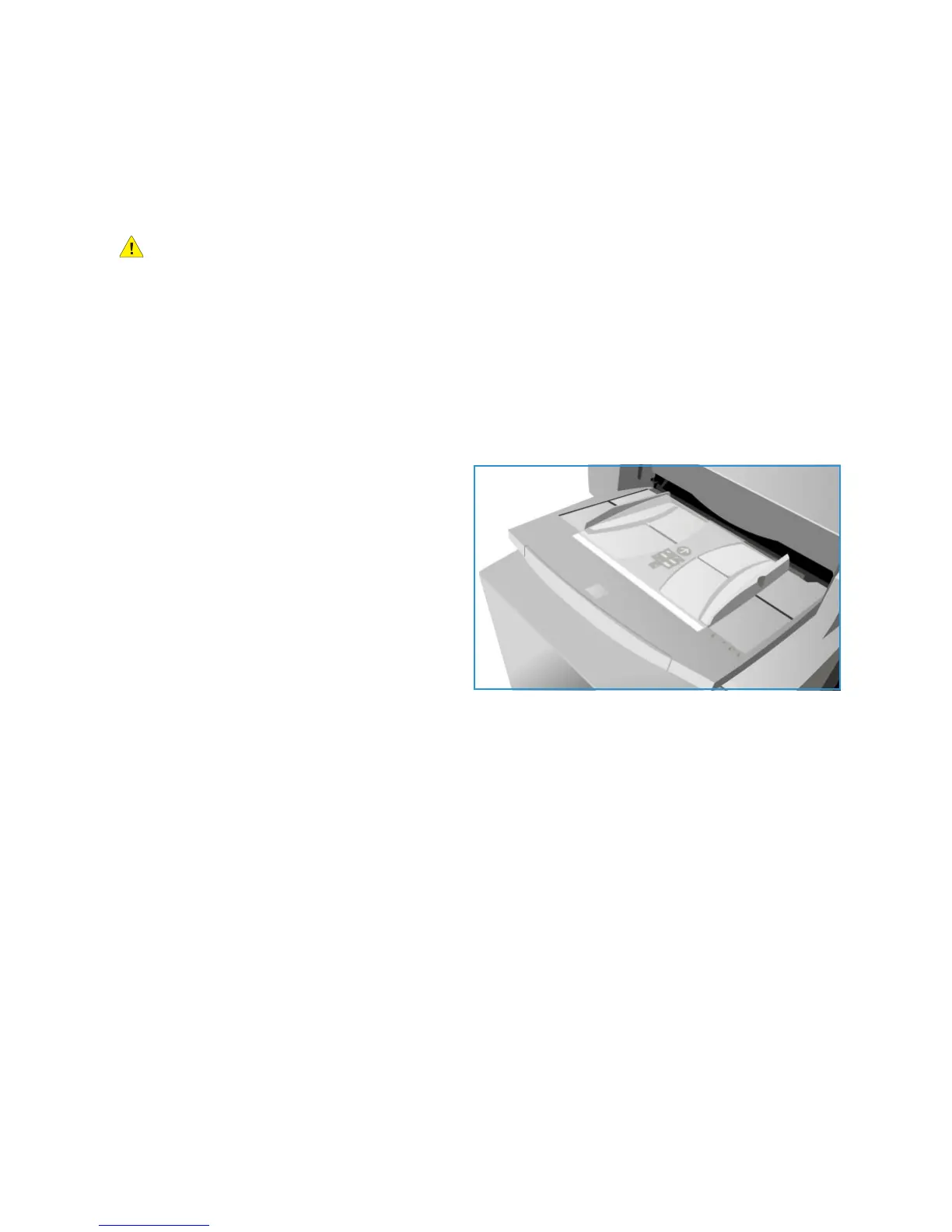Media Types
ColorQube 9301/9302/9303 Multifunction Printer
User Guide
180
• Load pre-punched paper with the holes on the right edge in Trays 1, 2, 3, and 6.
• Load pre-punched paper with holes on the left edge in Tray 4 and Tray 5.
Note: If the deletion affects the output image, refer to Copy on page 7 for instructions on using
Image Shift.
CAUTION: Before loading the media, make sure that any plugs (the round pieces cut out of the
paper to create the holes) do not remain in the stack. If they get into the system they can cause
jams and can also damage the internal components of the printer. Fan the media to help separate
the individual sheets.
Transparencies
Transparencies are used to create images that can be projected on a screen for presentations, or as
covers. Transparencies are made of polyester film coated with a chemical substance. Clear
transparencies allow maximum presentation space.
Note: Only Tray 4 can be used to feed
tr
ansparencies.
• Load transparencies that have a white strip
along one edge with a strip to the left and
on the underside of the transparencies.
• Fan transparencies to stop them sticking
together.
• Load transparencies on top of a small stack
of same
-size paper.
If a coating of oil remains on the transparency
af
ter printing, remove it with a lint-free cloth.
Pre-Printed
Use this option for pre-printed paper such as letterheads and forms.
• Load pre-printed paper face up and with the top tow
ard the front of the printer in Trays 1, 2, 3,
and 6.
• Load pre-printed paper face down and with the top
toward the front of the printer in Tray 4 and
Tray 5.
Recycled Paper
Use this option for any recycled paper being loaded in the trays.
The printer supports recycled media that has been designe
d for laser and solid ink devices, such as
Xerox Recycled paper.
