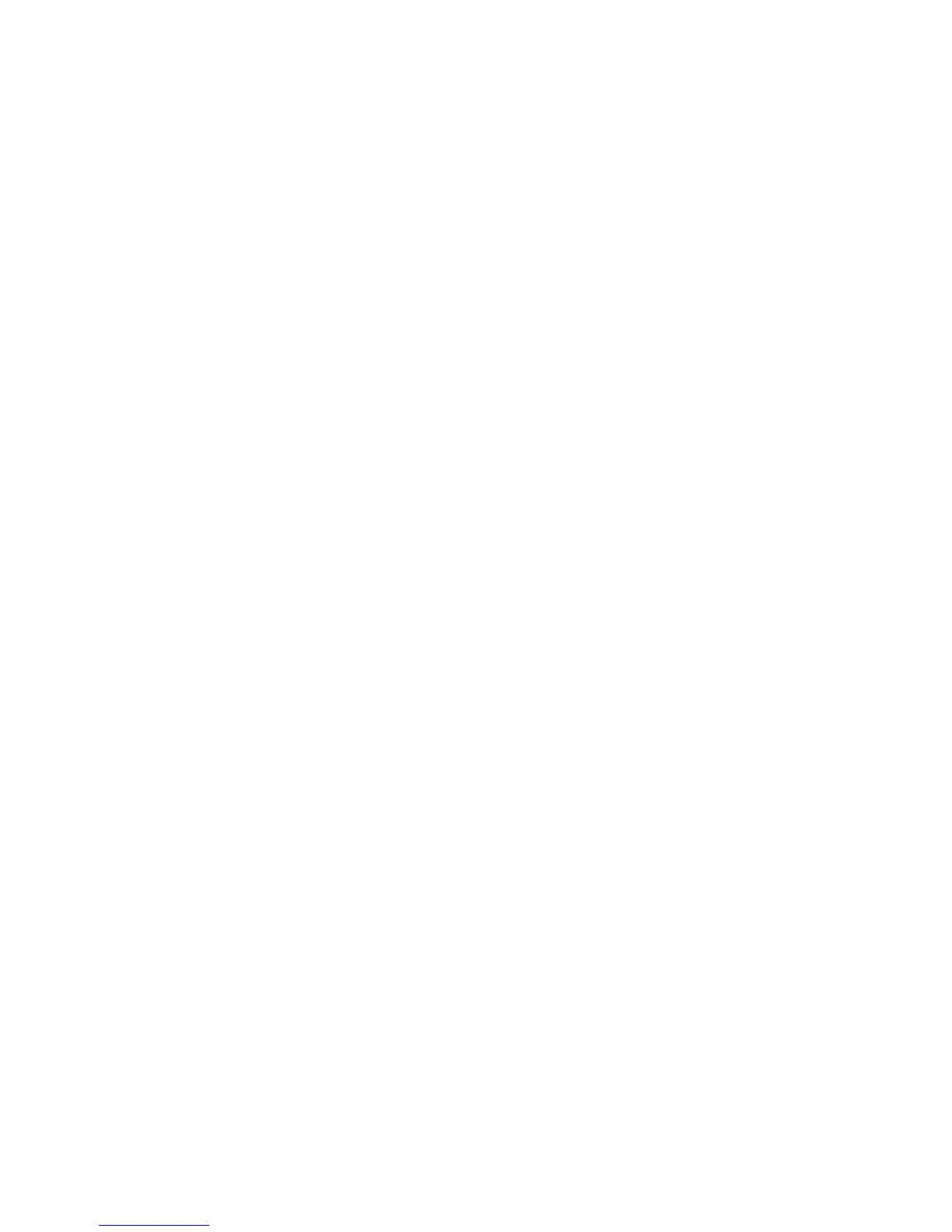Advanced Settings
ColorQube 9301/9302/9303 Multifunction Printer
User Guide
132
Advanced Settings
The Advanced Settings provide access to the features that enhance the image quality or output
quality. To access Advanced Settings, press the Services Home button, and touch Internet Fax, then
touch the Advanced Settings tab.
Image Options
Image Options is used to change the appearance of the output image. The options are:
• Lighten / Darken provides manual control to adjust the lightness or darkness of the scanned
images. Move down the indicator to darken the image or move it up to lighten the image.
• Sharpness provides manual control to adjust the sharpness of the scanned images. Move up the
indicator to sharpen the image. Move down the indicator to soften the scanned image.
• Saturation controls the balance between the vivid and pastel shades of the image. Move the
indicator towards Vivid for high saturated colors. Move the indicator towards Pastel for reduced
saturated colors.
Image Enhancement
Image Enhancement provides options for improving the quality of the output, by reducing the
background or adjusting the contrast. The options are:
• Background Suppression enhances originals that have colored backgrounds, by reducing or
eliminating the background on the output. This option is useful when the original is on colored
paper.
•Touch Auto Suppression to automatically suppress the unwanted background.
•Touch Off to turn the Background Suppression feature off, particularly when:
•The Darken adjustment does not produce a satisfactory output from light originals.
• The original has a gray or colored border, such as a certificate.
• You want to bring out the fine detail that was lost due to a dark edge when using bound
originals.
• Contrast controls the image density on the output and compensates for an original that has too
much or too little contrast on the image.
•Touch Manual Contrast to set the level of contrast. Move the indicator towards the More
setting to reproduce more vivid blacks and whites for sharper text and lines but less detail in
pictures. Move the indicator towards the Less setting to reproduce more detail in light and
dark areas of the original.
Resolution
The Resolution affects the appearance of the scanned image. A high resolution produces a better
quality image. A low resolution reduces the communication time. The options are:
• 72 dpi is recommended for output displayed on a computer. It produces the smallest file size.
• 100 dpi is recommended for output that delivers low-quality text documents.
