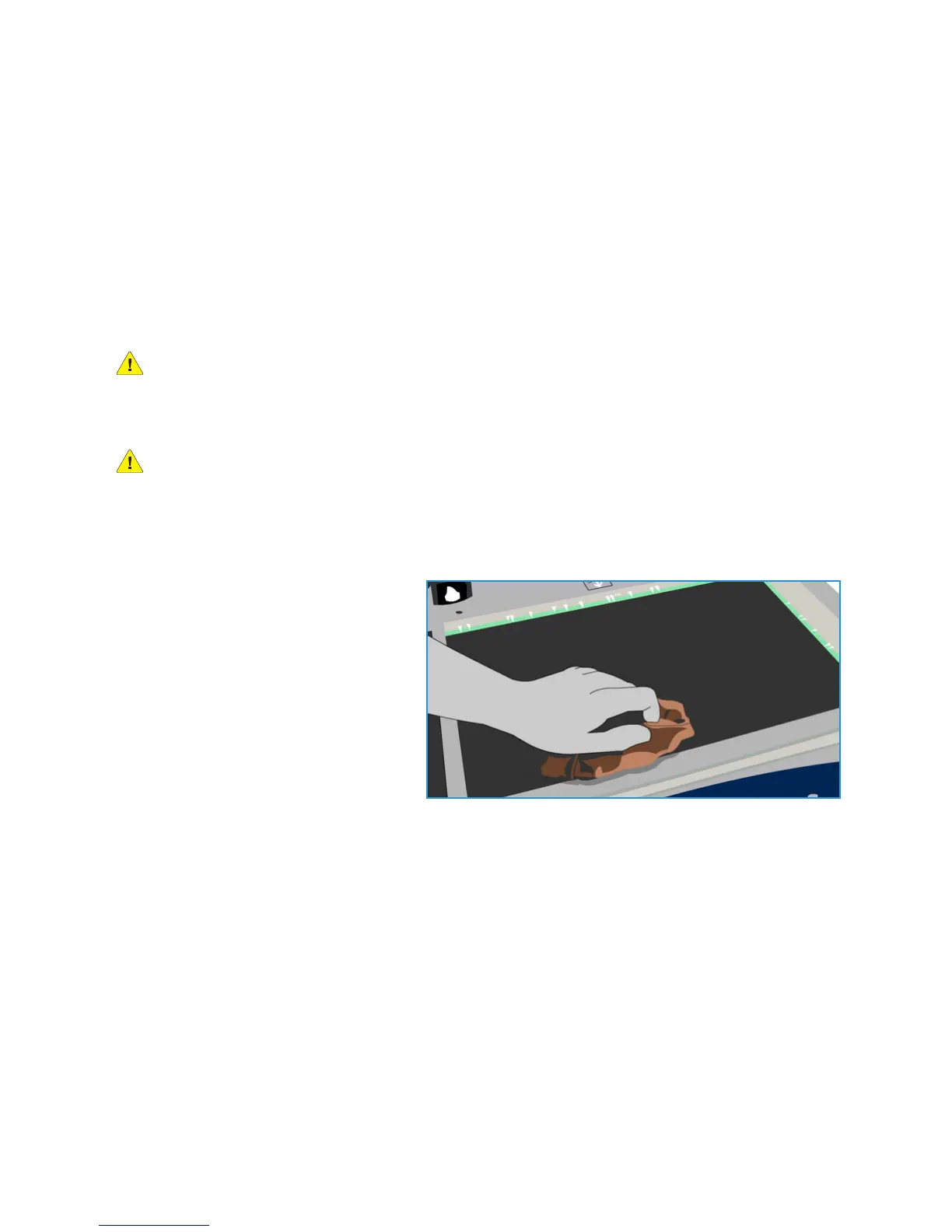General Care
ColorQube 9301/9302/9303 Multifunction Printer
User Guide
250
Cleaning Pages
If a problem occurs and ink residue remains in the system, the printer will run blank sheets through the
paper path to clean the system. This procedure does not require any user intervention, but may take a
few minutes to complete. The cleaning pages are directed to the top tray and should be discarded.
There are additional troubleshooting tasks that can be performed to fix image quality problems. Refer
to Image Quality Problems on page 255.
Cleaning Tasks
WARNING: When cleaning the printer, do NOT use organic or strong chemical solvents or aerosol
cleaners. Do NOT pour fluids directly onto any area. Use supplies and cleaning materials only as
directed in this documentation. Keep all cleaning materials out of the reach of children.
WARNING: Do not use pressurized air-spray cleaning aids on or in this equipment. Some
pressurized air-spray containers contain explosive mixtures and are not suitable for use in
electrical applications. Use of such cleaners can result in a risk of explosion and fire.
Document Glass and Constant Velocity Transport Glass
• Apply Xerox Cleaning Fluid or Xerox
Anti-Static Cleaner to a lint-free cloth.
Liquid should never be poured directly
onto glass.
• Clean the entire glass area.
• Wipe away any residue with a clean
cl
oth or paper towel.
Note: Spots or marks on the glass are
r
eproduced on the prints when
copying from the document glass.
Spots on the CVT glass—the strip of
glass on the left—show up as streaks on the prints when copying from the document handler.
Touch Screen
• Use a soft, lint-free cloth, lightly dampened with water.
• Clean the entire area, including the Touch Screen.
• Remove any residue with a clean cloth or paper towel.
