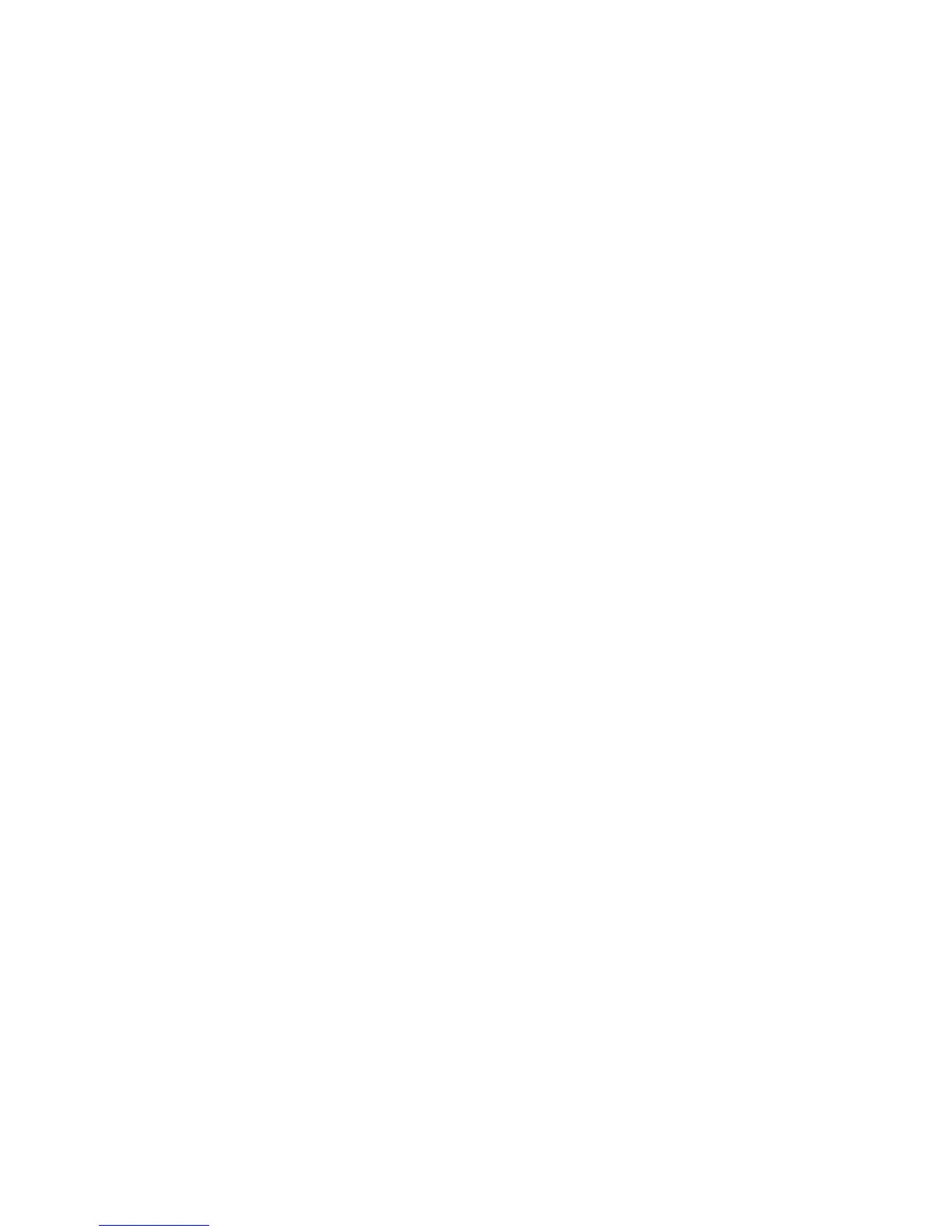Device Settings
ColorQube 9301/9302/9303 Multifunction Printer
User Guide
204
Low Supply Warning
This option is used to set up the warning period given for each of the printer consumables. The printer
will display a message showing the specified number of days before the consumable reaches the end
of its life. Set the notification period for the following consumables:
• ColorQube Ink Sticks
• Cleaning Unit
• Automatic Document Feeder Feed Roller
If 0 is set, no warning is provided.
Supply Counter Reset
This option is used to reset the counter when a listed supply is replaced.
• Select the supply and then select Reset Counter.
• Select Reset to confirm.
Printer Software Upgrade
This option is used to upgrade the software in the printer. For further instructions, refer to the System
Administration Guide.
Quick Setup Home
This option is used to quickly set up the printer with the key information required to start using the
features and functions.
Select the Quick Setup Home option to access the following settings:
• IP Address Settings on page 204
• Contact Numbers on page 205
IP Address Settings
Use to enter the IP Address Settings for the system. There are several screens for entering the IP
Address information; select the Next option to view further screens.
• IPv4 is used to select IPv4 protocol. Select Enabled to activate this setting.
• IPv6 is the new standard protocol for the Internet. If you are unsure which IP setting to use, select
Enabled for both IPv4 and IPv6.
• Select Next to continue to the next screen.
• Get IP Address from a DHCP Server is used if you want to have an IP address automatically
assigned to this printer.
• Use a Static IP Address is used if you know the IP address you want to assign to the printer.
• Select the required option and then select Next to continue to the next screen.
