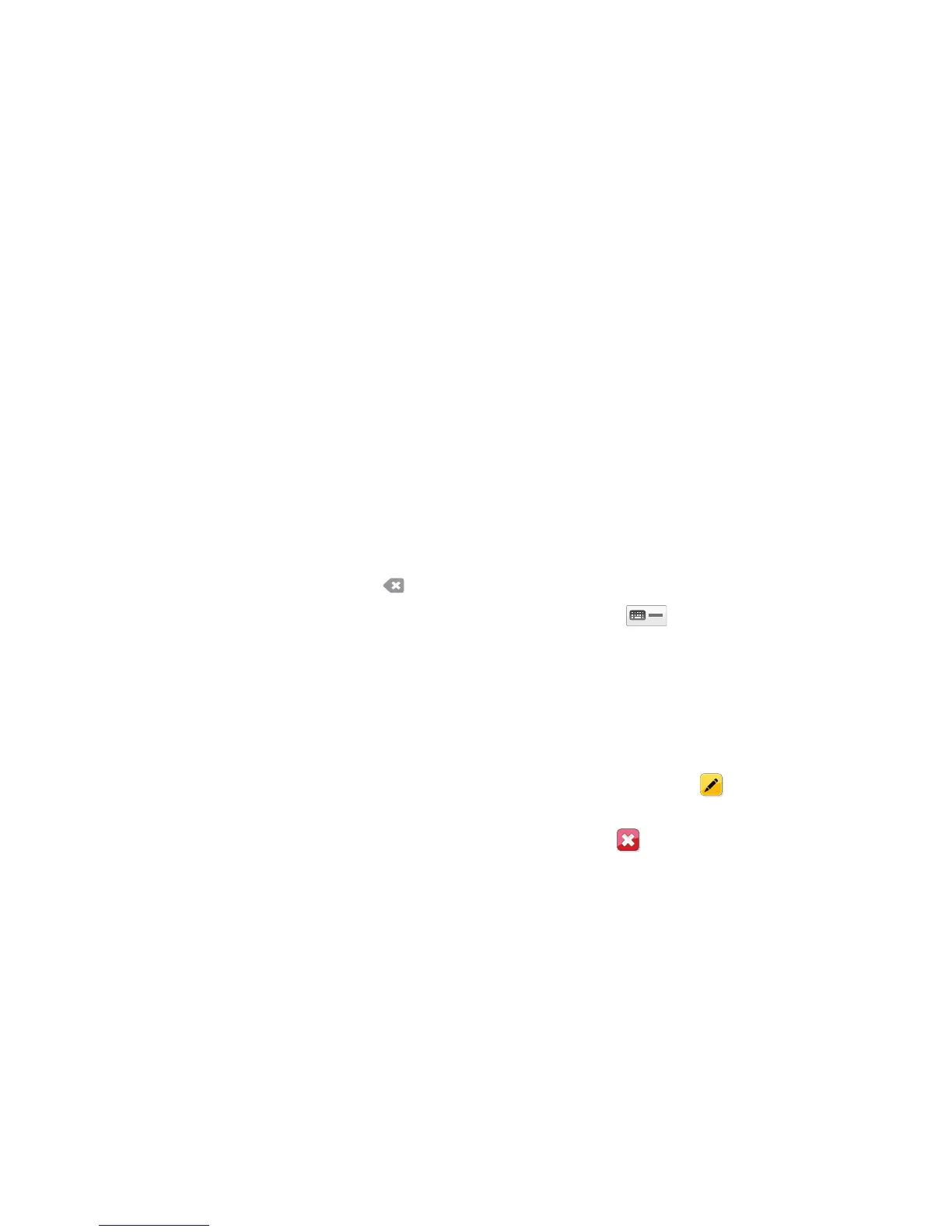Fax
ColorQube 9301/9302/9303 Multifunction Printer
User Guide
57
Cover Sheet
The Cover Sheet feature attaches a cover sheet to the document being transmitted. This feature
replaces the routine of manually sending a cover sheet each time you send a document.
The Cover Sheet includes the following information:
• To: The
recipient’s name, as can be typed at the printer.
• Fr
om: The sender’s name, as typed at the printer.
• Co
mment: The comment, as specified, from the comment list.
• St
art Time: The date and time of the fax transmission. Depending on the setup, the time is
displayed as a 12- or 24-hour clock. This information is added automatically to the cover
sheet.
• P
ages: The page count, excluding the cover page. This information is added automatically to
the cover sheet.
• F
ax number: The number of the sending fax printer. This information is added automatically
to the cover sheet.
To select a Cover Sheet:
1. Touch the Cov
er Sheet button and touch On.
2. Touch the To field and
type the name of the recipient by using the touch screen keyboard.
• Up to 30 alphanumeric characters can be typed.
• To delete a character, touch
or use the back arrow key.
• To change the current touch screen language k
eyboard, touch to access additional
language keyboards, select the language, and touch OK
to save and return to the previous
screen.
•Touch OK.
3. Touch the Fr
om field, type the name of the sender by using the touch screen keyboard, and touch
OK.
4. Touch the comment required from the list.
If a customized comment is required, touch an <A
vailable> comment and use to type the text
required, then touch OK.
5. To delete a comment from the list, touch the comment and touch
.
A confirmation screen is displayed; touch Delete.
The cleared comment becomes <A
vailable>.
6. Touch OK to sa
ve the selections and exit.
