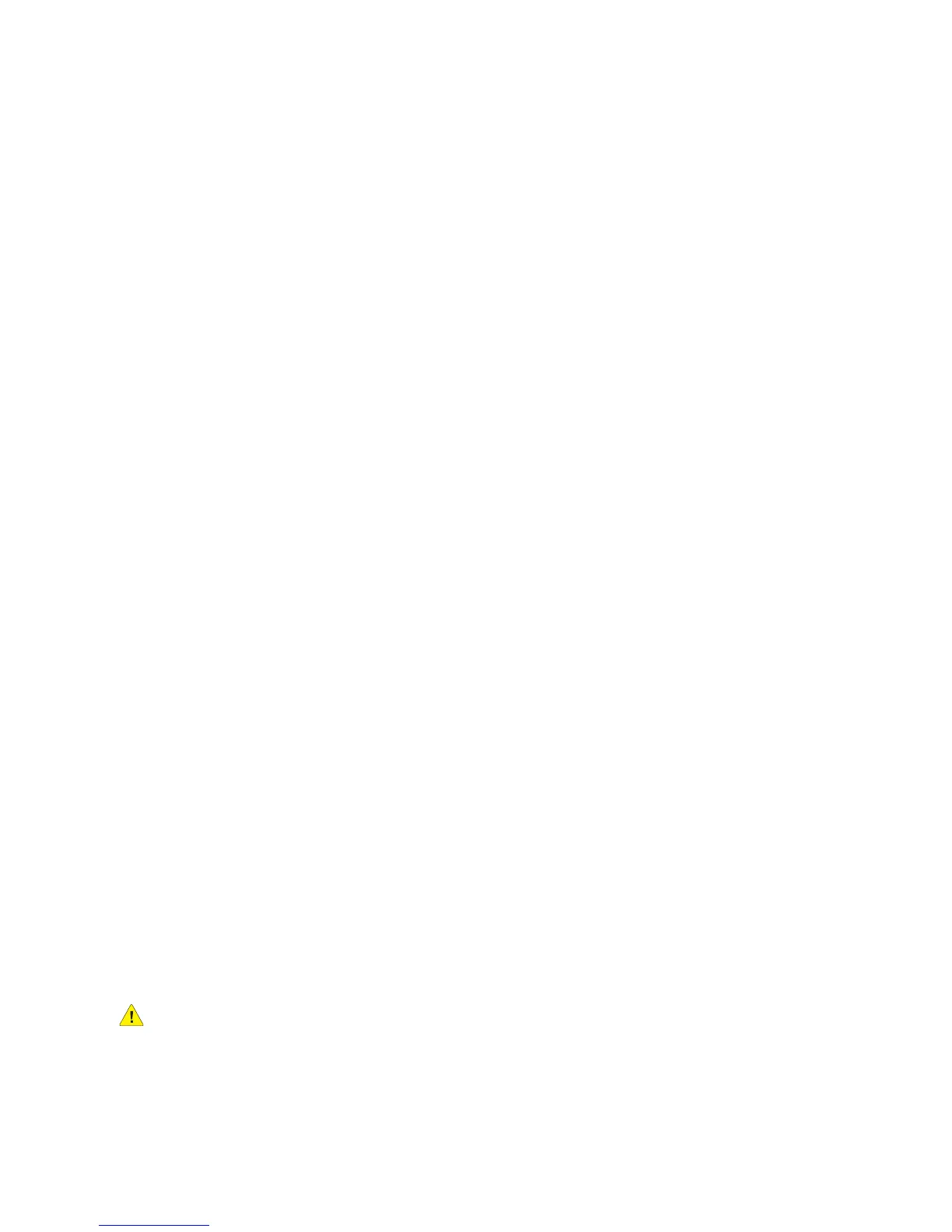Trays 1 and 2
ColorQube 9301/9302/9303 Multifunction Printer
User Guide
171
Trays 1 and 2
Trays 1 and 2 are located on the front of the printer and feed the majority of media sizes. Media can be
loaded in the LEF or SEF orientation. The printer uses a system of programmable settings to manage
the trays and media. These settings are established by The system administrator who can set Trays 1
and 2 to Fully Adjustable or Dedicated.
• Fully Adjustable: If this option is set, the paper settings screen is displayed each time the tray is
opened and closed. The drop-down menus are used to change the size, type, and color of the
loaded media. The guides automatically detect the size of media loaded, and the printer gives a
warning if the guides are not set correctly or a non-standard paper size is used.
• Dedicated: When a tray is opened, a screen is displayed identifying the media that should be
loaded in the tray. If the media of incorrect size is loaded or the tray guides are set incorrectly, the
printer gives a warning to adjust the guides.
Note: Only the system administrator can change the media attributes for a dedicated tray.
If a non-standard size media is loaded or the tray guides are set incorrectly, the printer displays a
screen showing Unknown size and asking you to confirm or change the settings.
If set to Adjustable, the following media can be loaded in Trays 1 and 2:
• Up to 550 sheets of 75 g/m² or 20 lb paper.
•Weights from 60 g/m² to 216 g/m² (16 lb to 56 lb).
• Media sizes ranging from A5 SEF to A3 SEF (5.5 x 8.5 in. SEF to 11 x 17 in. SEF).
•Media types:
• Bond, standard, or recycled paper
•Card
•Pre-printed media
•Labels
• Hole-punched paper
• Carbonless paper
Trays 1 and 2 must not be used to feed transparencies, envelopes, or tabs. Tray 4 (Bypass Tray) can be
used for these media types.
Note: For 80 g/m² paper, capacities are slightly lower than specified.
Loading Trays 1 and 2
If Tray 1 or Tray 2 is set as a Dedicated tray, the media requested must be loaded in the tray and the
settings cannot be adjusted.
CAUTION: A problem occurs if a tray is opened while it is being used to feed media. Do not open
Tray 1 if Tray 2 is open.
1. Open the tray.
