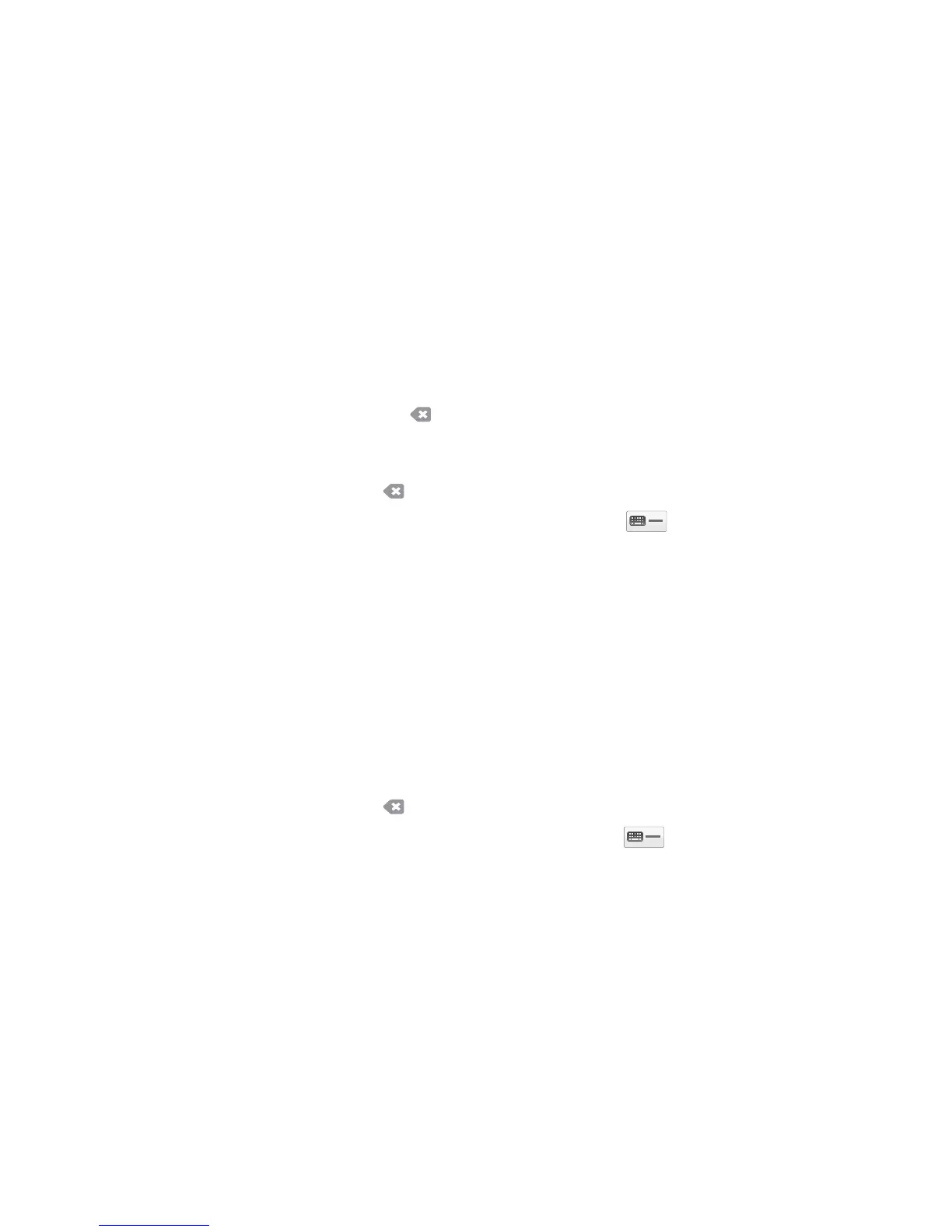Email
ColorQube 9301/9302/9303 Multifunction Printer
User Guide
78
6. Touch the required name; and by using the drop-down menu, add the recipient to the list.
7. After selecting all the recipients, touch Close
to exit the Address Book window.
8. To find out more information about an address in th
e Address Book, touch the address and then
touch Details.
Full details of the email address owner are displayed.
9. Touch Close to exit the
Details window.
From
To type or edit the sender’s name:
1. Touch Fr
om.
Note: This option may not be available.
2. If the default name is displayed, use
or backspace in the keyboard to delete it.
3. Using the touch screen keyboard, type the
email address of the sender.
• Up to 40 alphanumeric characters can be typed.
• To delete a character, touch
or use the back arrow key.
• To change the current touch screen language k
eyboard, touch to access additional
language keyboards, select the language, and touch OK
to save and return to the previous
screen.
4. Touch OK to sa
ve and return to the previous screen or touch Cancel to exit.
The specified email address
is displayed in the From field.
Subject
To type a subject for the email:
1. Touch Sub
ject.
2. Using the touch screen keyboard, type the sub
ject of the email.
• Up to 40 alphanumeric characters can be typed.
• To delete a character, touch
or use the back arrow key.
• To change the current touch screen language k
eyboard, touch to access additional
language keyboards, select the language, and touch OK
to save and return to the previous
screen.
3. Touch OK to sa
ve and return to the previous screen or touch Cancel to exit.
The specified subject is
displayed in the Subject field.
Output Color
Tou ch Output Color to automatically detect and match the color of your original or produce
monotone, full color, or a single color output from your original. The options are:
• Au
to Detect to select the output that matches your original.
• Black and Whit
e to select the monotone output regardless of the color of your original.
