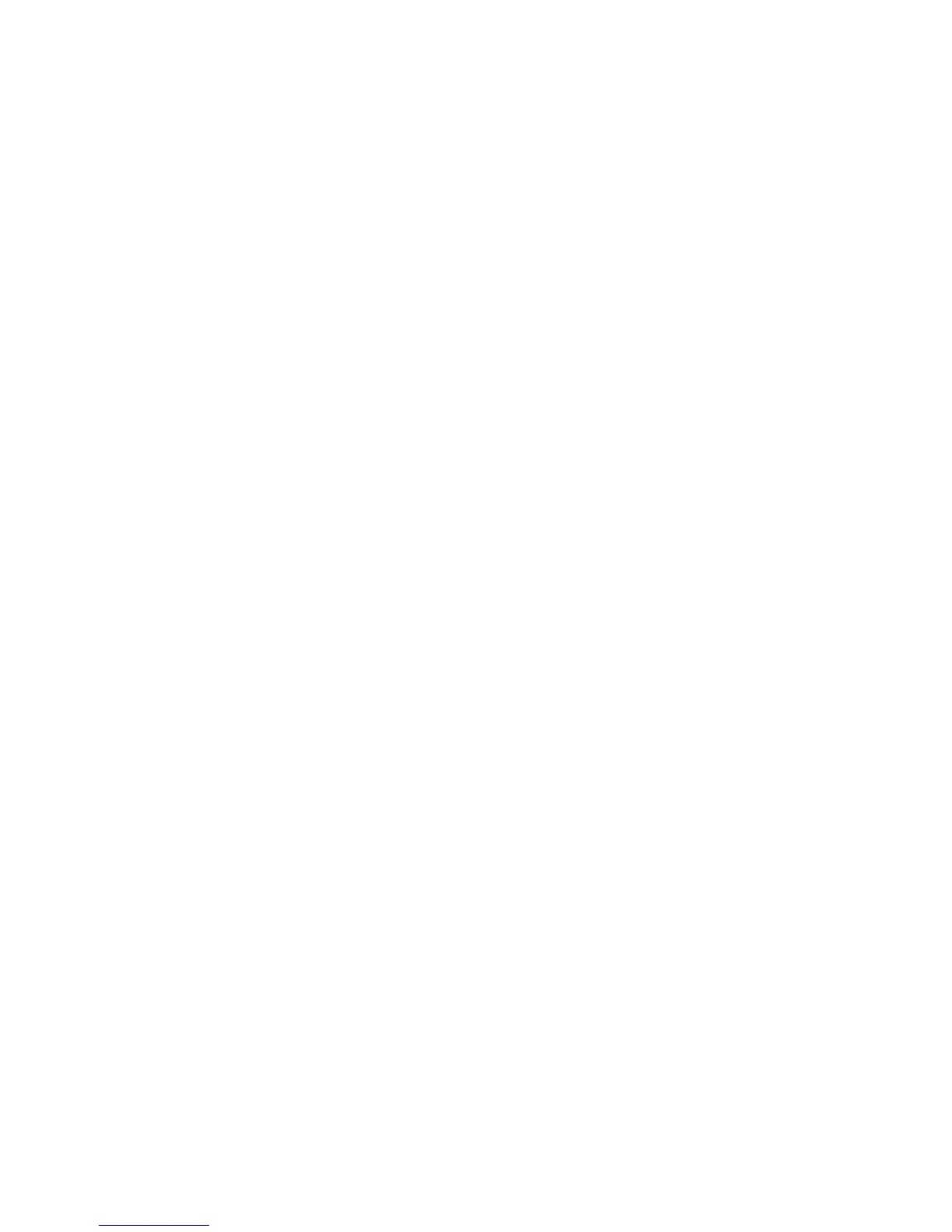Saving Jobs for use with Print From
ColorQube 9301/9302/9303 Multifunction Printer
User Guide
45
•The Read Only folder is created by the system administrator or a user as a Read Only Public
folder. Any user can print from the folder but documents cannot be deleted or modified.
•The Private folder is created by a user only when the printer is in Authentication mode. The
User marks the folder as Private and the folder is only visible to the Owner and the system
administrator.
8. When you have selected the appropriate Permissions, touch Apply.
The Folder is displayed in the Folders List.
Modify or Delete Folder
You can modify or delete existing folders that contain Saved Jobs using CentreWare Internet Services.
1. Open the Web browser from your Workstation.
2. In the URL field, type http:// followed by the IP Address of the printer. For example: If the IP
Address is 192.168.100.100, type the following into the URL field: http://192.168.100.100.
3. Press Enter to view the Home page.
The CentreWare Internet Services options for your printer are displayed.
Note: To find out the IP address of your printer, print a Configuration Report. Refer to Machine
and Job Status on page 185.
4. Touch Jobs.
5. Touch Saved Jobs tab to access the folder options.
6. Touch Manage Folders.
The window displays all the Public folders and any Private folders belonging to you.
Check the box next to the folder you want to modify.
7. Touch options required for the folder.
The folder can be deleted by touching the Delete Folders button.
The folder and the contents of the folder are deleted from the list on this screen and the list of
available folders at the printer.
