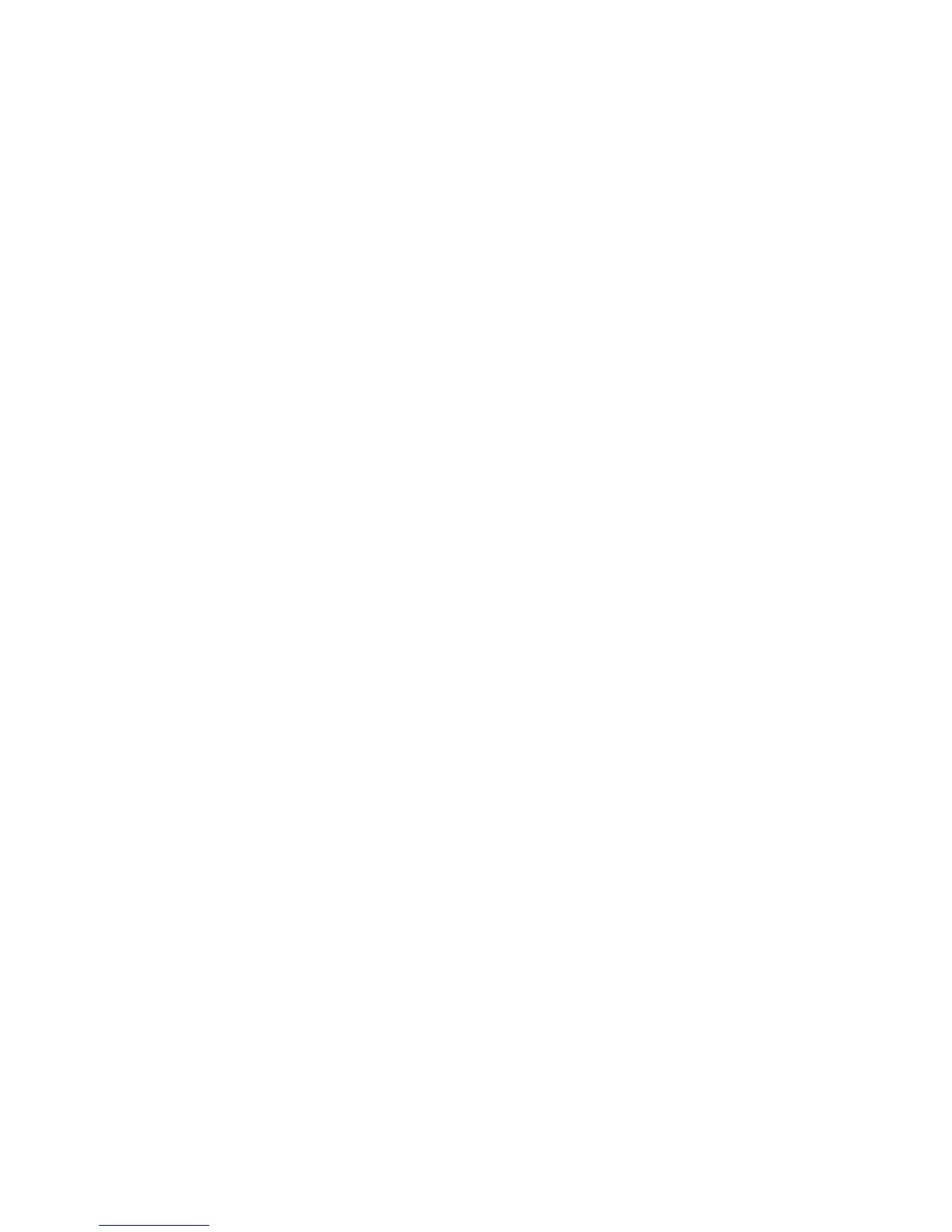Job Assembly
ColorQube 9301/9302/9303 Multifunction Printer
User Guide
87
Job Assembly
This tab provides access to the Build Job feature for compiling jobs that have different originals or
programming requirements within a job. To access the Job Assembly options, press the Services Home
button, touch the Email tab, and then touch the Job Assembly tab.
Build Job
Use this feature to build a job that requires different settings for each page or a segment of pages.
You can select the appropriate settings to be applied to individual pages or segments of a completed
job. First, split the originals into sections for individual programing.
1. Touch Build Job on the Job Assembly tab and touch On.
Note: The recipient details must be entered prior to scanning.
2. Touch Options and Display summary window between segments to view the Build Job screen
during scanning.
3. Touch the options required for the first segment of the job.
4. Load the first segment originals and touch Start.
5. Remove the first segment originals. The Build Job screen displays the first segment in the list.
Delete All Segments deletes the current Build Job and returns you to the main Build Job screen.
6. Using Program Next Segment, touch the options required for the second segment.
7. Load the second segment originals and touch Start.
8. Repeat these steps until all the segments of your job have been programmed and scanned.
9. After the last segment has been scanned, touch Submit the Job to indicate that you have finished
scanning and the job can be processed and completed.
