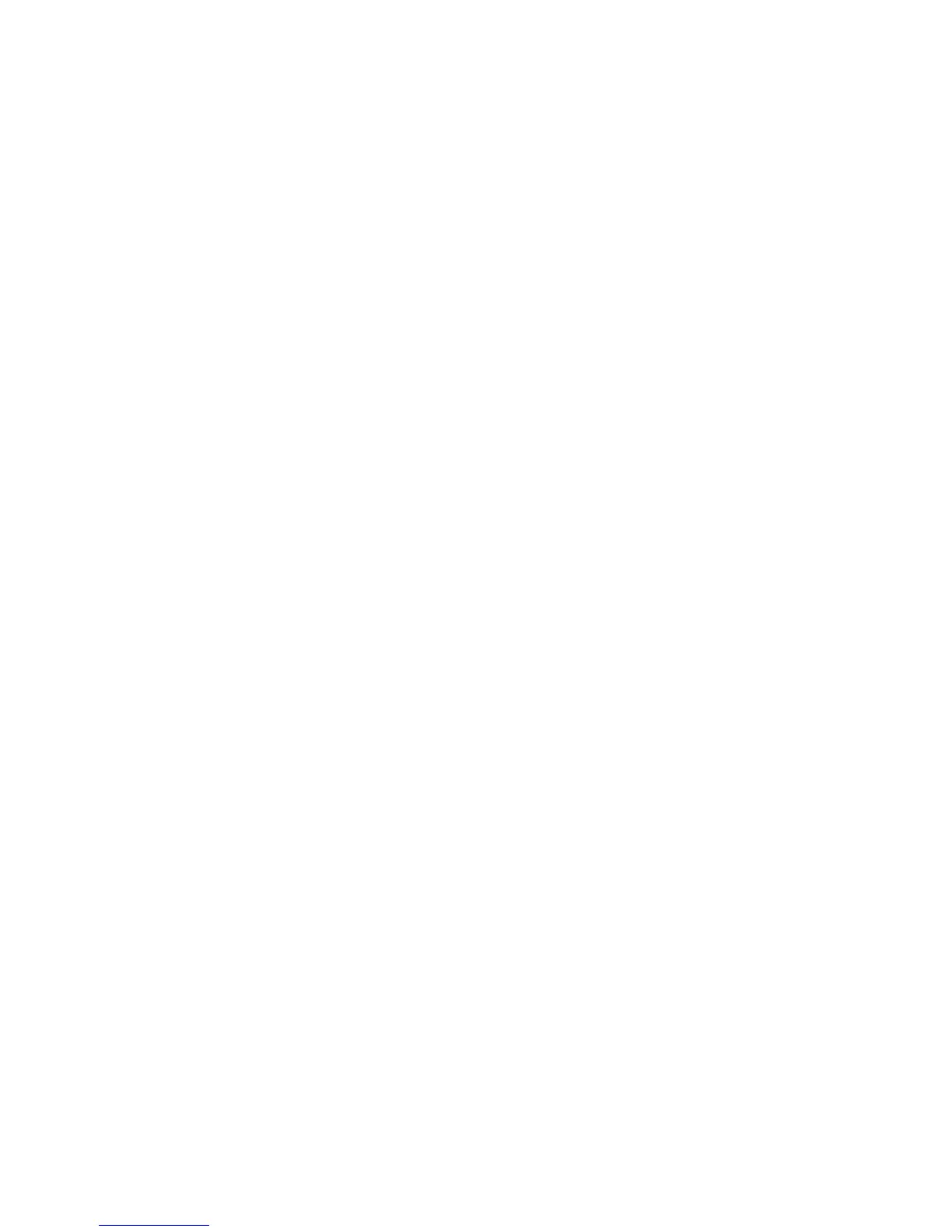Scan to USB
ColorQube 9301/9302/9303 Multifunction Printer
User Guide
123
Scan to USB
You can insert a USB Flash Drive into the printer, scan a document, and save the scanned file on the
USB Flash Drive.
Note: The system administrator must set up this feature before you can use it. Refer to the System
Administrator Guide for instructions.
To scan to a USB Flash Drive:
1. Load the original documents in the automatic document feeder or on the document glass.
2. Insert the USB Flash Drive into the USB Port on the left side of the printer.
The USB Drive Detected screen appears.
3. Touch Scan to USB.
The Workflow Scanning options are displayed and touch the Scan to USB template.
4. If required, modify the template settings by using the options on the Workflow Scanning,
Advanced Settings, Layout Adjustment, and Filing Options tabs.
For information about all the Workflow Scanning options, refer to Workflow Scanning Options on
page 102.
5. Press Start to scan the originals.
Remove the originals from the automatic document feeder or document glass when the scanning
is complete.
The file is saved on the USB Flash Drive in the root directory.
6. Remove the USB Flash Drive from the USB Port.
