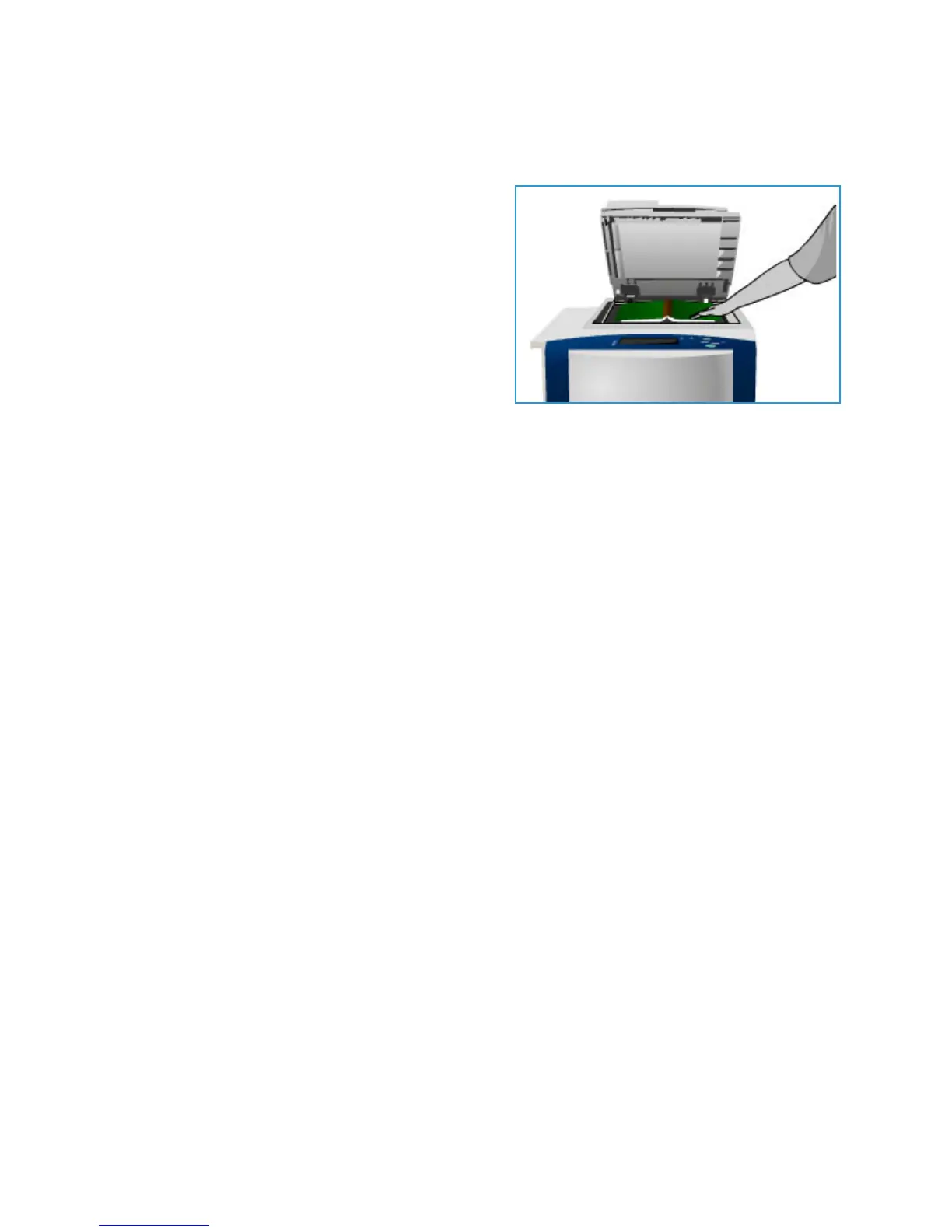Layout Adjustment
ColorQube 9301/9302/9303 Multifunction Printer
User Guide
60
Book Faxing
CAUTION: Do not close the automatic document feeder when scanning bound originals.
Tou ch Boo
k Faxing to specify page or pages of a book
are to be scanned. The book original is placed face
down on the document glass with the spine of the book
lined up with the marker on the rear edge of the glass.
Align the top of the bound original against the rear
edge of the document glass.
The printer will identify the size of the original during
scanning. If the pages have a black- or dark-colored
border, the printer considers that the pages are smaller
than they really are. To overcome this, use the Custom
Scan Area feature in Original Size to type the exact
size of the page. Refer to Original Size on page 59.
The options are:
• Both P
ages is used to scan both pages; the left page of the book will be scanned first. Use the
arrow buttons to specify 0–50 mm (0–2 in.) to be deleted from the center of the book in order to
delet
e unwanted marks reproduced from the gutter of the book.
• Left P
age Only is used to scan the left page only. Use the arrow buttons to specify 0–25 mm
(0 in. to 1in.) to be deleted from the right side of the p
age, in order to delete unwanted marks
reproduced from the gutter of the book.
• Right P
age Only is used to scan the right page only. Use the arrow buttons to specify 0–25 mm
(0 in. to 1in.) to be deleted from the left side of
the page, in order to delete unwanted marks
reproduced from the gutter of the book.
Tou ch OK to sa
ve the selections and exit.
Several pages of a bound document can be faxed by using the Build Job feature. Refer to Build Job on
page 67 for more information.
