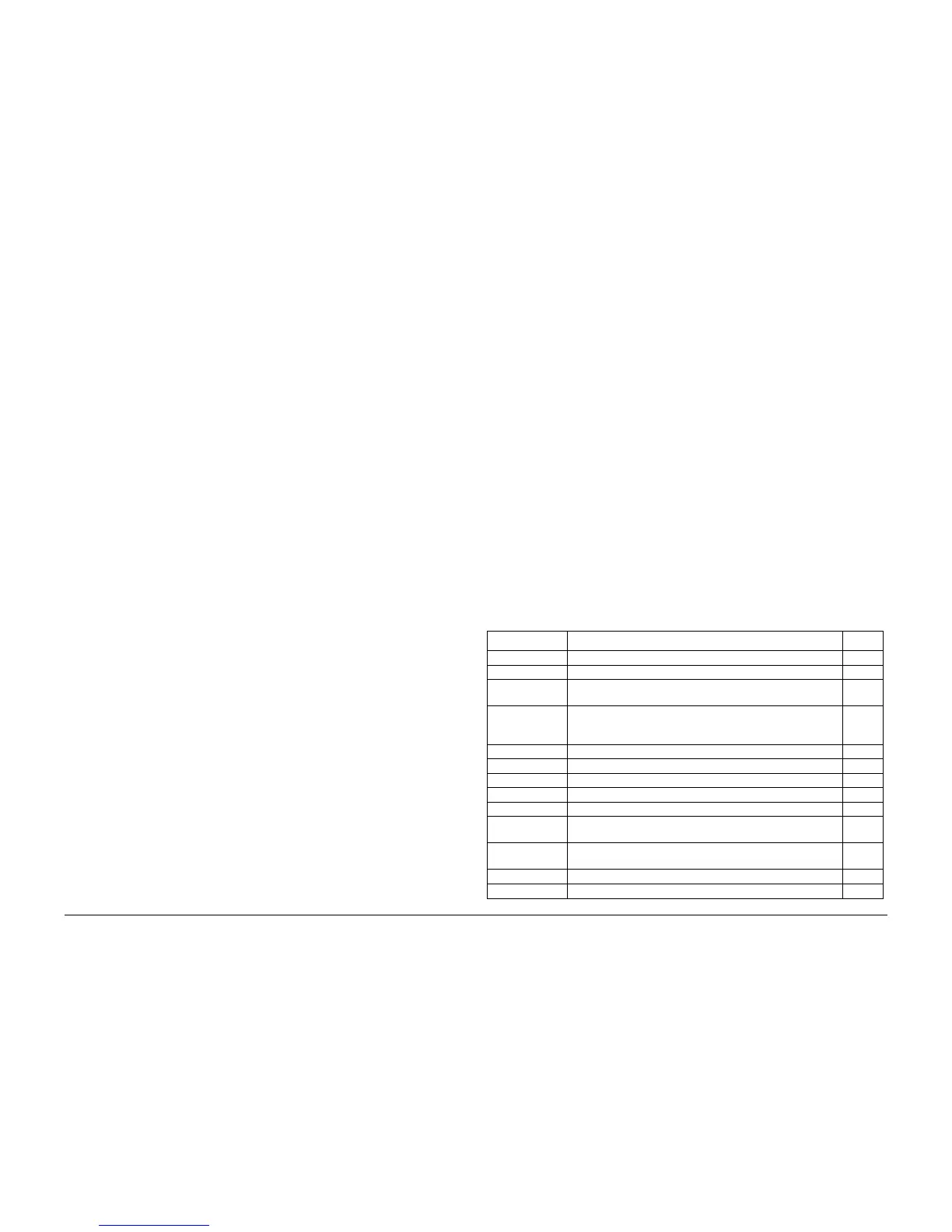5/2011
3-3
Phaser 4600/4620 Printer Service Manual
IQ1
Image Quality
Revision - Xerox Internal Use Only
IQ1 Image Quality Entry RAP
The purpose of this RAP is to establish the source and type of imaging defect. Print-quality
defects can be attributed to printer components, consumables, media, internal software, exter-
nal software applications, and environmental conditions. To successfully troubleshoot print-
quality problems, eliminate as many variables as possible. First, recreate the perceived defect
using the customer’s job or test print. Use approved laser paper from a fresh ream acclimated
to room temperature and humidity.
If the print-quality defect is still present after printing on approved media from an unopened
ream of paper, investigate software applications being used and environmental conditions.
Check the temperature and humidity under which the printer is operating. Compare this to the
“Environmental Specifications”. Extreme temperature and humidity can adversely affect the
printer’s xerographic and fusing characteristics.
When analyzing a imaging defect, determine if the defect is repeating or random. Continuous
defects in the process direction, such as voids and lines, are the most difficult to diagnose.
Check the CRU life counters for end of life conditions. Inspect the visible surfaces of all rollers
for obvious defects. If a cursory inspection does not reveal any obvious defects, continue trou-
bleshooting the defect, starting with the list of initial actions.
Initial Actions
Use the following steps to determine which part of the system is at fault.
1. If possible, discuss the defect with the customer to determine if the perceived defect is
outside the printer’s image specifications.
2. Ensure all connections to the printer are secure.
3. Check the CRU life counts. Replace components at end of life.
4. Cycle system power.
5. Make sure the printer is positioned to allow adequate airflow at all vents. Refer to GP 17,
Installation Space Requirements.
6. Make sure the printer’s interior is clean.
7. Check the tray guides.
8. Use the customer’s print job to check defect reoccurrence. If the defect persists, begin to
isolate the defect by attempting to identify the component responsible.
9. Check stored tray settings for media size and type.
10. Check image adjustment and print mode settings being used.
Defects Associated with Specific Components
To aid with defect diagnosis, listed below are defects associated with specific components.
Laser Unit image defects:
• Black Print
• Vertical white lines
• Curved lines
Transfer Roller image defects:
• Uneven Density
• Background contamination
• Ghosting
• Vertical white lines
• Vertical black line or band
• Stains on the page back
Fuser image defects:
• Ghosting
• Stains on the page back or front
• Poor image adhesion
Drum Cartridge image defects:
• Uneven density
• Background contamination
• Spots, smudges, or smears
• Ghosting
• Vertical white lines
• Vertical black line or band
• Stains on the page front
• Blank prints
• Black prints
• Horizontal Black lines or bands
After determining the defect type and possible source, match the defect with thoses listed in
Table 1. Go to the RAP listed to correct the defect.
Image Defect Definitions
Table 1 lists image defect definitions and the RAP(s) used to correct the problem.
Table 1 Image Defect Definitions
Defect Definition Go To
Deletions There are areas (lines, bands, spots) missing entirely. IQ2
Unfused Image Part or all of the image is infused. Refer to the specification. IQ3
Resolution At 600 dpi, the two pixel lines and halftone patches cannot be
reproduced clearly on the print.
IQ4
Skips and
Smears
Skip - Image loss or stretching in horizontal bands.
Smear - Image distortion in bands across the process direction
that appear blurred or compressed.
IQ2
Spots There are spots of toner on the page. IQ7
Skewed Image Angular image displacement from its intended position. IQ5
Light Prints The overall image density is too light. IQ6
Blank Prints Prints with no visible image. IQ8
Black Prints The print is completely covered with toner with no image. IQ9
Process Deltions Areas of the image are extremely light or missing entirely.
Defects run vertically in the direction of paper movement.
IQ2
Scan Deletions Areas of the image are extremely light or missing entirely.
Defects run horizontally across the page.
IQ2
Process Streaks Extraneous dark lines/bands in the process direction. IQ10
Scan Streaks Extraneous dark lines/bands in the direction of scan. IQ11