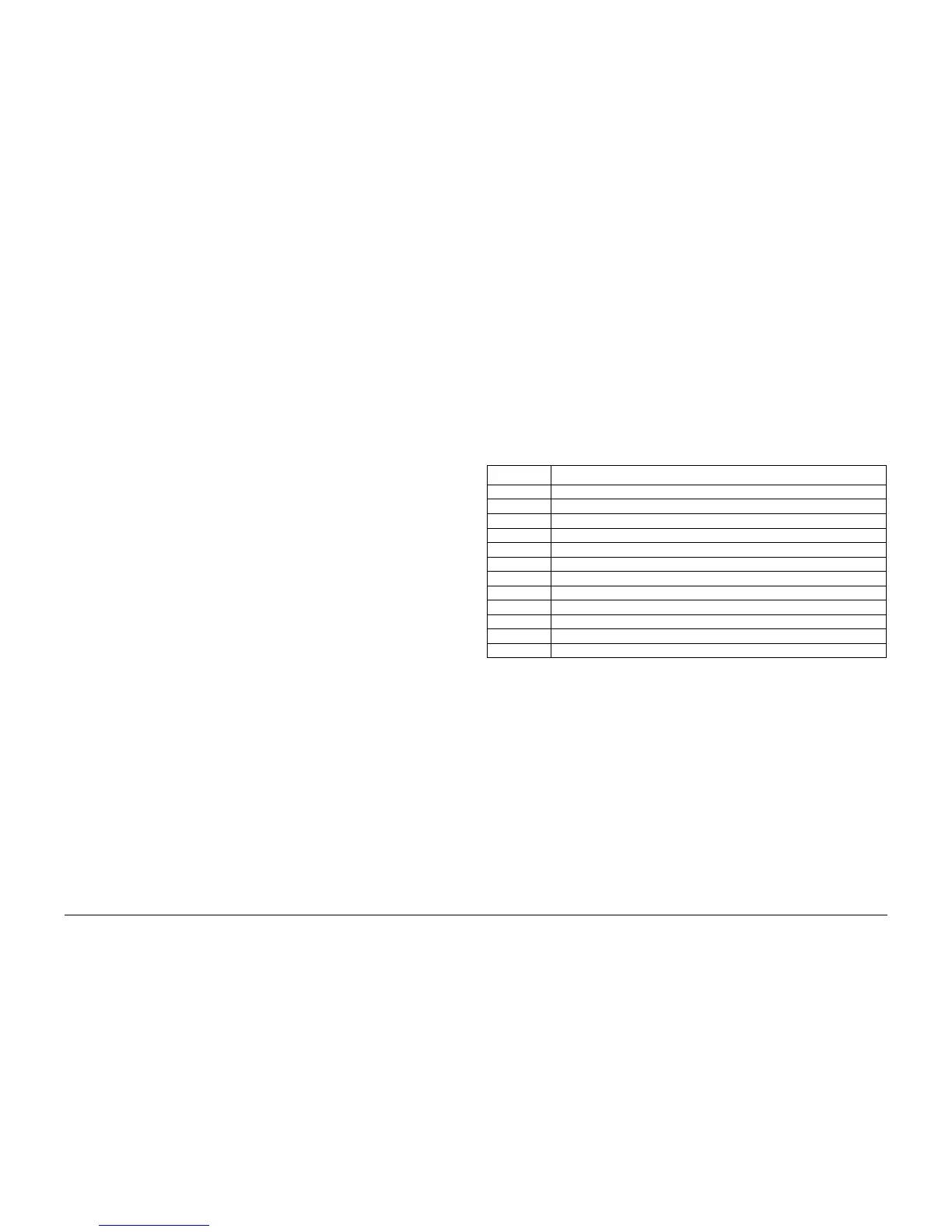5/2011
6-3
Phaser 4600/4620 Printer Service Manual
GP 1, GP 2
General Procedures/Information
Revision - Xerox Internal Use Only
GP 1 Diagnostics Entry and Exit
Purpose
This procedure describes the following items:
• How to enter diagnostics
• The diagnostic screen.
• How to exit diagnostics.
NOTE: When the diagnostic mode is entered, all existing print jobs are suspended. All sched-
uled jobs will be held in a queue until diagnostics exits.
Procedure
Use these steps to enter diagnostics:
1. Press the Menu button.
2. Press the # button.
3. Enter 1934 on the keypad
4. Press the OK button.
Use these methods to exit diagnostics:
1. Allow diagnostics to time-out.
2. Cycle system power
Refer to GP 9 for the diagnostics menu map of available functions.
GP 2 Fault Codes and History Logs
Purpose
To describe access to fault history information, explain the fault code structure and define error
messages and codes generated by the printer’s operating system.
Description
• To access history files from the Control Panel, refer to GP 1 and GP 9.
• For information on fault codes, refer to Table 1.
Function and Fault Codes
Refer to Table 1 for a list of Fault code prefixes. These prefixes are also commonly referred to
as chain codes.
Machine Status and Fault History
View error messages at the Control Panel or print the last 40 messages by printing the Error
Message report from the Control Panel.
1. Enter diagnostics, refer to GP 1.
2. Select Troubleshooting
3. Select Error Messages and print the Last 40 Error Messages report.
Print Process Traces
Printers equipped with a Hard Drive record system activity, To retrieve printer’s activity, use this
procedure:
1. Insert a thumbdrive into the front USB port.
2. Press the Menu button.
3. Select Information and press OK.
4. Select Firmware Versions and press OK.
5. Wait approximately 30 seconds as the traces are transferred to the thumbdrive.
Table 1 Function and Fault Code Prefixes
Chain Code Function
01 Electrical (power)
03 Run control
04 Drives and Fans
06 Laser Unit (LSU or ROS)
07 Media Trays and detection
08 Media feed
09 Xerography
10 Fusing
11 Mailbox components
12 Finisher components
15 Network functions
17 Network configuration