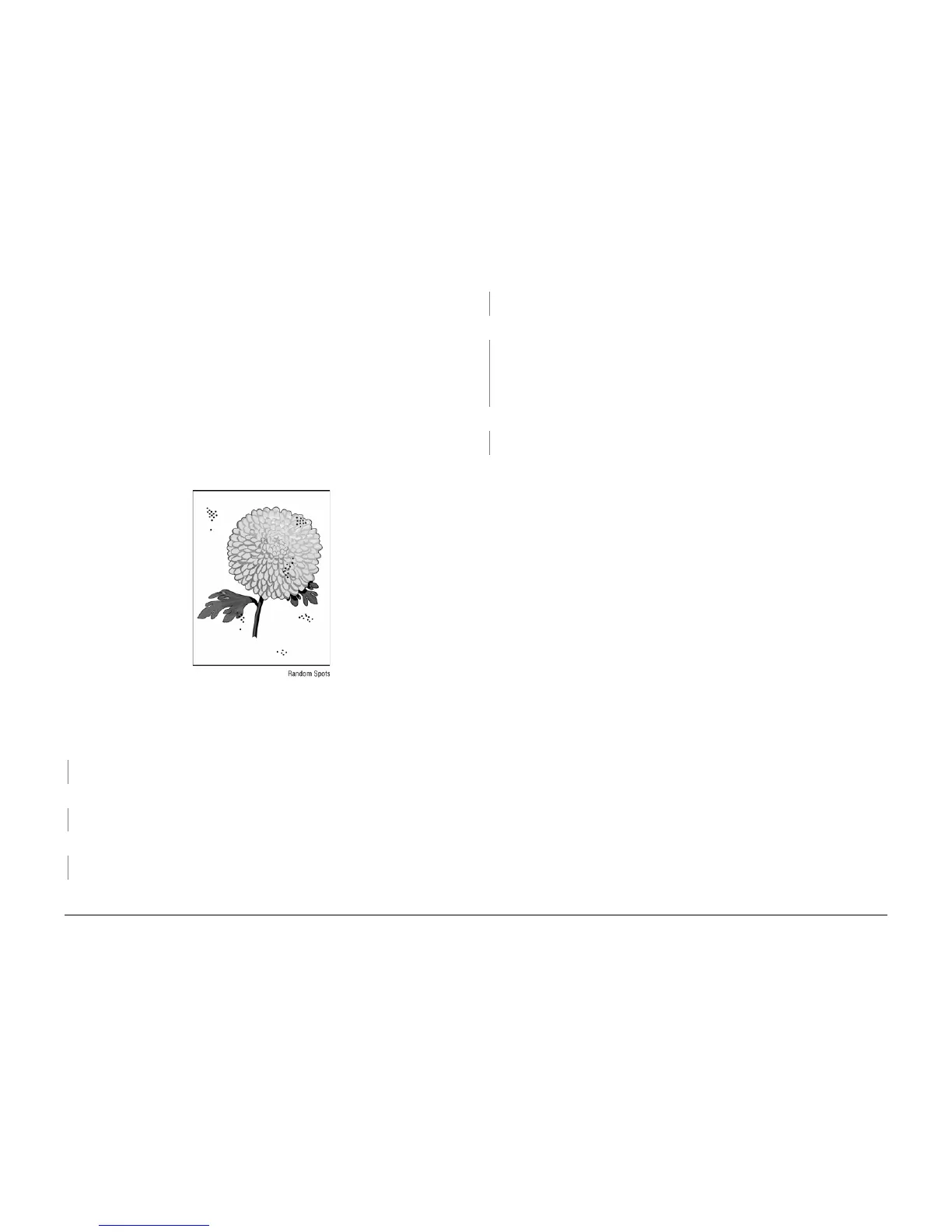5/2011
3-9
Phaser 4600/4620 Printer Service Manual
IQ7
Image Quality
Revision - Xerox Internal Use Only
IQ7 Spots
There are spots of toner randomly scattered on the page.
WARNING
Do not touch the Fuser while it is hot.
Initial Actions
• Check that the paper is clean, dry, and meets specifications.
• If using recycled paper, it may have spots.
• Inspect the paper path for items, such as staples, paper clips, and paper scraps.
• Check if the defects repeat at regular intervals. If so, see IQ18.
• Check Drum surface for spots or contamination.
• Check the Fuser for wear or contamination.
• Check that the Drum Cartridge contacts are clean.
Figure 1 Spots example
Procedure
Check the media. The media is clean, of the approved type, and free of defects.
YN
Replace the media with approved media from a freshly opened package.
Check the media path for dirt, debris, or toner residue. The media path is clean.
YN
Clean the media path.
Replace the Drum Cartridge and reprint the test print. The image contains spots.
YN
Perform SCP 6 Final Actions.
Remove the Transfer Roller and check for surface contamination or excessive wear. The
Transfer Roller is good.
YN
Replace the Transfer Roller, REP 9.1.
Remove the Fuser. Check for damage or debris on the rollers. The Fuser rollers are good.
YN
Clean or replace as necessary;
• Heat Roller PL 10.11 Item 12
• Pressure Roller PL 10.11 Item 3
• Fuser PL 10.10 Item 1
Check connections between the IP Board and Laser Unit. The connections are secure.
YN
Secure the connections.
Replace the IP Board, REP 3.6.