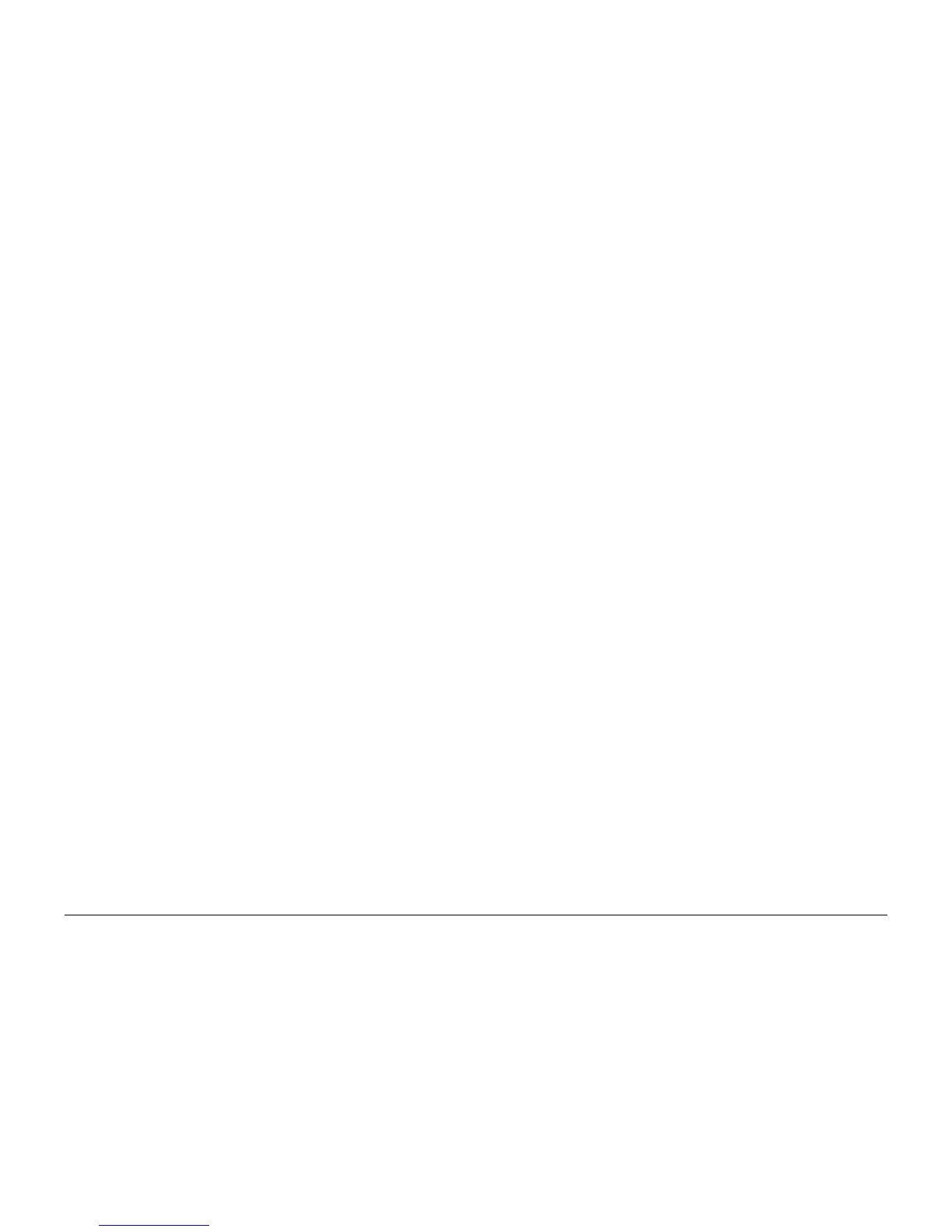5/2011
6-6
Phaser 4600/4620 Printer Service Manual
GP 4, GP 5
Revision - Xerox Internal Use Only
General Procedures/Information
GP 4 Reports
Purpose
To list reports available from the printer’s Control Panel, refer to GP 3 and GP 9.
• Configuration report
• Supplies Usage page
• Usage Profile
• PostScript Font List
• PCL Font List
• Last 40 Error Messages
• Call for Assistance
Configuration Report
The Configuration Report lists the current state of system configuration parameters including
installed options and network settings.
Supplies Usage
The Supplies Usage report includes the current status of printer consumables and routine
maintenance items. Life counts, installation dates and replacement part numbers are listed for
all items.
Usage Profile
The Usage Profile report lists page counts, coverage, and billing meter totals.
PostScript Font List
This report provides a list of the installed PostScript fonts.
PCL Font List
This report provides a list of the installed PCL fonts.
Last 40 Error Messages Report
This report lists the chain-code, error message, and date of the last 40 errors.
Customer Assistance
This report provides basic system and maintenance information including consumables, sys-
tem model and serial numbers, page counts, and installed options.
GP 5 Firmware Upgrade
Purpose
Procedure to upgrade system firmware.
• Remote procedure
• Local procedure
Remote Upgrade
There are 2 methods to upgrade the firmware on networked machines, CentreWare Internet
Service (CWIS) and CentreWare Web.
NOTE: CentreWare Web can only be used by the System Administrator.
Use this procedure to upgrade system firmware from CWIS:
1. Open Microsoft Internet Explorer. Enter the machines IP address.
2. Enter the machines IP address. Press return. The CentreWare Internet Services window
will open.
3. Click on the Properties tab.
4. In the Properties window, click on Maintenance, then Firmware Upgrade.
5. Enter the customers username and password. The Firmware Upgrade window will open.
6. In the Firmware Upgrade window, select Browse.
7. Browse to the location of the firmware files. Select the correct firmware file.
8. Select Install Software. The firmware file will now be transmitted to the machine. The
machine will automatically initialize when the upgrade procedure is finished.
9. Check that the machine has been successfully upgraded.
Local Upgrade
The firmware upgrade is initiated at the Control Panel from a USB thumbdrive through the
standard thumbdrive port.
Use this procedure to upgrade system firmware through the USB port on the Front Cover.
1. Load the firmware onto a USB thumbdrive.
2. Connect the USB thumbdrive to the standard thumbdrive port on the front of the machine.
3. Select Print from USB.
4. From the displayed list, navigate to the relevant firmware file. Select the firmware file.
5. Select Add. The firmware file will be added to the print list.
6. Select Done. The print list will be displayed.
7. Select the firmware file to be downloaded to the machine. Press OK to send the firmware
file to the machine.
NOTE: The progress of the upgrade procedure will be displayed on the UI. The machine
will reboot after the upgrade.
8. After the firmware has been upgraded, check that the correct version appears on the Con-
figuration page. Refer to GP 4 Reports.