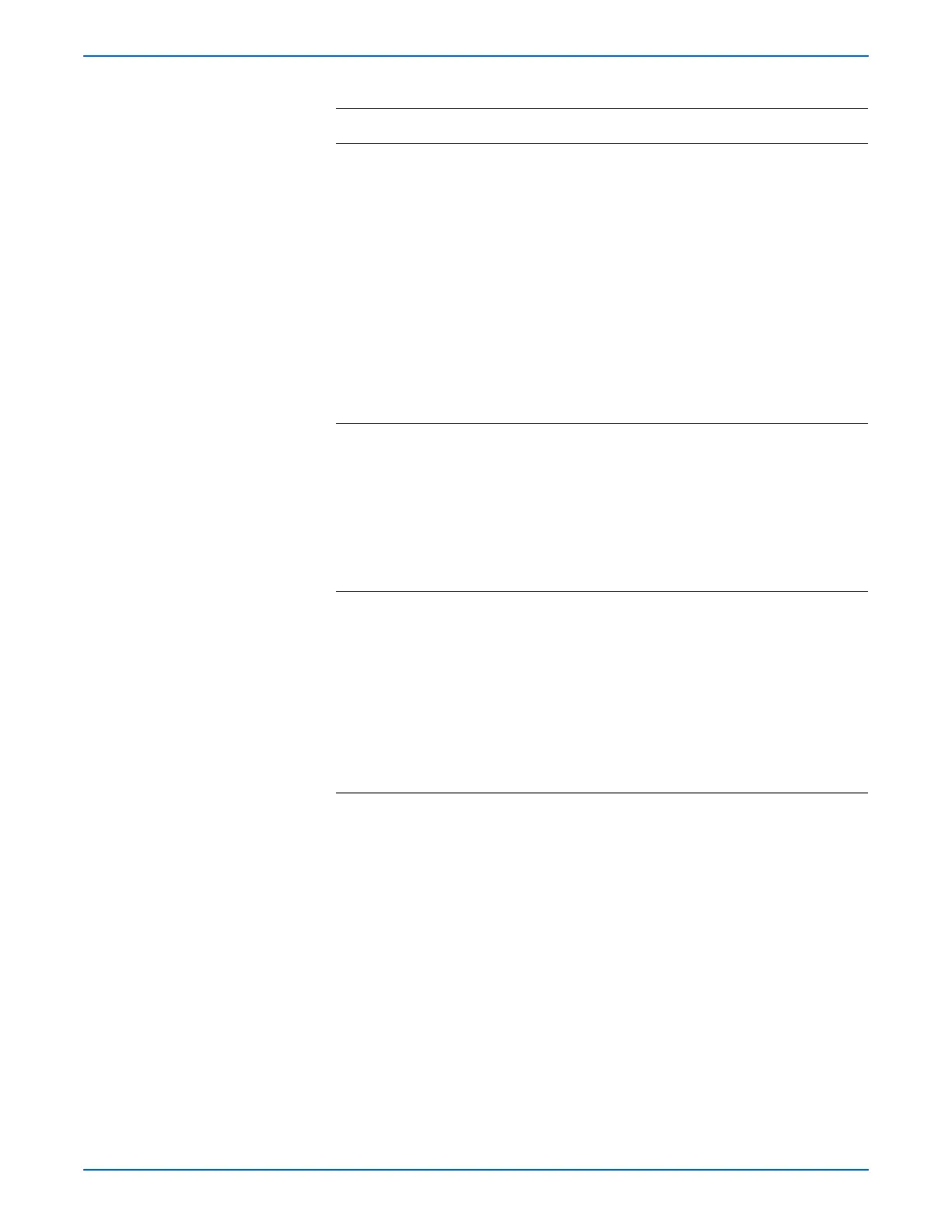Phaser 6280 Color Laser Printer Service Manual 4-69
General Troubleshooting
7 Check the Toner Sensor Harness for
continuity.
1.Disconnect P/J Harnesses from the MCU
Board and the Print Cartridge Sensor.
■ Yellow: P/J19 and P/J191
■ Magenta: P/J19 and P/J192
■ Black: P/J19 and P/J193
■ Cyan: P/J19 and P/J194
2.Check continuity between P/J
connectors:
■ Yellow: P/J19 pin <=> P/J191
■ Magenta: P/J19 <=> P/J192
■ Black: P/J19 <=> P/J193
■ Cyan: P/J19 <=> P/J194
Go to step 8. Replace the
Toner Sensor
Harness.
8 Check the Print Cartridge Sensor signal.
1.Disconnect P/J19 from the MCU Board.
2.Is there +3.3 V across the Toner Sensor
Harness?
■ Yellow: J19-1 pin <=> J19-2 pin
■ Magenta: J19-4 pin <=> J19-5 pin
■ Black: J19-7 pin <=> J19-8 pin
■ Cyan: J19-10 pin <=> J19-11 pin
Go to step 9. Replace the
MCU Board
(
page 8-86).
9 Check the Print Cartridge Sensor for
operation.
1.Measure the voltage across:
■ Ground <=> P/J19-3 pin (Yellow)
■ Ground <=> P/J19-6 pin (Magenta)
■ Ground <=> P/J19-9 pin (Black)
■ Ground <=> P/J19-12 pin (Cyan)
2.Does the voltage change when the paper
is inserted into the sensor detecting
point?
Replace the
MCU Board
(
page 8-86).
Replace the
Print
Cartridge
Sensor
(
page 8-55)
Troubleshooting Procedure Table (continued)
Step Actions and Questions Yes No