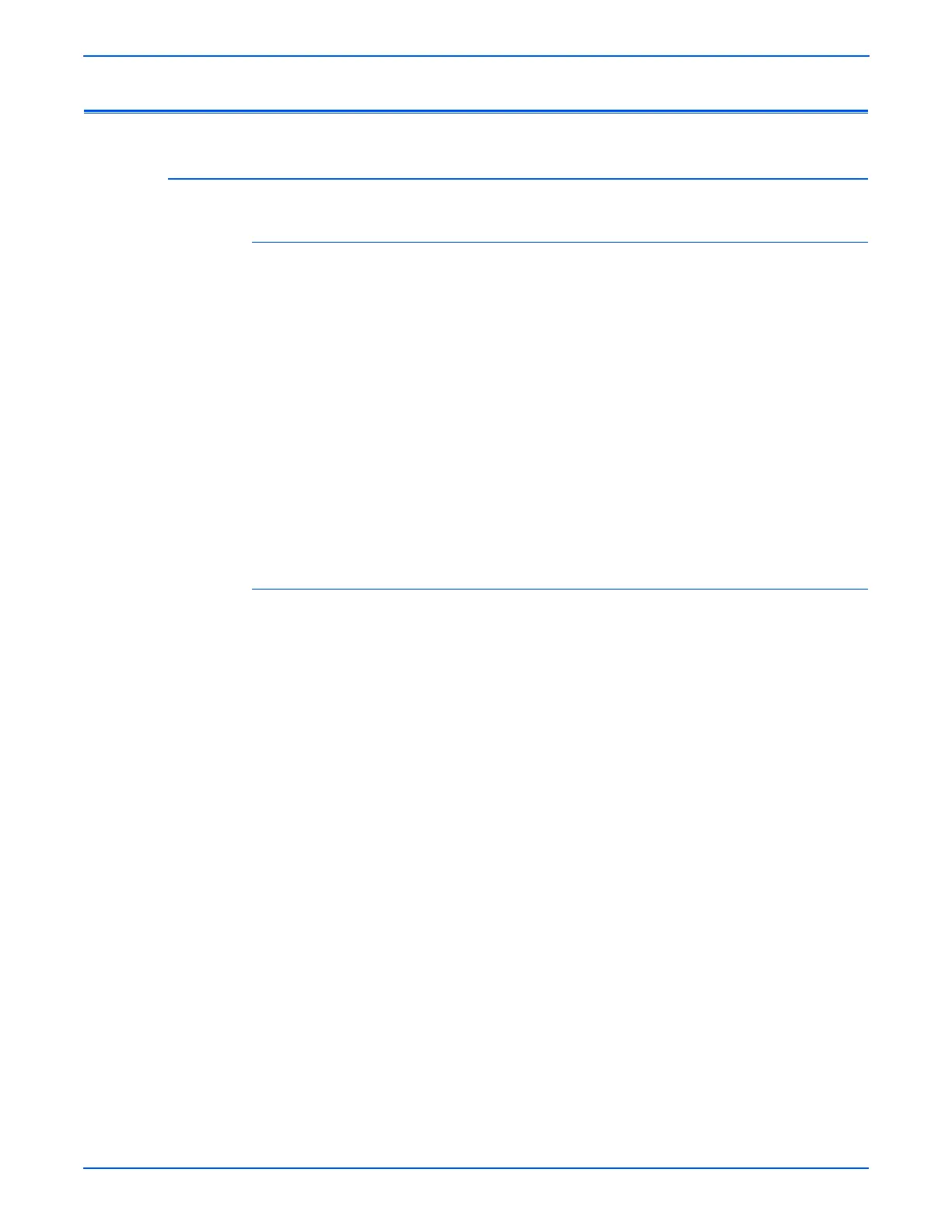5-4 Phaser 6280 Color Laser Printer Service Manual
Print-Quality Troubleshooting
Checklist Before Troubleshooting Print-Quality
Checking the Printer Condition
Toner
Low toner can cause print-quality problems, such as Fading, Streaking, White
Lines, or Dropouts. Print a small document from different software
applications to replicate the problem and check the amount of toner available.
Use the CentreWare Internet Services (IS) to check the supplies status. To
access the CentreWare IS:
1. Open your web browser.
2. In the Address field, enter the printer IP address.
3. Click the Status button.
4. Click the Supplies button.
5. The Supplies Status is displayed.
If the toner is low, you can extend the Print Cartridge life by removing the
Cartridge from the printer, and gently shaking the Print Cartridge from side-to-
side.
Cleaning
Paper, toner, and dust particles can accumulate inside the printer and cause
print-quality problems such as Smearing or Toner Specks. Clean the inside of
the printer to prevent these problems.