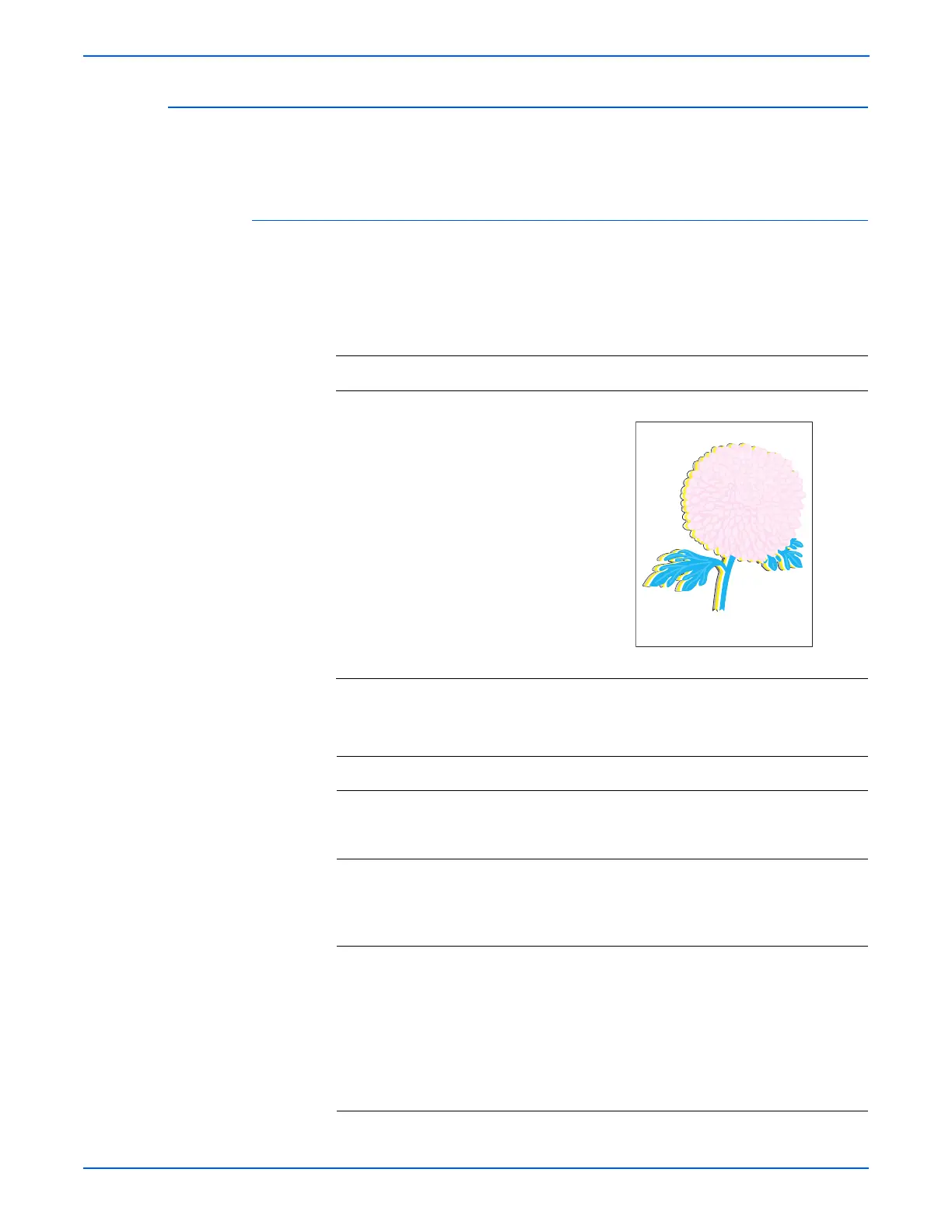5-56 Phaser 6280 Color Laser Printer Service Manual
Print-Quality Troubleshooting
Color Registration
A printed yellow or black image is not overlapped on a cyan or magenta image
correctly.
Initial Actions
■ Check the paper transfer path.
■ Ensure there are no debris on the transfer path.
Troubleshooting Reference Table
Applicable Notes Example Print
■ Feeder Assy., PL3.2.1
■ Transfer Unit, PL4.1.1
■ Print Cartridge (C/M/Y/K),
PL5.1.18-21
■ MCU Board, PL9.1.20
Troubleshooting Procedure Table
Step Actions and Questions Yes No
1 1. Turn the printer power Off and back
On.
2.Does the image quality improve?
Complete. Go to step 2.
2 1. Check the paper condition.
2.Is the paper dry, recommended
type, and loaded in the correct
position?
Go to step 3. Replace the
paper.
3 1. Perform Test Print procedure (Cyan
20%, Magenta 20%, Yellow 20%):
Service Mode > Test Print.
2.Adjust the color registration in the
Control Panel: Menu > Admin Menu
> Maintenance Mode > Adjust
ColorRegi.
3.Does the image quality improve?
Complete. Go to step 4.