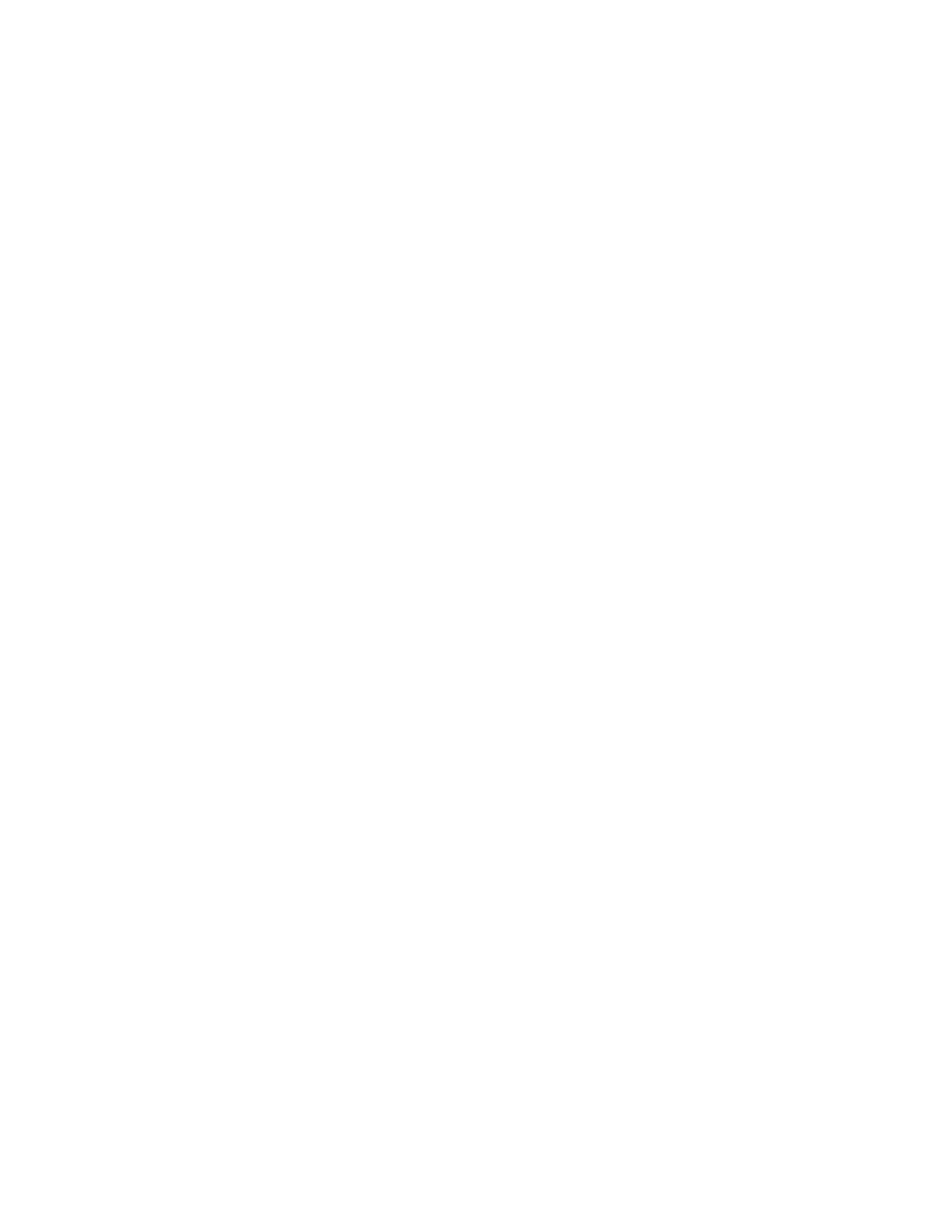Xerox
®
Apps
106 Xerox
®
VersaLink
®
B7025/B7030/B7035 Multifunction Printer
User Guide
Sending a Cover Sheet with a Fax
You can send an automatically generated cover sheet with your fax. The cover sheet lists recipient
information from the fax address book, and sender information from the Company Name Fax Line
setting.
To send a cover sheet with a fax:
1. At the printer control panel, press the Home button, then touch Fax.
2. Add fax recipient names and adjust fax settings, as needed. For details, refer to Sending a Fax on
page 102.
3. Touch Cover Sheet.
4. Touch Add Cover Sheet.
5. To add predefined comments in the From or To fields, touch Blank Comment, then select from the
list of predefined comments.
Note: If no predefined comments have been added, the list is unavailable. To populate the list with
predefined comments, refer to Adding Predefined Comments on page 106.
6. Touch OK.
Adding Predefined Comments
To add a predefined comment:
1. At the printer control panel, press the Home button.
2. Log in as Admin.
Note: For information on logging in as a system administrator, refer to the System Administrator
G
uide at www.xerox.com/office/VLB70XXdocs.
3. Touch Device > Apps > Fax.
4. Touch Cover Sheet Comments.
5. Select a Not in Use comment.
6. Enter up to 18 characters of text, then touch OK.
7. To return to the Home screen, press the Home button.
Forwarding a Fax to an Email Address
You can configure the device to forward faxes to an email address. You can specify the types of faxes to
forward, for example, received faxes, sent faxes, or sent and received faxes.
Note: Before you can forward a fax to an email address, ensure that the following items are set up:
• Email service is available.
• The SMTP server is identified within the Device App software.
• The Default from address is identified within the Device App software.
• The Fax Forwarding Feature is enabled.
For details, refer to the System Administrator Guide at www.xerox.com/office/VLB70XXdocs.
